GitHub
note: To use this integration, you will need to be on a Team plan or higher. Read about upgrading here.
GitHub is a source code hosting and issue tracking service. You can easily connect Raygun error groups to GitHub issues. This integration is even smart enough to resolve a bug in Raygun when you mark an issue as resolved in GitHub and link stacktraces in Raygun error groups back to GitHub.
GitHub setup instructions
-
Click "Integrations" from the Raygun sidebar and select GitHub.
-
Click the "Setup" tab and follow the on-screen instructions to complete the authorization process.
tip: Ensure you grant access to any Organisation repositories you wish to use with Raygun during this process. Ungranted Organisations won't appear in the dropdown.
- When this is complete return to "Integrations" and click GitHub to select a repository from the drop down menu.
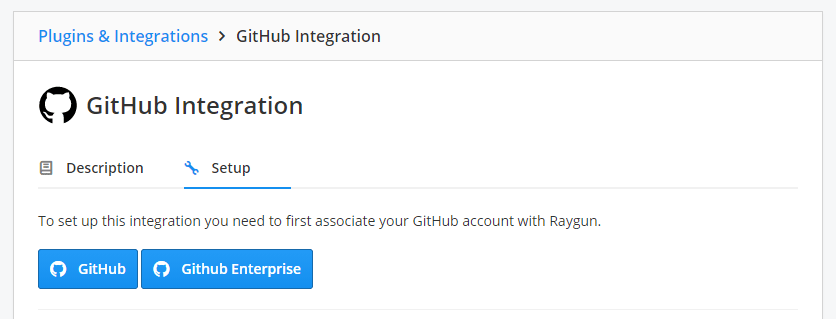
Add to a GitHub issue
-
Click on an error group.
-
Click the "Integrations" button and select "GitHub" to link to a new or existing issue.
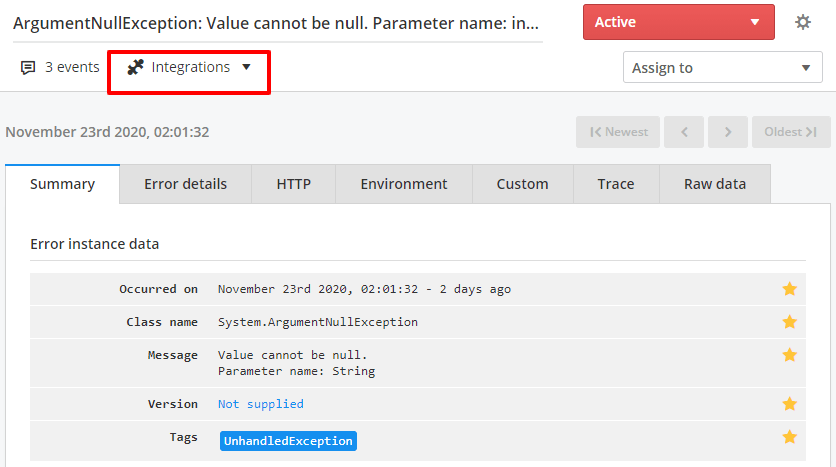
The two-way sync capability is available between your crash reports and GitHub issues. To enable this, simply check the checkbox below when you set up this integration:

Troubleshooting
Getting a 404 error after granting it permissions?
Go to your GitHub account settings, click on "Profile", and make sure you have a "Name" entered.
Getting a warning "Something went wrong associating the issue!" pop up after creating an issue?
Check your GitHub repository has issues enabled by going to your repository settings, scrolling to the "Features" section and making sure the "Issues" box has been ticked.
Can't find your Organisation/s repositories in the repository selector?
You need to grant access for Raygun to view these repositories during the OAuth setup step.
You can follow these steps to retrigger this flow:
- Open the Authorized OAuth Apps page on Github for your account.
- Locate the "Raygun" application & click on the "Show more options" button for the app.
- Click "Revoke".
- Open your Raygun application & navigate to the Integrations > GitHub > Setup screen.
- Click on the Renew / Setup button to trigger the new Auth flow.
- Ensure you "grant" access to the organisations you want on the required permissions screen before accepting.
- You should now be able to select your desired repository from the selector.