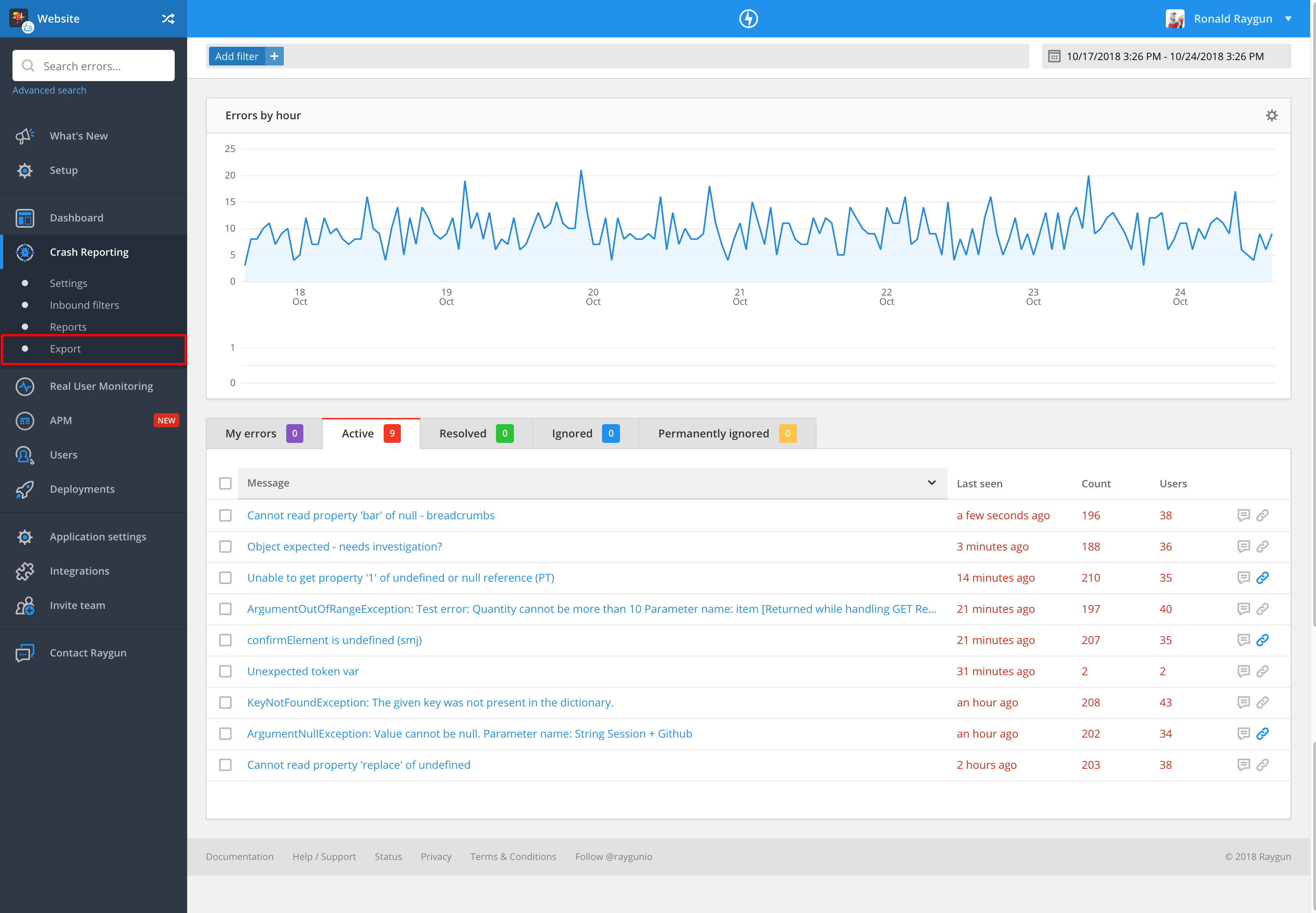Exporting data
The Raygun Crash Reporting export feature allows customers to export all error groups or selected errors groups from within the Crash Reporting dashboard.
When exporting, all instances of an error in an error group will be exported.
Export error groups
Exports are genereated as compressed 7zip files which are then accessed by a link sent out via e-mail once the export process is completed.
Exports can take some time to process depending on the volume of errors being exported. Raygun will e-mail you when your report is ready for download. Once an export is started, another export cannot begin on this application until the first has completed.
When an export has completed, Raygun will send the recipients you specified during the export a link to download the compressed export file. Note that you don't need to be logged into Raygun to download the file, so anyone can download the file if supplied with the download link. However, the download link will only remain valid for 48 hours after the export has completed.
The file you download will have the file extension .7z which is a compressed archive file created with 7-Zip open source software. These files are created using a compression method called LZMA, which is an algorithm for loss-less data compression—a type of compression known for reducing file size while preserving quality. In our testing we found this to provide the best compression for large amounts of JSON text.
To extract the JSON files from the export you will need to download the 7-Zip software or another program that supports the 7-Zip format such as Winzip.
Export all error data
You can also select to export all data within a specific time range. To do this visit the export area in Raygun Crash Reporting and select the timeframe for your export.