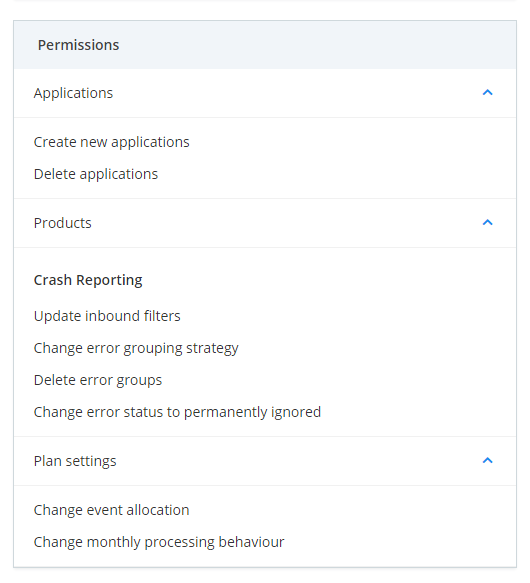Granular Permissions
The Granular Permissions feature allows users to manually control actions teams can perform.
For Plan Owners
Owners team
The owners team has permissions to perform any given action in Raygun.
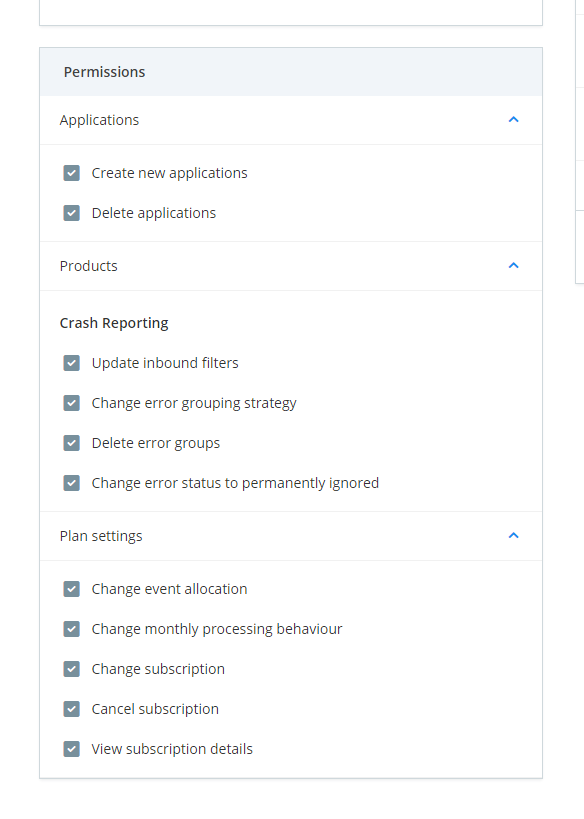
note: The permissions section is read-only for the Owners team as these permissions cannot be disabled.
Users team
Whenever a user gets added to any team in Raygun, they automatically get added to the Users team. Therefore the Users team contains every user in every team.
tip: If you want to remove a permission from a particular team, you'll also need to remove it from the Users team (as a user has all the permissions of all the teams they are in)
Create a new team
-
Open the plan menu and select the plan you want to create a team for
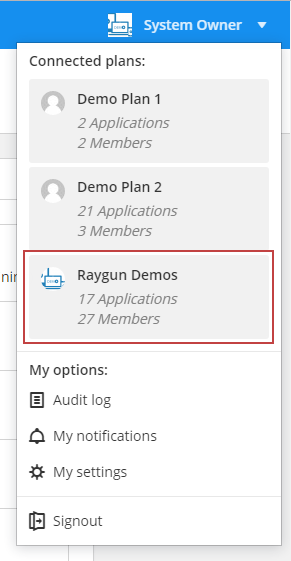
-
Go to the Teams tab in Plan Settings

-
Click the Create team button
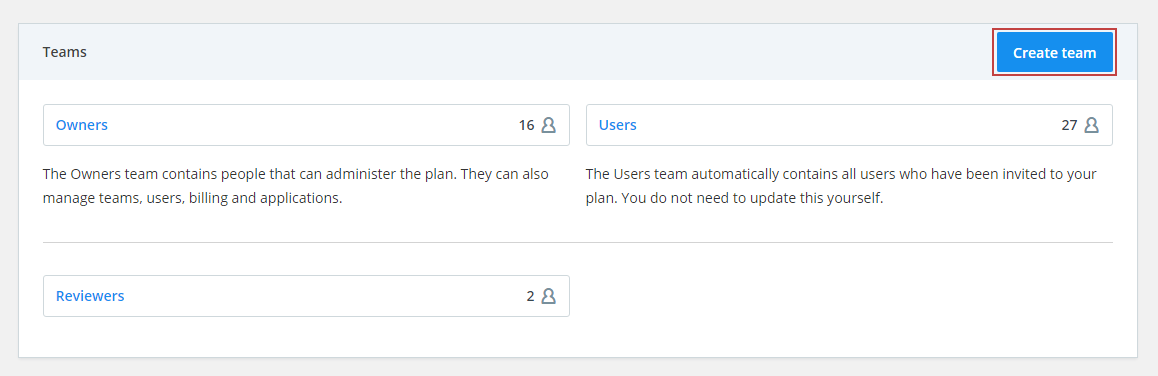
-
Enter the team name
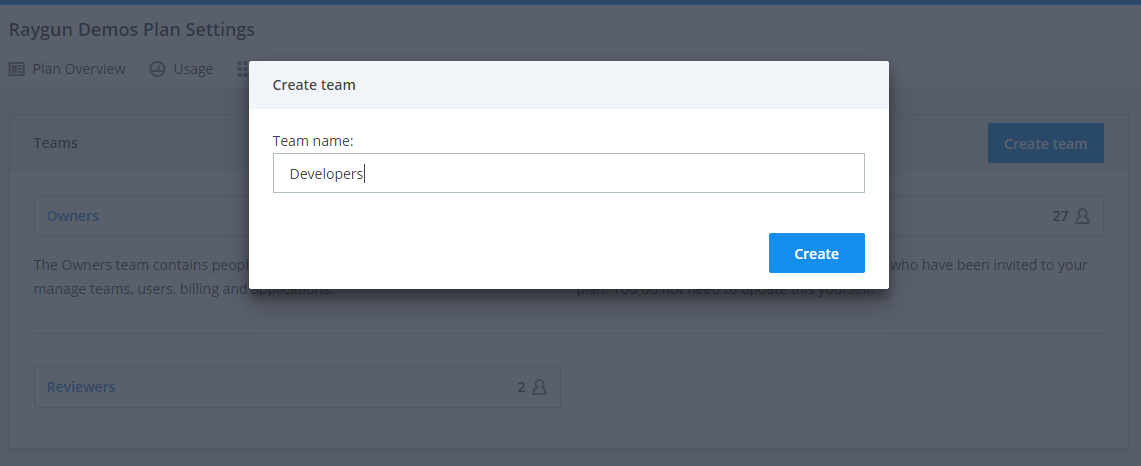
-
Add Users to the team
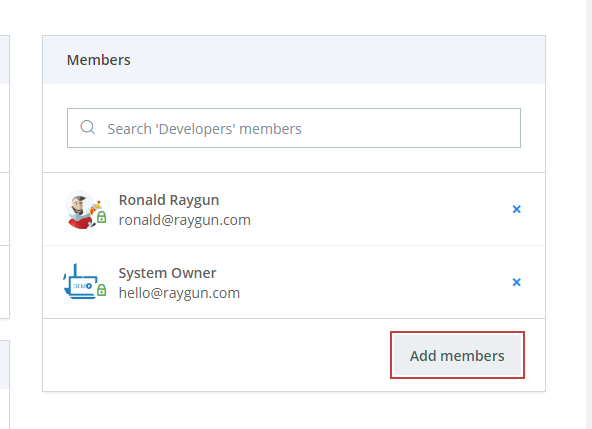
-
Add Applications to the team
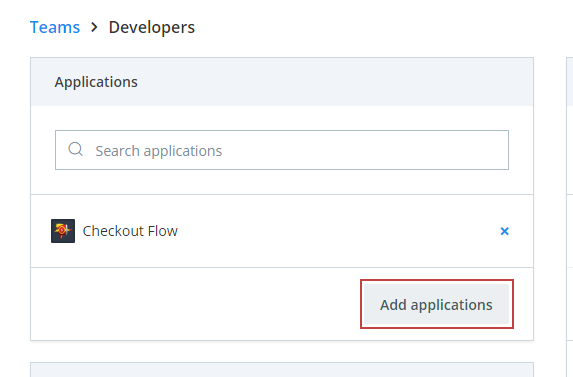
-
Select the permissions which you would like this team to have in the Permissions module
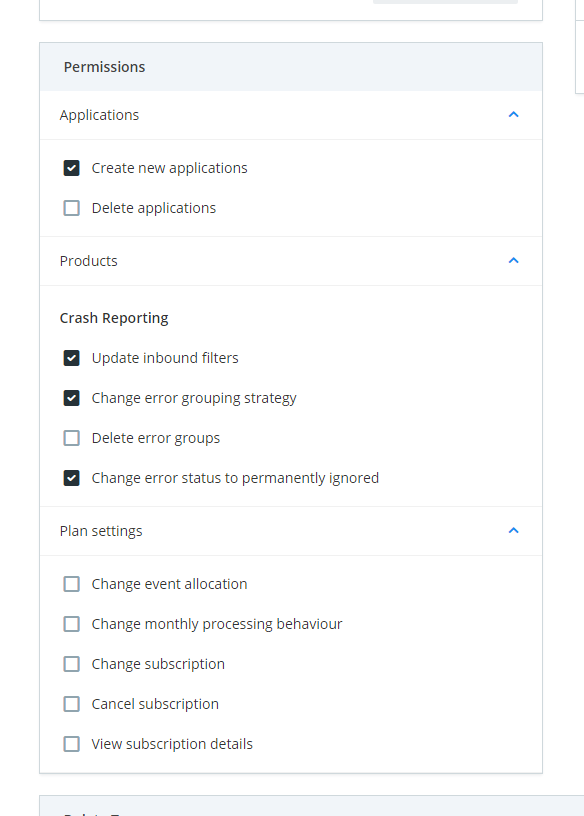
-
If you remove a permission, you'll also need to make sure this is also removed from the Users team
Update an existing team
-
Go to the Teams tab in Plan Settings

-
Select the team you would like to update
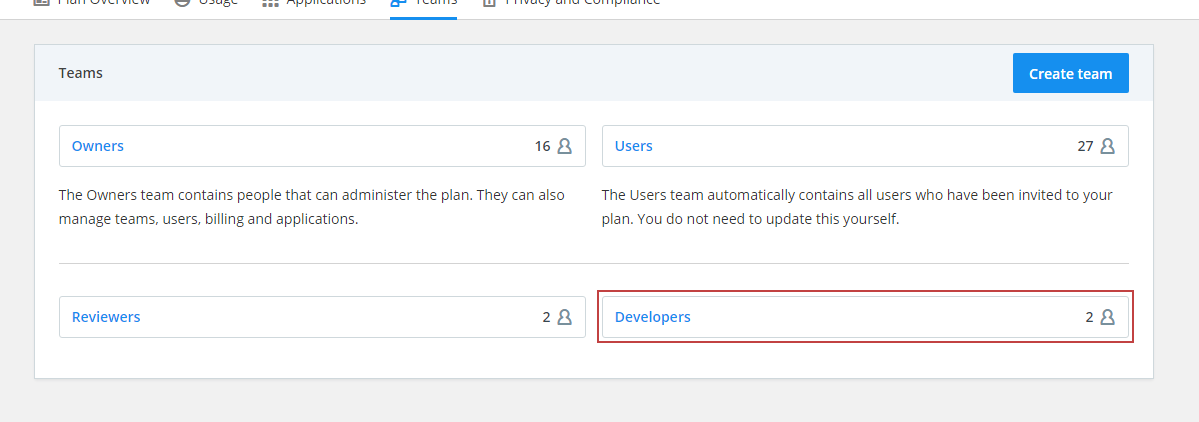
-
In the Permissions module, check the boxes for the desired permissions
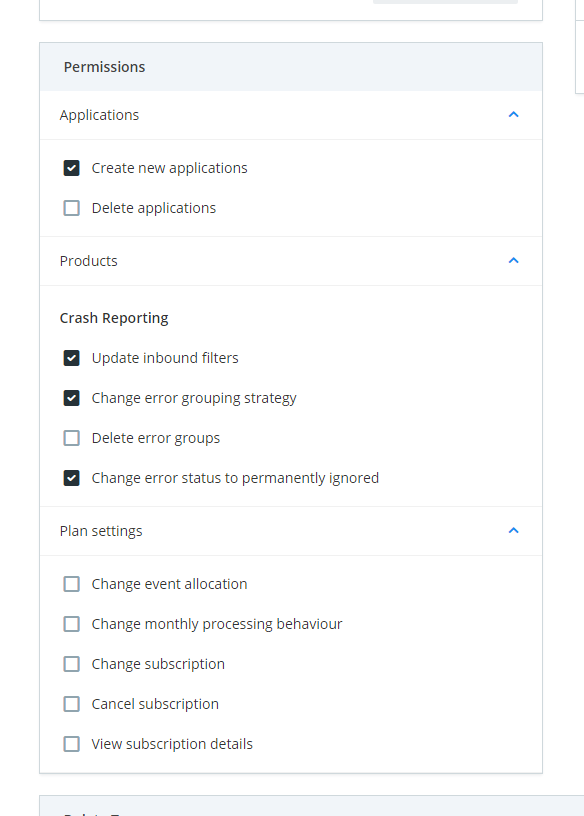
-
If you remove a permission, you'll also need to make sure this is also removed from the Users team
For non-Owners
View existing permissions
-
Go to the Teams tab in Plan Settings
-
Select a team
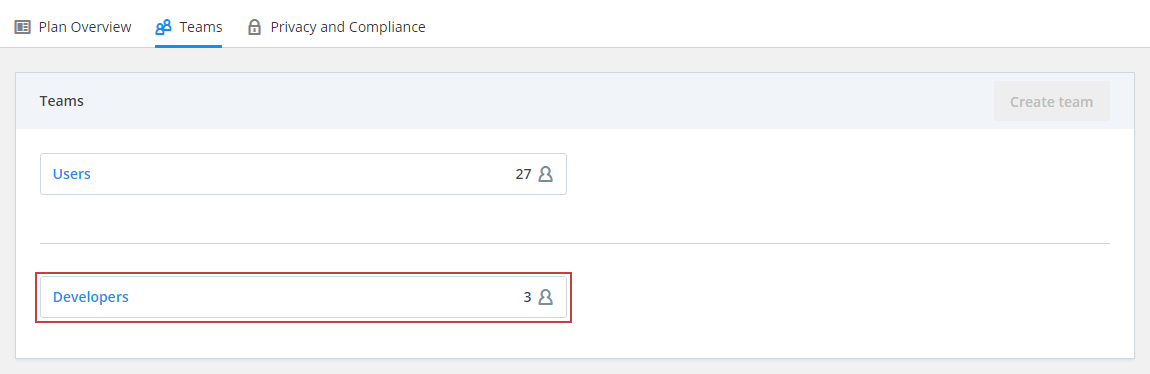
-
Expand the Permissions module sections to see a list of all (if any) permissions which are active for the given team