Filters
Filters in Real User Monitoring (RUM) can be used to narrow down data based on certain parameters, enabling you to drill into performance diagnostics for specific segments of your users.
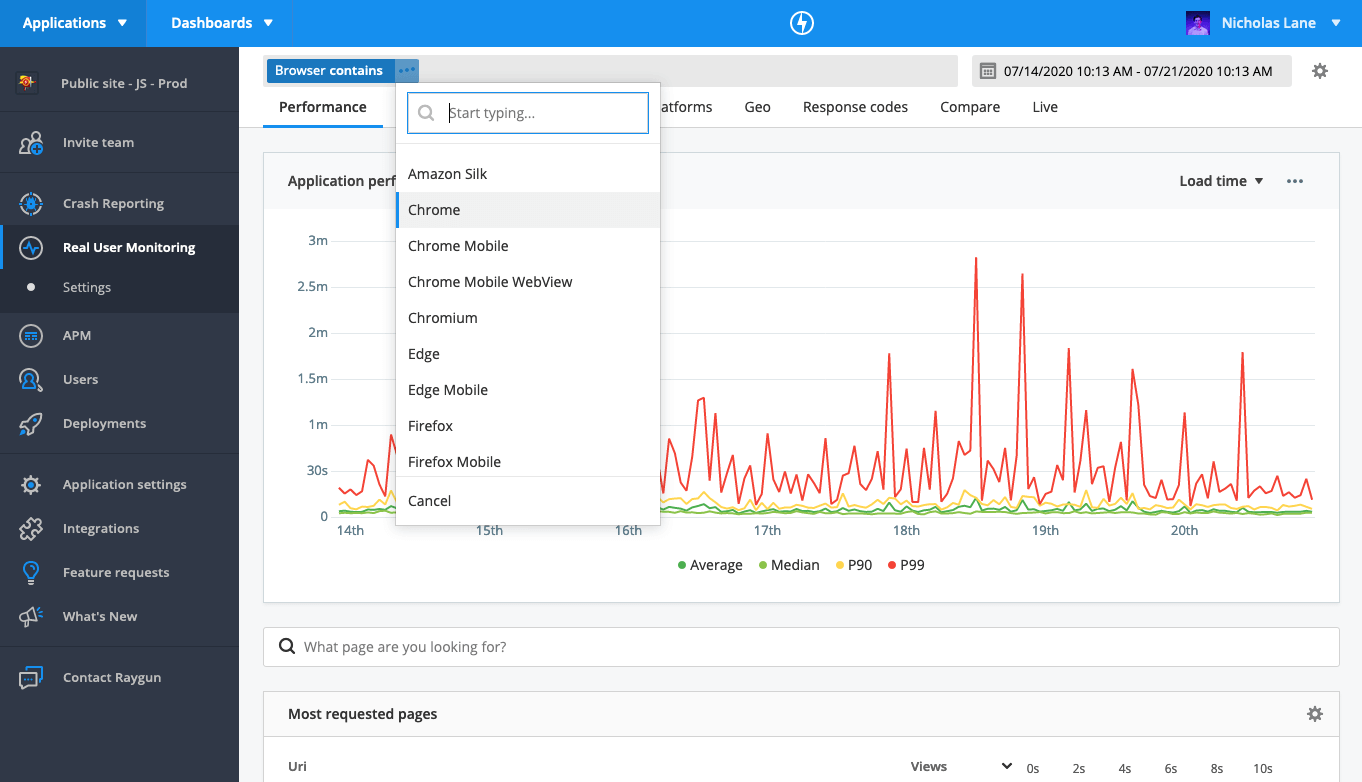
How to use filters
Filters are generated in RUM based on the data from your application. For example, once a user has accessed your application from Chrome you'll be able to filter on "Chrome".
To apply a filter:
- Navigate to RUM.
- Click 'Add filter' in the filter bar at the top of the page.
- Select the parameter you wish to filter on from the dropdown.
- Select the comparator you wish to use from the dropdown.
- Select the variable you wish to filter on from the dropdown. (Or input your own variable in the free text field and select it from the dropdown).
- The top level filter will be added and the page data will refresh to display data that conforms with your filter/s.
You can add multiple filters at a time by repeating steps 2-6. You can remove a filter by clicking the 'x' next to it in the filter bar.
Your filter selection will be persisted as you navigate through different pages in RUM.
note: Filters are only available on pages showing aggregate performance data. When viewing instance level data, like the request details page or session instance page, the filter bar will be hidden.
Filter parameters
You can filter based on the following parameters in RUM. These parameters can include or exclude particular segments from RUM data, to enable you to focus your analysis on particular subset of your user base.
- Anonymous users - based on whether a user is authenticated or unauthenticated.
- Browser - the browser a user is accessing your application from.
- Browser version - the browser version a user is accessing your application from.
- Country code - the country where a user is accessing your application from.
- Operating system (OS) - the OS of the machine a user is accessing your application from.
- Device - the device a user is accessing your application from.
- Tags (requires additional configuration).
- Version (requires additional configuration)
- URL - the resource (page or XHR) a user has accessed during a session.
- Host - the host of a resource a user has accessed during a session.
- State - the state a user is accessing your application from.
- City - the city a user is accessing your application from.
Filter comparators
Filters in RUM use one of the following comparators.
Contains/Does not contain: Includes/Excludes results that contain the variable provided.
For example, a filter of browser contains 'h' would show data matching Chrome, but not Edge.
Is one of/Is not one of: Includes/excludes results which exactly match the value provided. They can’t be partial results.
This comparator functions in the same way as is equal to/is not equal to but allows for multiple variables.
Is like/Is not like: This comparator functions in the same way as contains/does not contain but allows for basic wildcard searches.
%matches any character_matches any one character
For example, you could write a filter saying ‘browser’ ‘is like’ ‘%e’ and it would return data matching Chrome and Edge because they both end with e.