PagerDuty
note: To use this integration, you will need to be on a Team plan or higher. Read about upgrading here.
Configure PagerDuty integration
-
In you PagerDuty account, navigate to the service you want to report Raygun APM notifications to or create a new one. Inside the service, select Integrations.
-
Click the New Integration button.
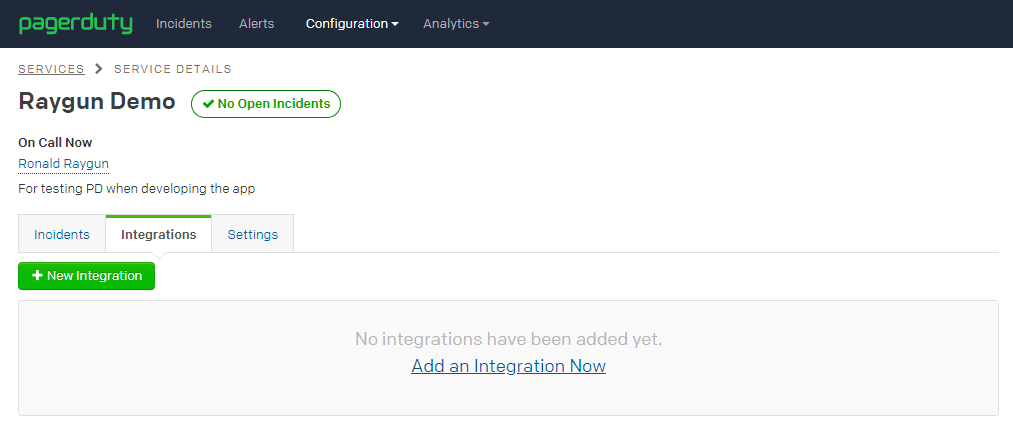
-
In the add integration screen, give your integration a meaningful name and search for Raygun in the Select a tool box. Click Add Integration to continue.
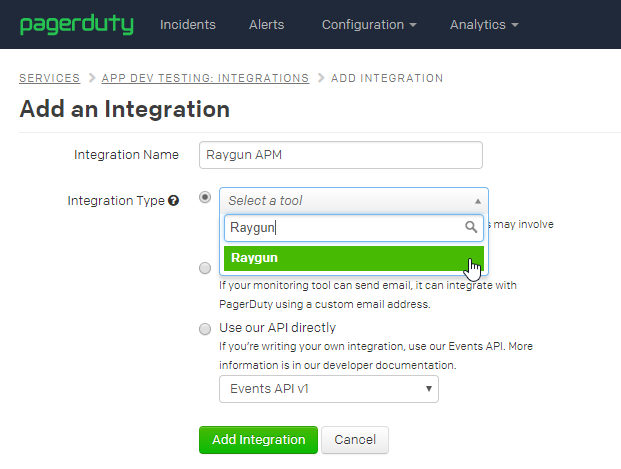
-
Copy or note down the Integration Key from the new Raygun integration. You'll need this for the next step.
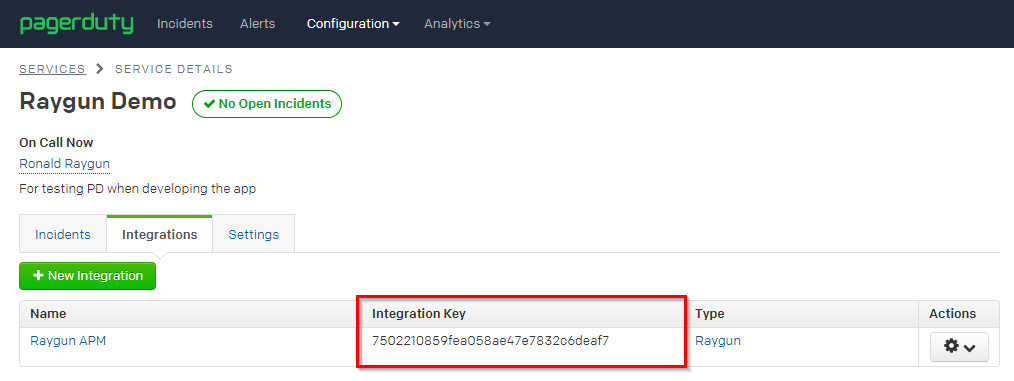
-
Go to the PagerDuty integration from the Integrations menu in the Raygun side bar.
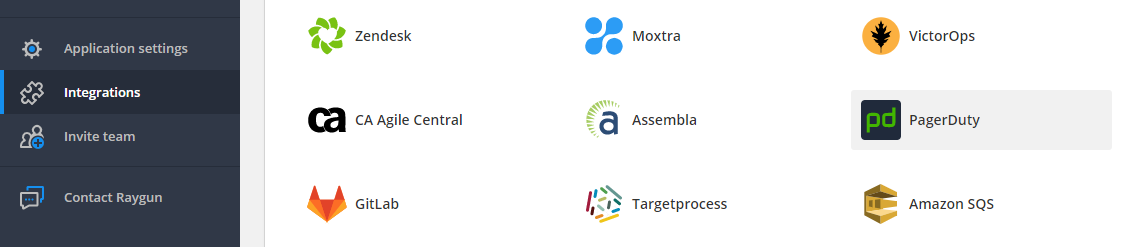
-
Paste in your PagerDuty integration key and mark the integration as enabled. Click the Save Changes button.
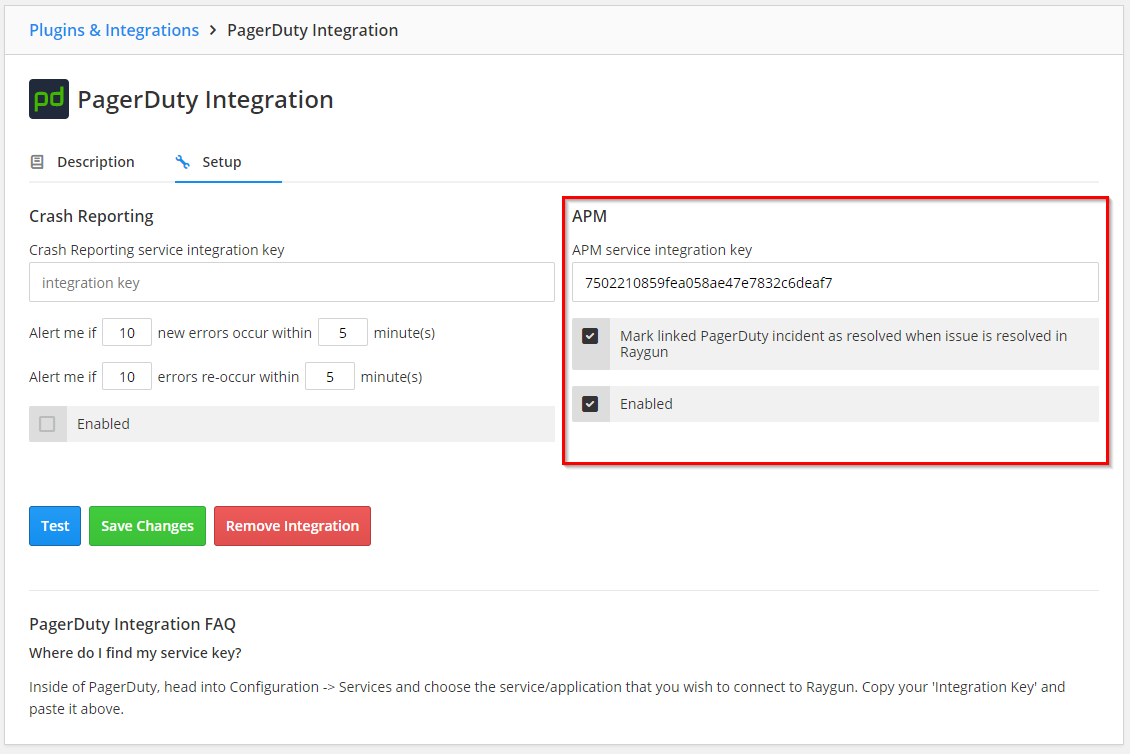
Your PagerDuty integration is now configured and ready to use. At this point you can test the integration by clicking the blue Test button.
note: This will trigger a PagerDuty incident on the selected service in PagerDuty so make sure the person on call is expecting an alert!
Configure APM rules to trigger PagerDuty notifications
-
Create a new rule or edit an existing rule.
-
Check the PagerDuty box to enable the PagerDuty integration.
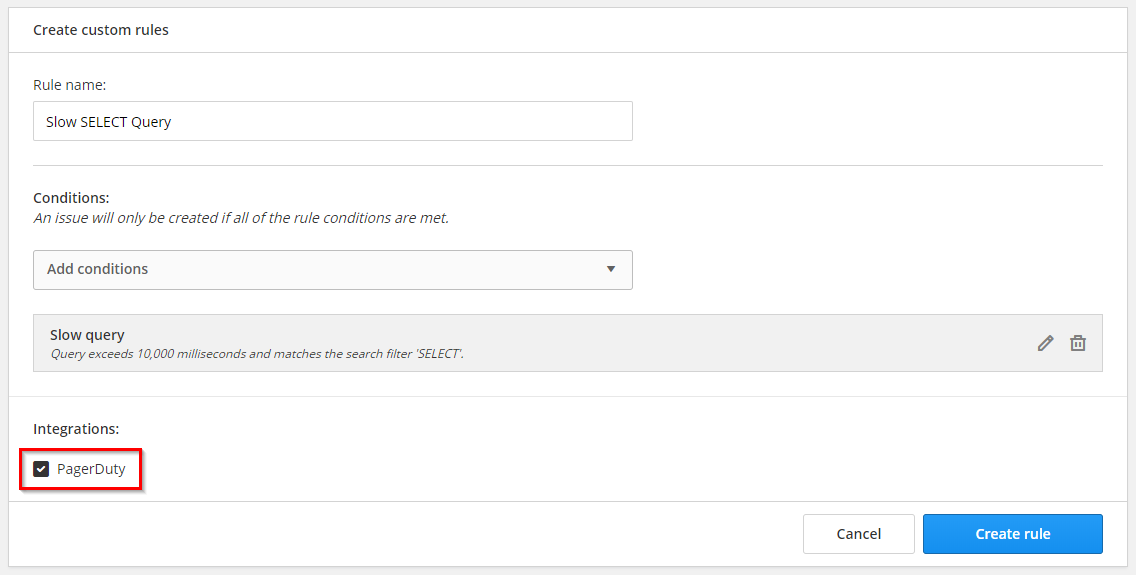
Now when an issue is triggered from this rule, a PagerDuty incident will be created and your incident team will be notified by PagerDuty.
note: If there is already an open incident for the rule, then we send an update to that existing incident rather than triggering a new one.
tip: Need help setting up your PagerDuty integration? Hit 'Contact Us' in the sidebar of your application to get in touch with our support team.