Plan Settings
To view details about your plan and subscription, access your plan settings from the account dropdown on the top right navigation.
note: Plan settings are accessed by selecting the plan from the accounts dropdown; your personal account settings are further down in the dropdown under “My Settings”.
Plan Overview
The overview tab provides summaries of the products your plan is currently subscribed to and usage for your current billing month. In the usage summary, you can see how much remains of your monthly reserved events quota, as well as any on-demand usage if that has been enabled. The “projected usage” is calculated by your average usage over the last 30 days. To see more details about how many events each of your applications consumes over time, go to the usage tab.
tip: To ensure continuous processing of data if you run over your monthly quota, contact us to enable on-demand usage.
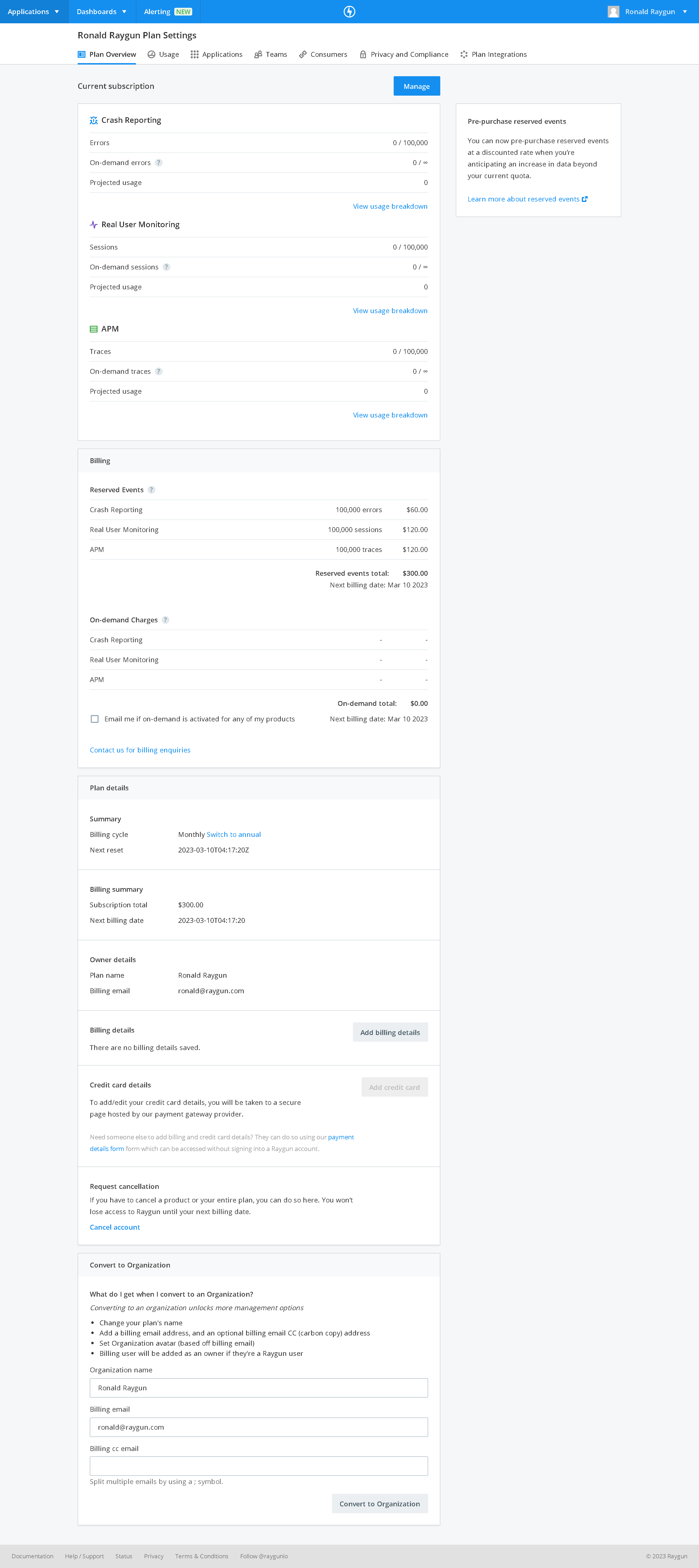
Plan owners can also see a summary of monthly costs incurred to date, split into regular reserved events costs and any on-demand event charges. They can also update their billing alerts preferences here.
Plan, organization and billing details are listed here as well.
Depending on your plan, you can manage your subscription and plan details here directly. For enterprise, custom and legacy plans, please contact us to make changes to suit your organization’s needs.
Usage
The usage tab gives you an up-to-date overview of event consumption during your current billing month, listed by product and application. You’ll see the aggregated amount of errors, sessions, and traces for all enabled applications at the top of each tab both as a total and as a percentage of your reserved events quota. If you’ve exceeded your reserved quota, the second bar indicates the total events that will be charged as on-demand. Use the arrow on the left to fold out the bar, where you can see a graph of daily usage and identify potential trends.
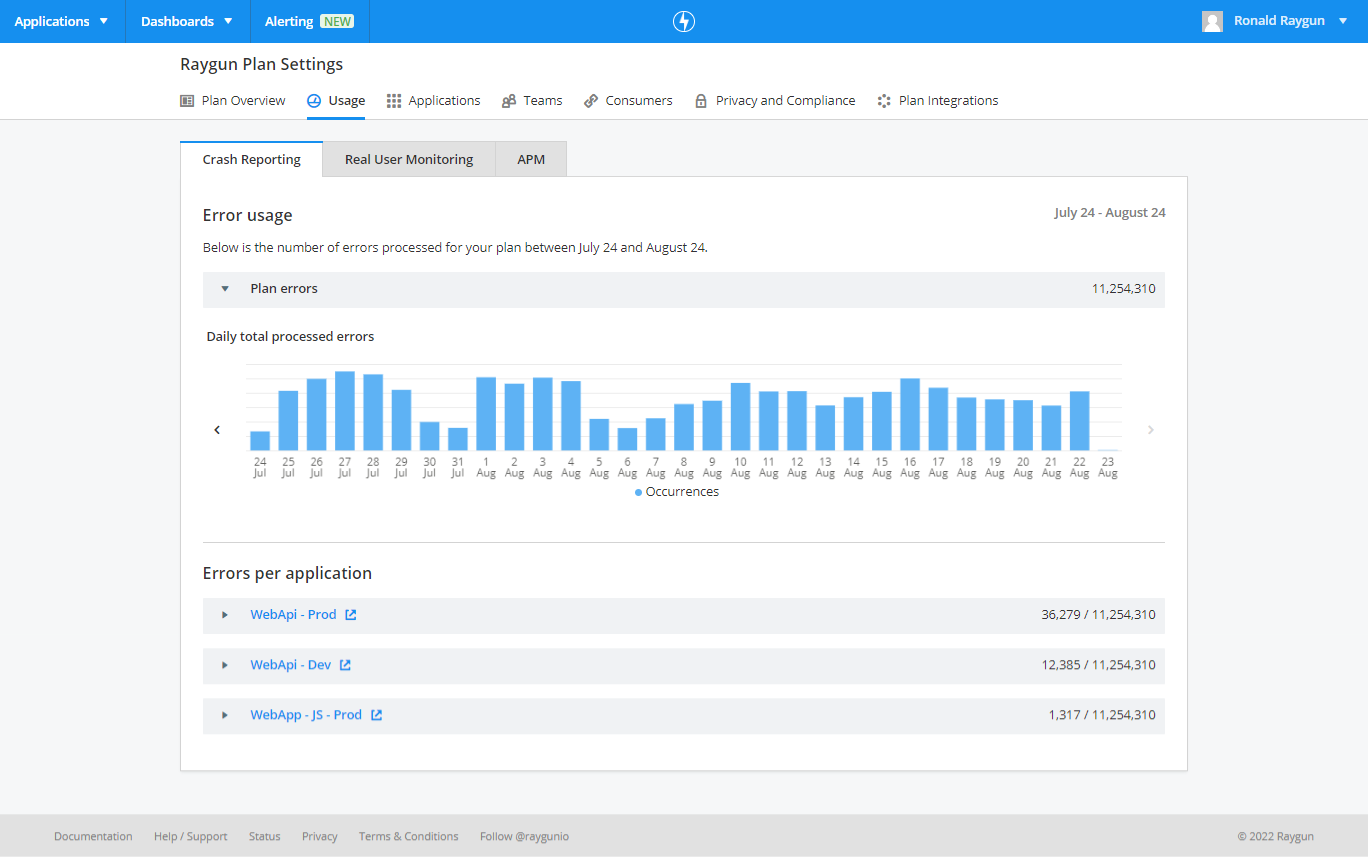
Your current usage is also listed per application. The fold-out graph of daily usage is available for each application, helping you to quickly identify which applications might have an unexpected change in event consumption, which you can proactively address by reserving a larger events quota.
tip: To avoid extra on-demand charges, enable spike protection to manage any sudden increases that might use up your event quota.
Applications
note: This tab is only shown to plan owners.
Application details and API keys
On the applications tab, plan owners can view and manage details of all applications under their plan, as well as create new ones. Via the settings icon on the right, you can change the application name and icon and renew the API key.
tip: Renew your API keys regularly for added security, but note that this requires redeploying your application.
Page path segment rules
Raygun RUM and APM collect URL path information for all requests that are made as users navigate around your website and perform actions. Read more about setting path segment rules.
User information
Personally Identifiable Information (PII) such as IP addresses can be disabled.
To stop the storage of IP addresses enable the "Disable IP address storage" flag.
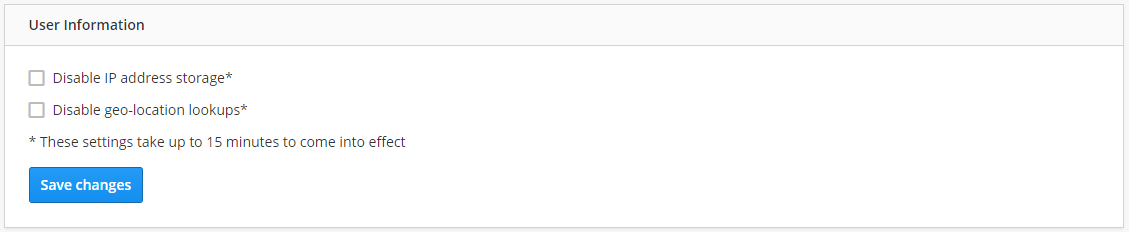
Migrating applications
If you are the owner of multiple plans, you can migrate your applications between them. Each application can only be associated with one plan at a time.
note: When you migrate an application, all team members other than yourself will lose access and will have to be re-added to the new plan.
Deleting applications
You can delete your applications when you no longer require them. This will permanently remove all application data from our servers and can’t be reversed, so proceed with caution.
For applications that you don’t currently monitor but might want to reactivate in the future, you can temporarily disable data processing by turning off each product inside your Raygun settings.
For example, using our Javascript provider you can disable both products like so:
rg4js('enableCrashReporting', false);
rg4js('enableRealUserMonitoring', false);
Teams
Find detailed information on how to best use Raygun for Teams here.
Invoices
Plan owners can view and download all previous invoices for their plan if they’ve enabled automatic billing via credit card.
Consumers
note: This tab is only shown to plan owners.
The Consumer Applications tab allows plan owners to generate a username and password to authenticate with to make use of our Real User Monitoring fetch API. More information on this API & how to configure it can be found in our RUM API reference documentation.
Privacy and Compliance
Find detailed information on Raygun’s privacy and security here.
Data processing agreement
You can complete the agreement (DPA) from your Plan Settings page. This can be found by clicking on the top right dropdown in the Raygun app and then clicking on your plan name.
Head to the Privacy and Compliance page, and click Review and accept beside the Data Processing Addendum (DPA) option.
Once you have reviewed and accepted the DPA, you can assign a Data Plan Protection Officer and EU Representative.
This creates an agreement between Raygun and your organization.
Plan Integrations
Find detailed information on Raygun's Plan Integrations here.