Users
Users helps you understand key information about the usage of your application. See trends in new and returning users, and information about your customers.
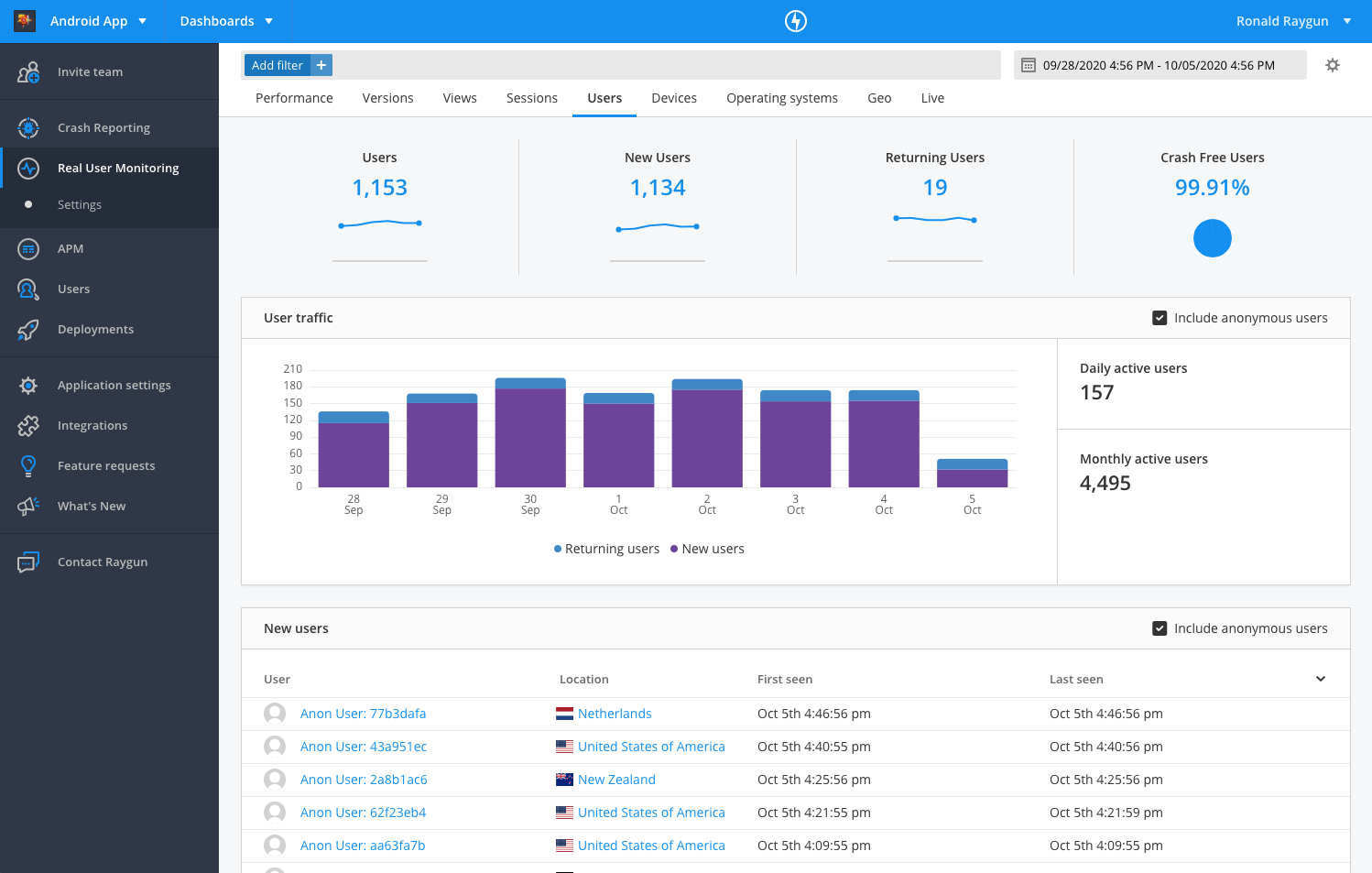
Metrics
Users displays the following metrics about your application:
- Users: total number of unique users
- New users: total number of unique new users
- Returning users: total number of unique returning users
note: All metrics include anonymous and identified users, unless filters are applied.
Crash-free users
To resolve the errors that have the greatest impact on user experience, monitor crash-free users in conjunction with Crash Reporting.
note: To see the crash-free Users percentage you'll need both RUM and Crash Reporting to be set up in the same application.
We recommend setting a benchmark around this metric to ensure as few users as possible are encountering errors. You can use the date picker to see how this metric is changing over time.
The crash-free users percentage doesn't denote the severity of the errors that have occurred in your application. We also recommend actively monitoring Crash Reporting as part of your workflow around this metric. This allows you to determine the severity of errors so you're not missing a critical error affecting a small number of users.
For example, you could have a 500 error that is only affecting 1% of your users. This error is more detrimental to the overall user experience than a script error, that wasn't visible to the user, but is affecting 10% of users.
Using filters with crash-free users
Filters are a powerful way to understand how the crash-free users percentage varies for different segments of your users.
- Operating system
- Versions
Crash-free users uses data from Crash Reporting and RUM. RUM specific filters will not be applied to this metric.
User traffic
The user traffic graph shows the trend in total user count, split between new and returning users.
You can also see Daily active users and Monthly active users numbers for the date range next to the graph.
To include/exclude anonymous users from these data points, click the checkbox on the upper right corner.
Users tables
There are two tables to help you understand users in your application:
- New users: new users in the time range.
- Active users: active users in your application, sorted by highest session count.
To drill into a user profile and see their session history, click on the user identifier (name or anonymous ID) from one of these tables. This will take you to their user profile where you will find the following information:
- Location
- IP address
- Device
- Operating system
- Session history
- Error history (with Raygun Crash Reporting enabled in the same application)
By default, all users are anonymous in Raygun. You can choose to identify your users by attaching authenticated user data to session information. See the setup guide.