Appwrite
note: This integration is built by a third party provider and is available within the appwrite repository.
Appwrite is an open-source backend-as-a-service (BaaS) platform designed to provide developers with an easy way to set up and manage the backend services necessary for building modern applications. It offers APIs and tools for common backend tasks, such as authentication, databases, file storage, and more, allowing developers to focus on building front-end features without worrying too much about infrastructure.
The Raygun Appwrite integration seamlessly integrates the Appwrite and Raygun platform's. Providing Appwrite user with high level detail of how a crash happened, when, where and from who.
Pre-Requisites
For the Appwrite Raygun integration to work, you must be self hosting Appwrite.
Installation
Step 1: Sign up for Raygun
First, sign up on Raygun (pick Crash Reporting as the product you’re most interested in) and create your first application. Head to Application settings from the left-side navbar and copy your API Key.
API key | paste_your_api_key_here
Step 2: Add Raygun provider to your Appwrite instance
For this step, you must self-host Appwrite if you haven’t already.
Visit the .env file created for your Appwrite instance and update the following environment variables:
_APP_LOGGING_PROVIDER=raygun
_APP_LOGGING_CONFIG=paste_your_api_key_here
After that, run the following Docker Compose commands in your terminal to restart your Appwrite containers and verify if the changes have been successfully applied:
docker compose up -d --force-recreate
docker compose exec appwrite vars
Step 3: Test the provider
Once the Raygun provider is configured, run the following command in your terminal:
docker compose exec appwrite ssl --domain="yourdomain.com"
Doing so will show errors in your Raygun Crash Reporting dashboard.
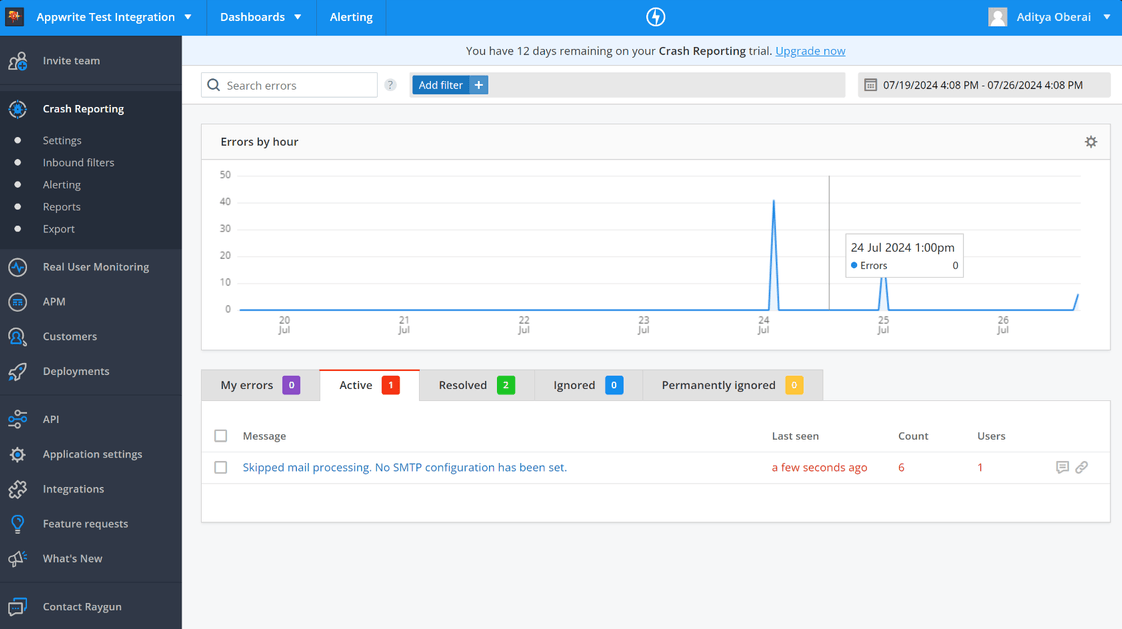
You can also view the error summary for further details.
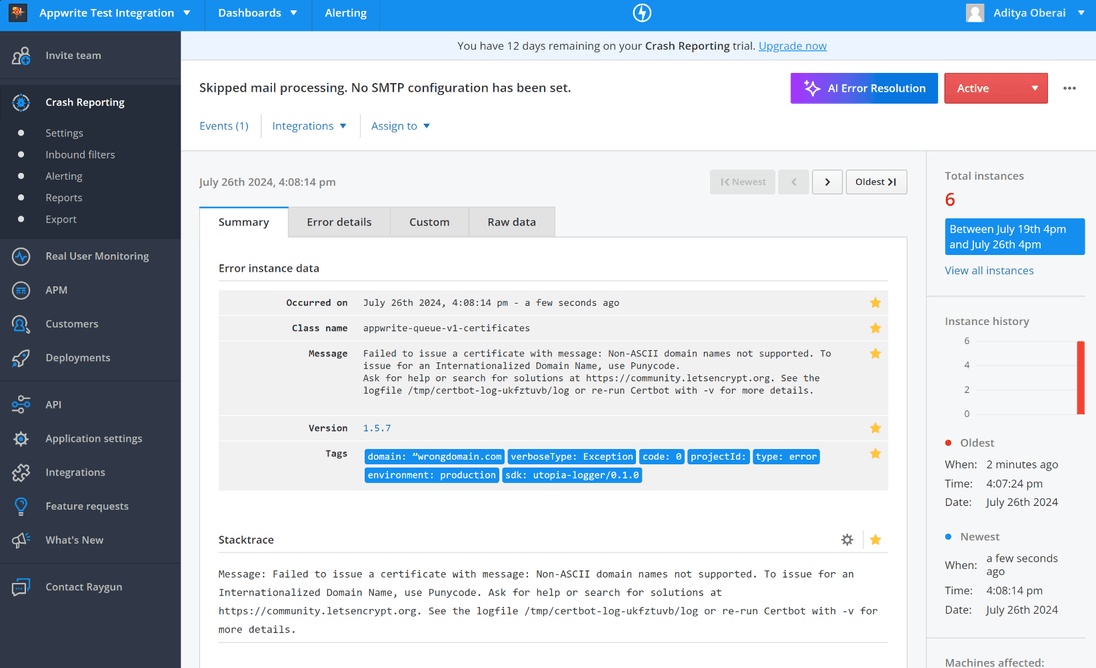
The provider is open source and available at the appwrite repository.