Sidekick
Latest version (1.2.1 July 26 2023)
The latest stable release of Raygun Sidekick is recommended and includes the latest features and improvements.
Use the following links to always download the latest release:
- MacOS DMG - Universal application for Intel and ARM.
Raygun Sidekick is a Mac application that will detect, zip and upload dSYM files to your Raygun account. This is a must-have tool for all developers working on native Apple applications using our native Raygun4apple provider. dSYM files are essential to extracting great stack trace information out of native Apple error reports that you send to Raygun. The Raygun Sidekick app makes sure that you don't forget to upload a dSYM, and provides the simplest possible workflow for doing this.
Getting started
First off, download the latest version of the Raygun Sidekick here. This tool is distributed as a dmg, so when you open it up, drag the Raygun icon into the Applications folder. Then you can open the Applications folder and run the Raygun Sidekick app from there. At this point the dmg is no longer needed, so you can dismount it.
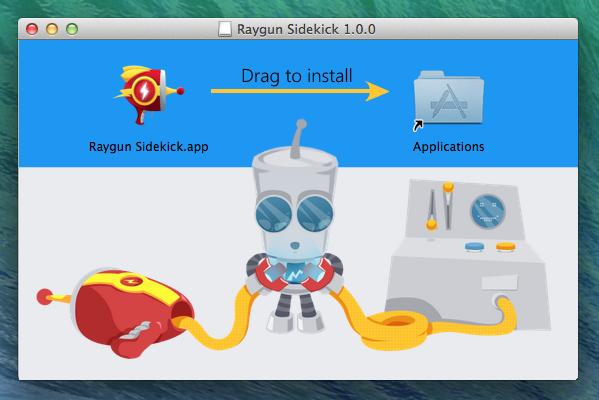
If you are having issues running the Raygun Sidekick app, please see the troubleshooting section below.
The first time you run the Raygun Sidekick, you'll be presented with the Preferences window where you can log into your Raygun account. After logging in, feel free to change any of the other preferences and then close the window. You will also be prompted to enable notifications.
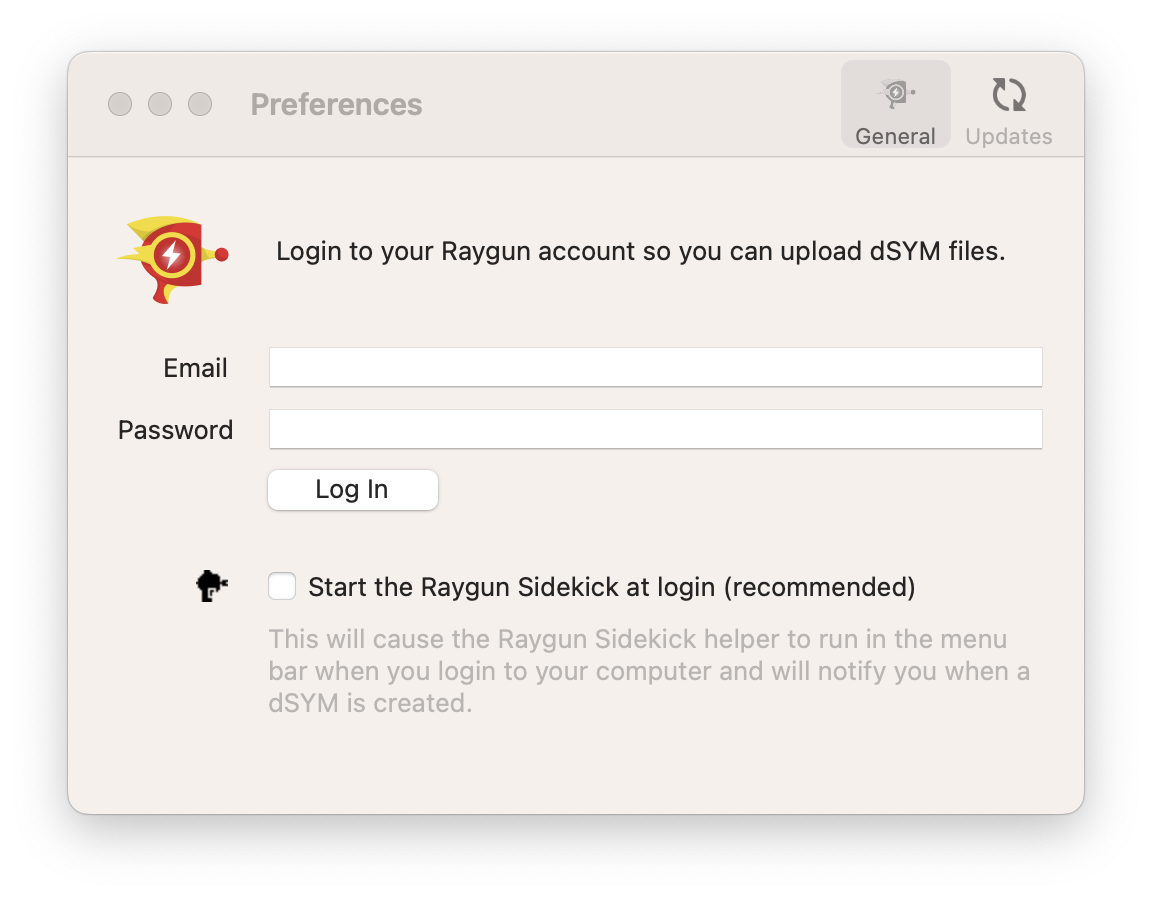
Your trusty Raygun Sidekick is now standing by - you can see the Raygun icon in the Mac menu bar.
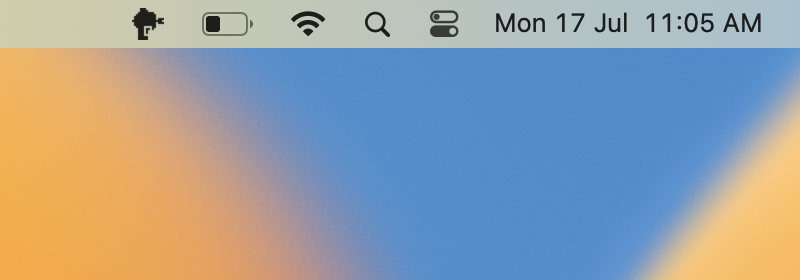
Workflow
Whenever you perform an Archive operation on your application in XCode, the Raygun Sidekick will ping you a Mac notification.
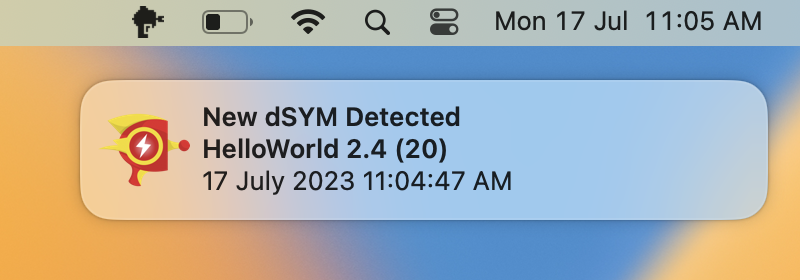
Clicking the notification will open the uploader window and display information about the dSYM that XCode built during the Archive operation. Use the combo box to select which one of your Raygun.io applications you want to upload the dSYM to. (Tip: Raygun Sidekick will remember which application you choose for each dSYM so that you don't need to select it every time). Now simply hit the "Upload" button and the Raygun Sidekick will take care of the rest. When the upload is complete, you can go ahead and close the window.
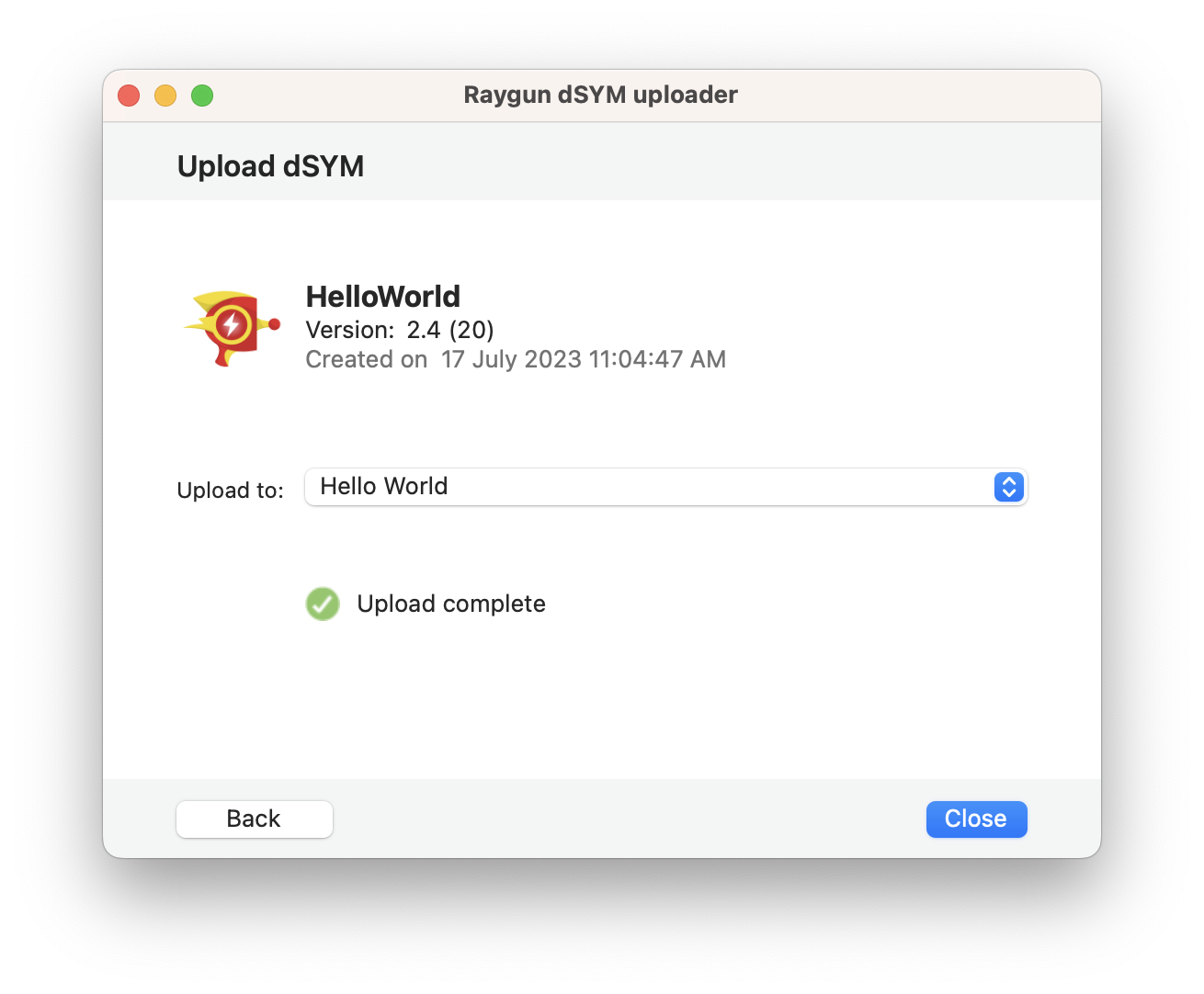
Manual uploads
If you accidentally closed or missed a notification, click the Raygun icon in your Mac menu bar to see a list of the 5 latest dSYMs generated by XCode. Simply click one of these that you need to upload. This will bring up the upload window which you can use in the same way as described above.
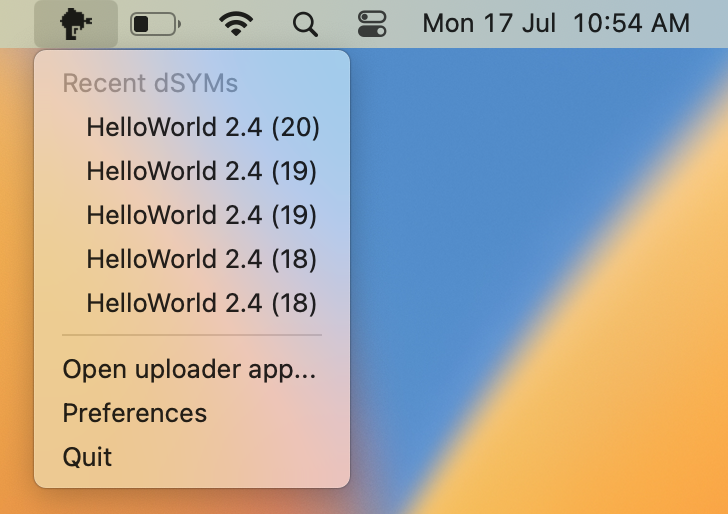
If you need to upload an older dSYM, or a dSYM that isn't in the XCode Archives folder, you can click the Raygun icon in the Mac menu bar, and then select "Open uploader app...". In the window that opens, you can either drag and drop a dSYM or xcarchive file, or click to open a file selector. After doing so, the window will change to show the usual upload process as described above.
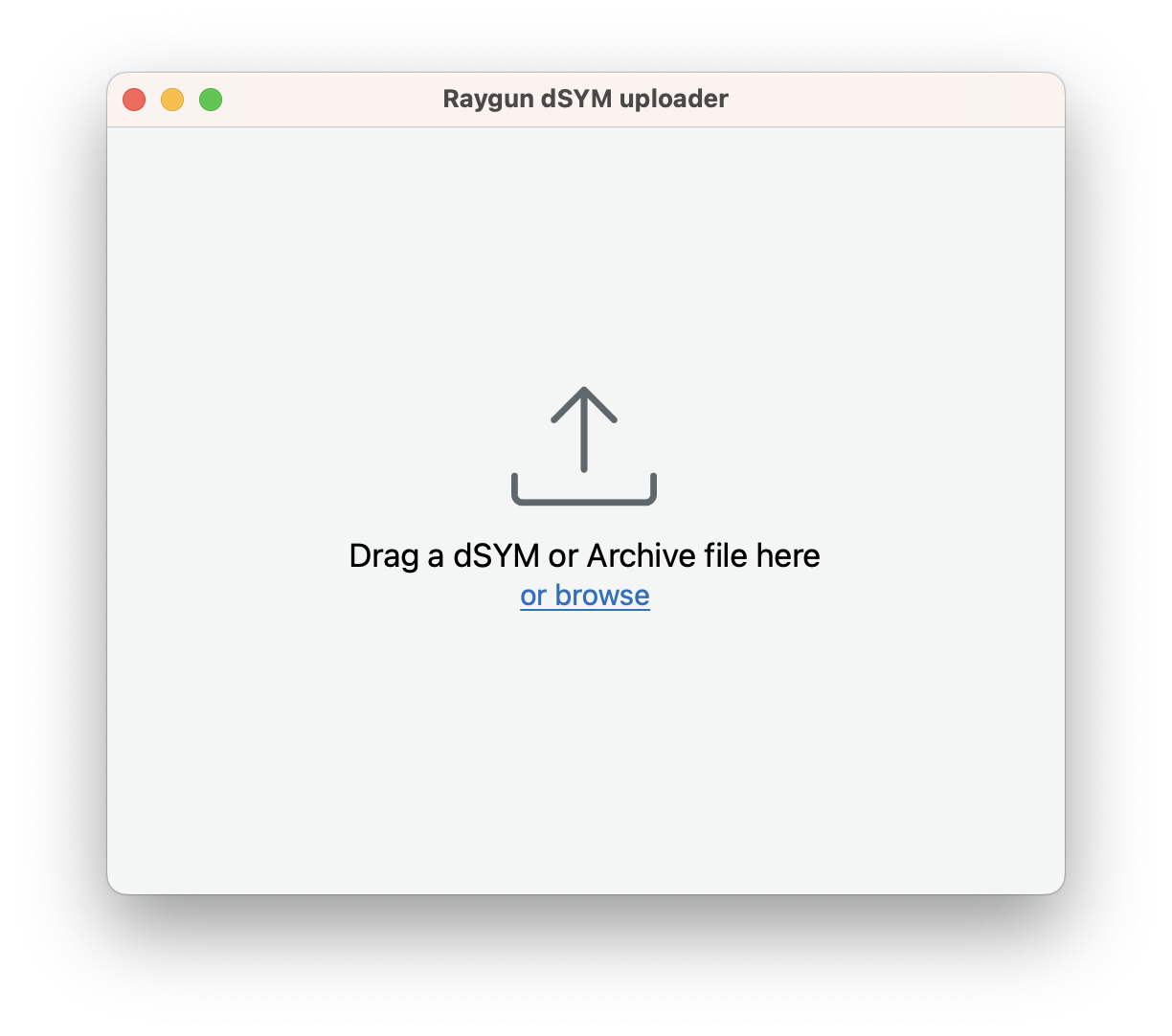
Update options
Early on, the Raygun Sidekick will ask you if you want to automatically check for updates - which we recommend that you do. This will only be asked once, but you can change the update options at any time. Click the Raygun icon in the Mac menu bar, and then select "Preferences...". In the Preferences window, select the "Updates" tab near the top of the window. Here you can optionally check for updates automatically, download updates automatically, and set a check-for-updates frequency. If you've heard that we've released a new version of Raygun Sidekick and you just gotta get it now, click the "Check for updates" button in the Preferences windows, or in the Raygun Sidekick Mac menu.
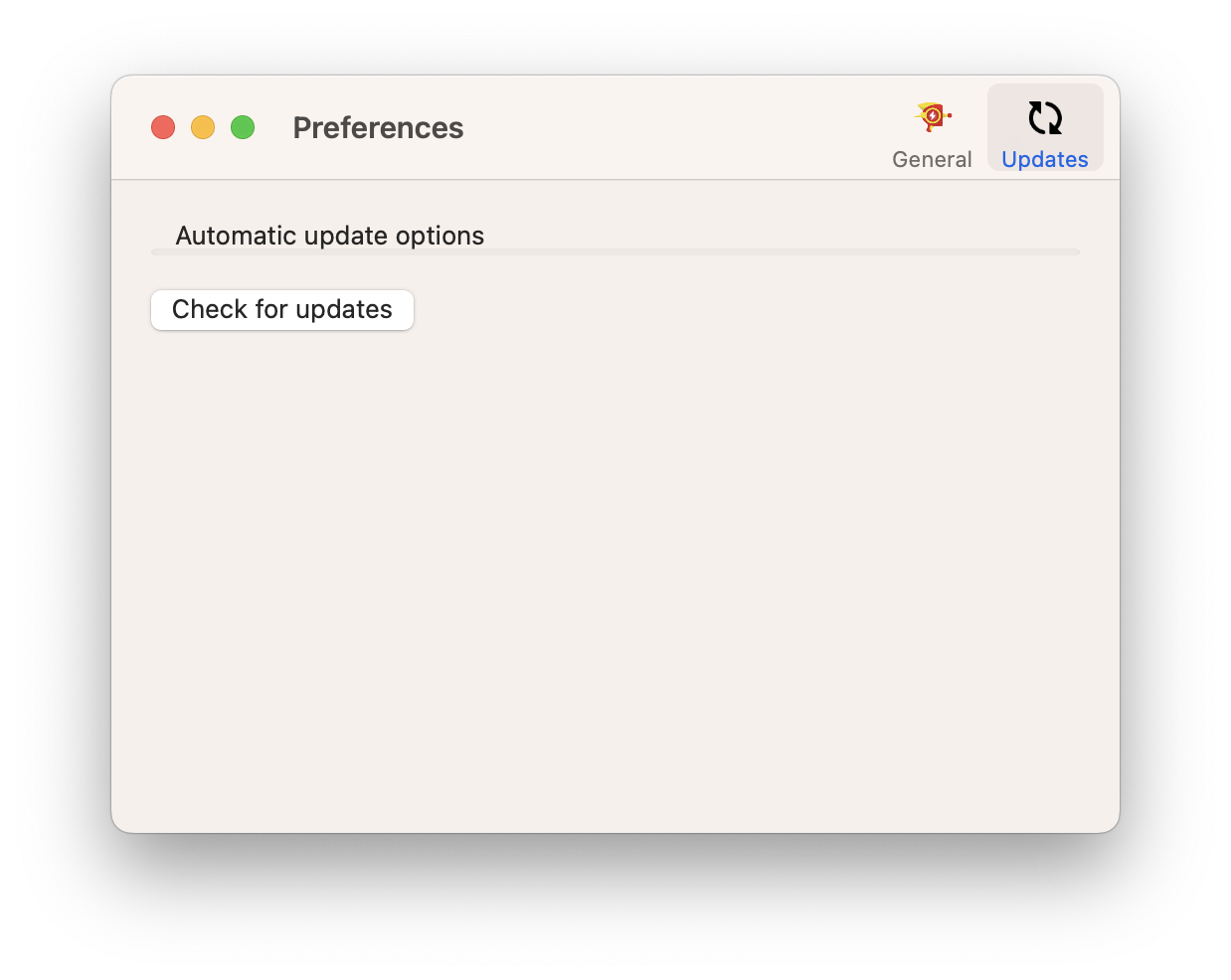
Troubleshooting
Issues running the Raygun Sidekick app: As with most Mac developer tools that aren't published to the app store, Gatekeeper may try prevent you from running the application. The Raygun Sidekick and all the internal frameworks are signed with a Developer ID, but for more recent versions of OSX, Gatekeeper may still warn you since it didn't come from the app store. If you do run into this issue, click the Mac icon in the top left corner of your Mac menu bar, and then select "System Preferences...". In the window that opens, select "Security & Privacy", then under "Allow apps downloaded from:" switch to the "Anywhere" option. Now you will be able to run the Raygun Sidekick application. After doing so, this will no longer be an issue, so go ahead and change you security options back. (We are exploring options to resolve this issue in a future version).
Trouble signing in or out: If you tried out the beta of the Raygun Sidekick, it is possible that when running the latest version, the Raygun Sidekick doesn't seem to want to stay signed in or out. This issue can be caused by multiple Raygun Sidekick passwords stored in your Keychain. This is very easy to fix: simply open the "Keychain Access" application on your Mac, then locate and delete any "Raygun Sidekick" passwords. Now you'll be able to sign in to the Raygun Sidekick and everything will work as expected from now on.
Downloads
Latest release
Version 1.2.1 (July 26 2023)
The latest stable release of Raygun Sidekick is recommended and includes the latest features and improvements.
MacOS DMG - Universal application for Intel and ARM.
- Added native support for ARM MacOS devices
- Fixed issue stopping notifications from being sent
- Updated UI and icons
- Other minor bug fixes
Previous releases
Version 1.1.0 (December 18 2015)
MacOS DMG - Application for Intel MacOS devices (ARM supported via Rosetta).
- Added Light icon for the dark Mac menu bar
Version 1.0.0 (October 10 2014)
MacOS DMG - Application for Intel MacOS devices (ARM supported via Rosetta).
- Initial release of Raygun Sidekick