Introduction
Raygun Crash Reporting is an automated error tracking software that gives you visibility and diagnostics into the errors and bugs impacting your customers.
Getting started
Now that you’ve signed up for Crash Reporting, follow these steps to get started with diagnosing and resolving errors.
Create an application in Raygun
Raygun applications are used to segment data from your different applications, parts of an application, or development environments.
We recommend setting up Crash Reporting in production as soon as possible, to capture errors impacting customers. However you can also set up Crash Reporting in a development environment.
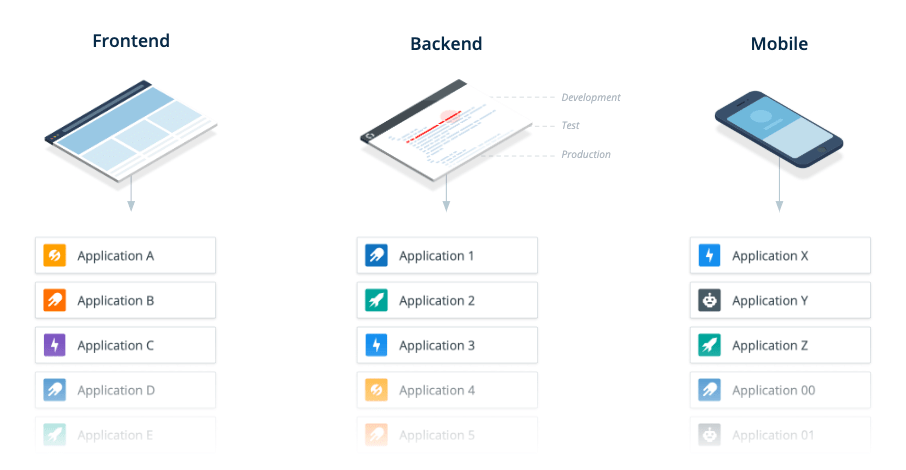
Send data to Crash Reporting
After creating your first application, you’ll be presented with the Crash Reporting setup instructions. Select your language in the dropdown and follow the steps to start collecting data.
We recommend installing Raygun in a production environment, to start capturing any errors impacting your users. Once Raygun is installed, data will start to flow through and you’ll be redirected to the Crash Reporting dashboard.
You can find setup instructions for each of the different languages and frameworks Raygun supports on the language overview page.
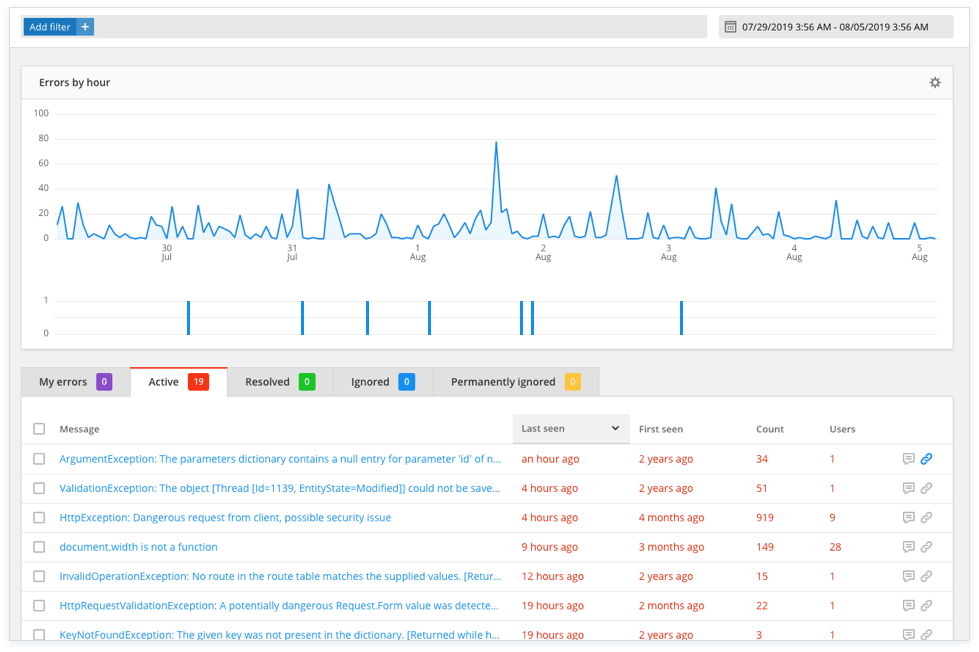
Viewing error diagnostics
Now that data is coming into Crash Reporting, you can view the diagnostic information about each error.
Click on the error message in the Error Inbox on the Crash Reporting dashboard to view the error report. Here you'll find all the information Raygun has captured about a particular error, giving you everything you need to diagnose and resolve it.
Next steps
Now that you’re all set up and are capturing errors, it’s time to learn how to get the most out of Raygun Crash Reporting.
-
Use Error Statuses to manage your errors and create a workflow for resolving errors.
-
Invite your team to Raygun, by clicking 'Invite Team' in the sidebar of your app to discuss errors, assign errors to different team members to resolve.
-
Set up integrations to be alerted to errors, create tickets to pull into your team’s workflow, or jump into the source code directly from Raygun.
-
Attach custom data to provide extra context about errors.
-
Select your favorite information to display in the summary tab of the error reports page for quick access to key information on an error.
-
Upload sourcemaps to ensure the stack trace is being displayed correctly in error reports.