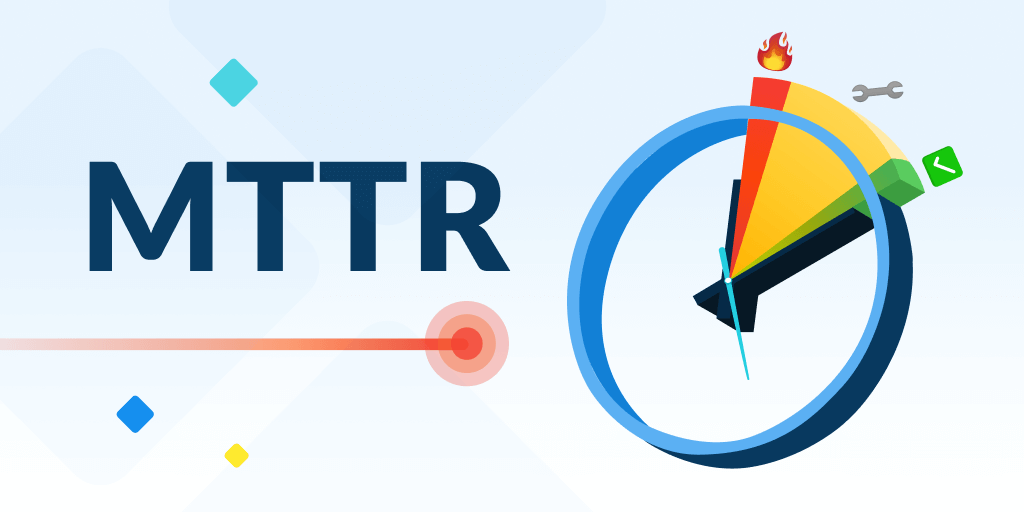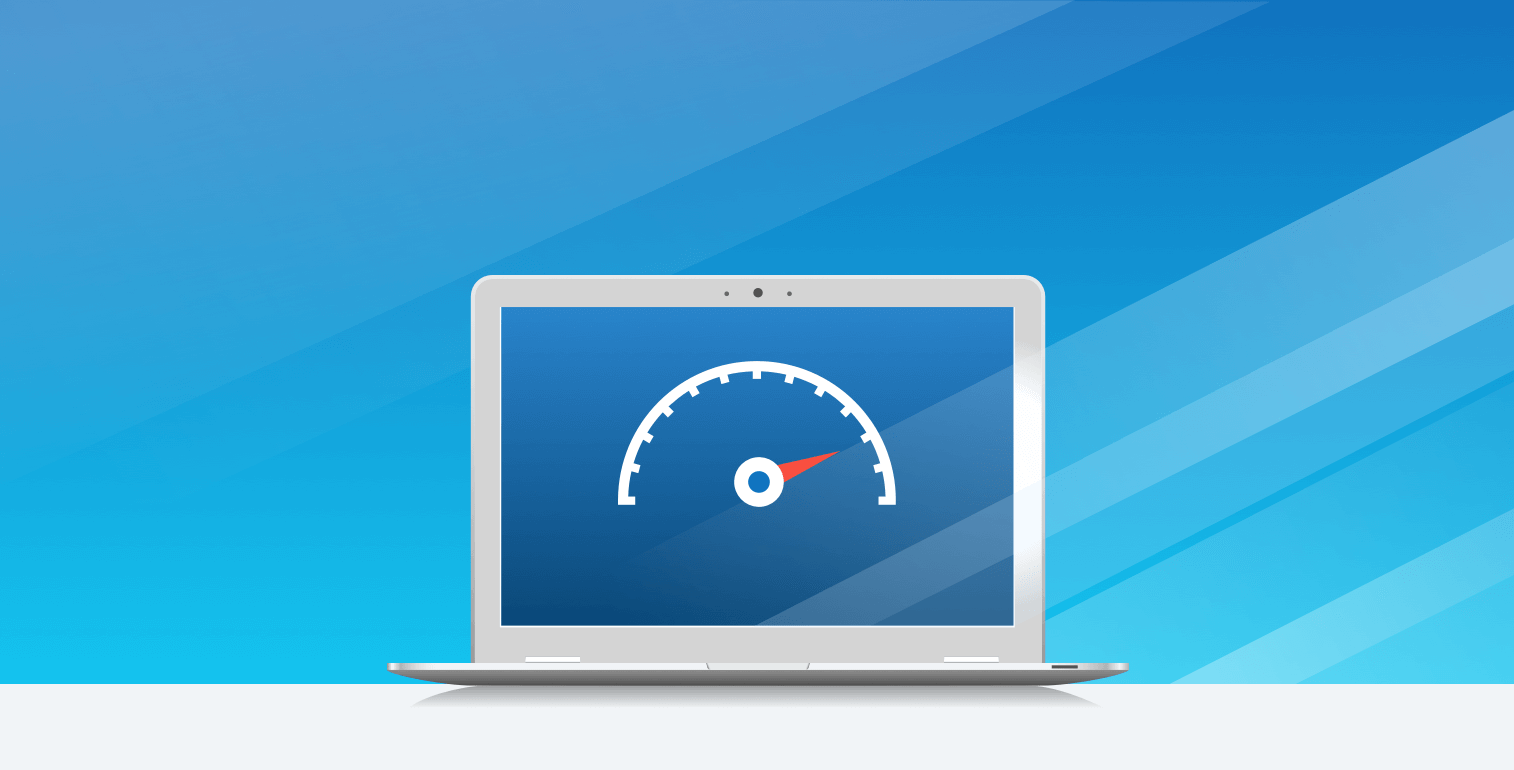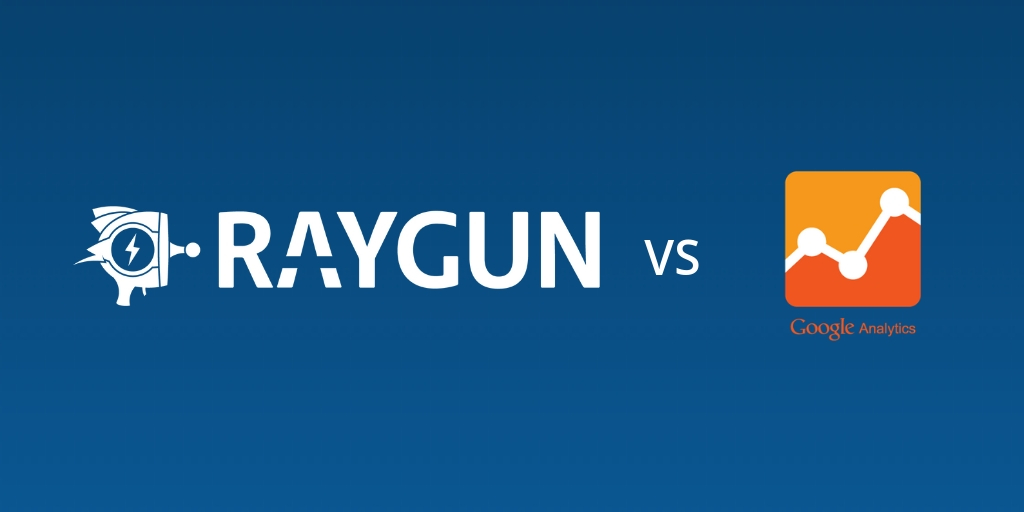Welcome to Raygun: A quick start guide for new and returning users
Posted Sep 12, 2022 | 10 min. (2120 words)Welcome to Raygun. Whether you’re new to Raygun or have been a customer for a while, there’s always plenty to discover inside the Raygun app.
Raygun helps your development team discover and reproduce issues affecting end users with greater speed and accuracy. Less than 1% of users report a software error they encountered. Raygun helps you to discover these errors, look after your users and prevent future issues.
In this article, you’ll learn how to set up Raygun to be as effective as possible, and a few key features that we recommend.
Essential setup
- Send data to Raygun
- Add team members or join an existing team
- Strip any sensitive data from Raygun
- Integrate Raygun with your existing tools
- App definition and handle your environments
- Set your notifications preferences
Advanced setup
How Raygun organizes and displays your data
- Error statuses and solving your first error
- Customizable error notifications
- Filter and search information relating to errors
- Full session trace on errors
- How does Raygun automatically group errors?
- Gain more control over error grouping
Get the most from your plan
- Build an error handling workflow with Raygun
- Keep your error count low
- Request features and make suggestions
Essential setup
Not sure where to start? The essential setup section of this guide will help you get confident. Raygun is highly customizable, so once you have the basic setup steps completed, we recommend you follow the advanced guide to refine the data that suits your preferences and developer workflow.
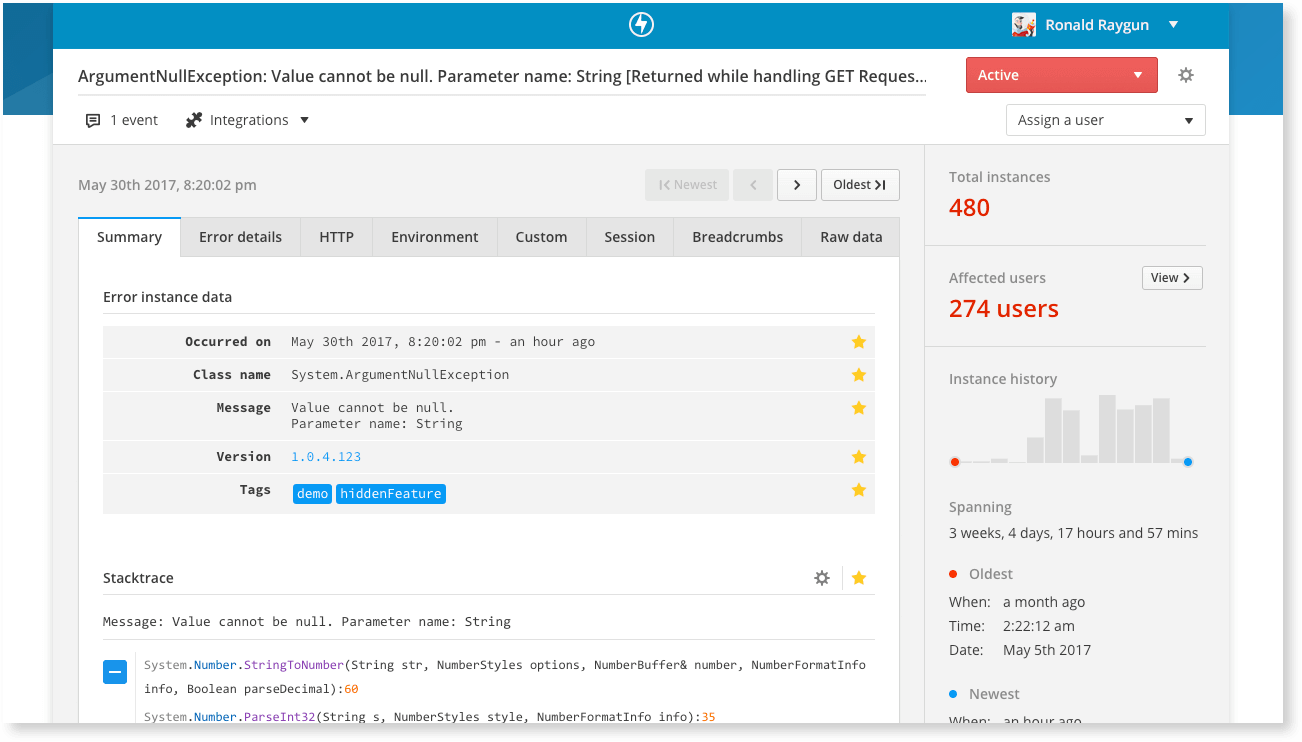
Start sending data to Raygun
The first step is to add Raygun to your production environment. Data will start flowing into Raygun immediately, and you’ll be able to sort, assign and act on the data. Installation is language specific.
All it takes is a few lines of code.
Invite your team to Raygun
Add team members to Raygun so everyone can access your account. (We understand you might want to explore Raygun first, so you can skip this step for now.)
Strip sensitive information and define your privacy settings
You have complete control over what data Raygun collects. If you prefer not to capture any user identifier information, exclude sensitive data as early as possible. You may also be interested in how Raygun handles privacy, including government and industry compliance (such as HIPPA).
Read more about security and how to strip data.
Integrate your current technology stack
Build robust error resolution processes by integrating your existing development tools with Raygun. Integrating doesn’t take long, and can greatly reduce the time it takes to raise issues to the right person.
ChatOps: No-one wants to spend all day in email. Integrate your ChatOps software such as Slack or Teams to receive all error notifications inside a dedicated chat window.
Source control: Raygun works with your source control software to synchronize issues, making it easier to stay on top of errors in your application. You can also link back to source with GitHub, BitBucket, and GitLab for the fast retrieval of a stack trace.
Alerting: If something breaks in the middle of the night, you need to know it’ll be raised and fixed quickly. Raygun has custom Alerting functionality and integrates with alerting software like PagerDuty and VictorOps to ensure on-call developers have the diagnostic details they need to fix an error quickly.
Project management: Integrate your issue tracker or project management tool so you can plan, track, release and support your software. Here’s a guide to integrating JIRA and Raygun.
What is an app in Raygun, and how do I handle environments?
Each application you create in Raygun has a unique and separate API key. It’s the API key that tells Raygun where to send the error report. Your API key provides a way to group errors into containers, or “apps”. It’s your very own filing system to store your errors.
For more details on setting up your environments, head here.
Set up your notification preferences
Raygun Crash Reporting is designed keep you regularly updated on the health of your software. Any time your software throws an error, Raygun will automatically keep you in the loop by sending an email notification containing the diagnostic details you need for a fix. We recommend you customize these notifications from day one, so you receive the relevant notifications and disregard noise.
Important: Avoid using your email provider’s inbox filters for any Raygun emails. You may miss important emails regarding account information. Whitelist the email address billing@raygun.com to ensure important emails regarding your plan reach your inbox. Error notifications come from notifications@raygun.io
Here’s how to customize your notifications.
Advanced setup
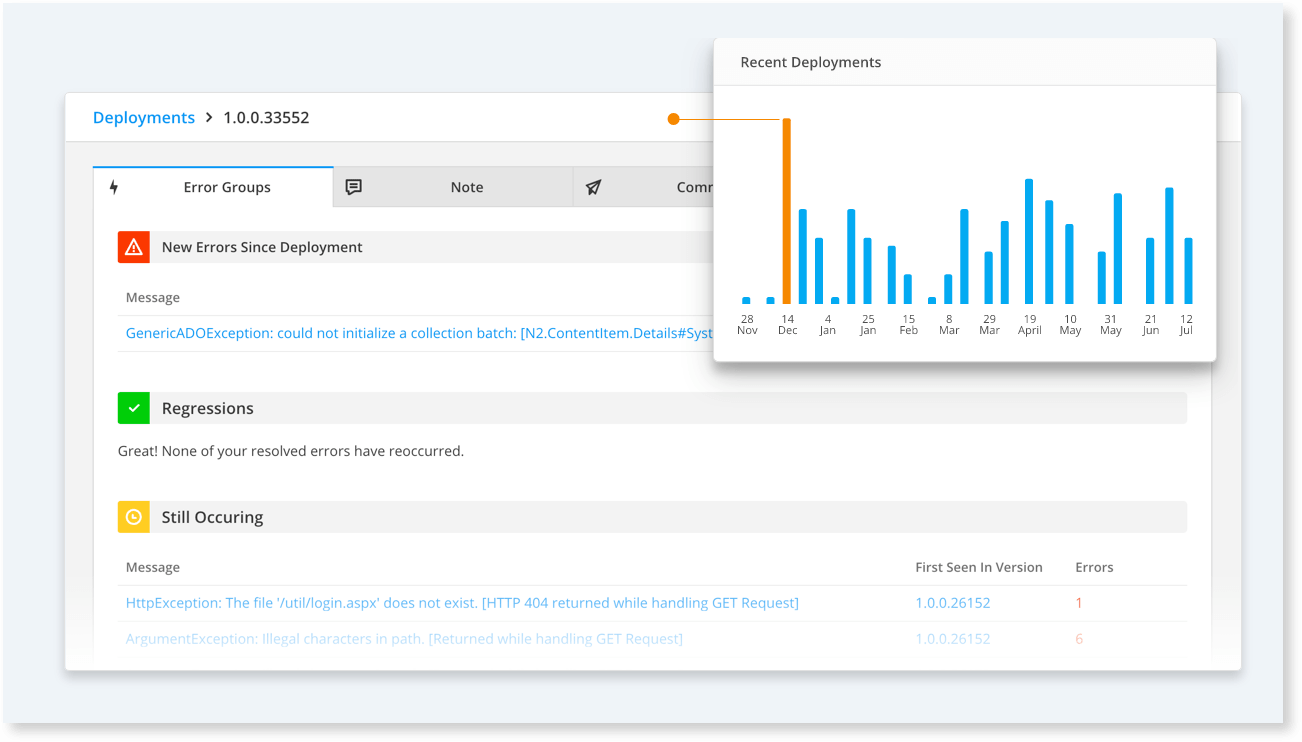
Raygun provides the actionable data you need to find and fix performance issues for your end users. To get the most from your Raygun plan, we recommend you customize your account to receive the data that makes sense for your development workflow. This advanced setup section will help you surface the most pertinent data to the right people on your team.
Search custom data with Tagging
Tags allow you to attach custom data to send additional contextual information when the error occurs. All custom data is then searchable and filterable within Raygun so you can pinpoint and triage errors with greater speed and accuracy. You can also tag VIP users to understand how they use your application and which errors they run into frequently, so you can prioritize the fix.
Getting started with Raygun tags
Step-by-step guide on how OpenWater use tags to reduce error noise by 99%
Attach a trail of events leading to a crash with Breadcrumbs
Using this feature, you can connect an accurate trail of the events through your system leading up to the moment a crash report was generated. You’ll gain more insight into why the application crashed when it did, making prioritization of fixes much easier.
Here’s what you need to know about breadcrumbs
Filter unnecessary data with Inbound filters
Inbound filtering is one of the best ways to sort your errors. Create criteria to ignore errors coming from a particular IP address, machine name, created by a specific version, and more.
Where to find inbound filtering
Identify your users with User tracking
Enable Customers to determine which individual users are having a bad experience so you can offer exceptional, personal customer service. View performance breakdowns on page load speeds as well as full diagnostic details for errors and crashes that caused users to walk away. Use this information to reach out to customers before they even report the error.
Enable tracking with Customers
Set up Deployment Tracking
Deployment Tracking will give you visibility into each release and the effects it had on both your application and end users.
Discover if the latest version release slowed down your application, or if it introduced an error or regression. You’ll be able to make a more informed decision on whether you roll back the deployment, or address the fix.
Advance your deployment tracking with the Raygun API
Visualize and access data quickly with Dashboards
Raygun gathers a great deal of data on your applications, and the Raygun dashboard allows you to visualize all this data in one place. Drag and drop tiles showing error trends over time, adoption rates and more, and create multiple dashboards depending on your needs. Dashboards are invaluable when you need a quick at-a-glance health check. You’ll see error spikes and performance problems displayed in an easy to digest UI.
Visualize data with Dashboards
How Raygun organizes and displays data
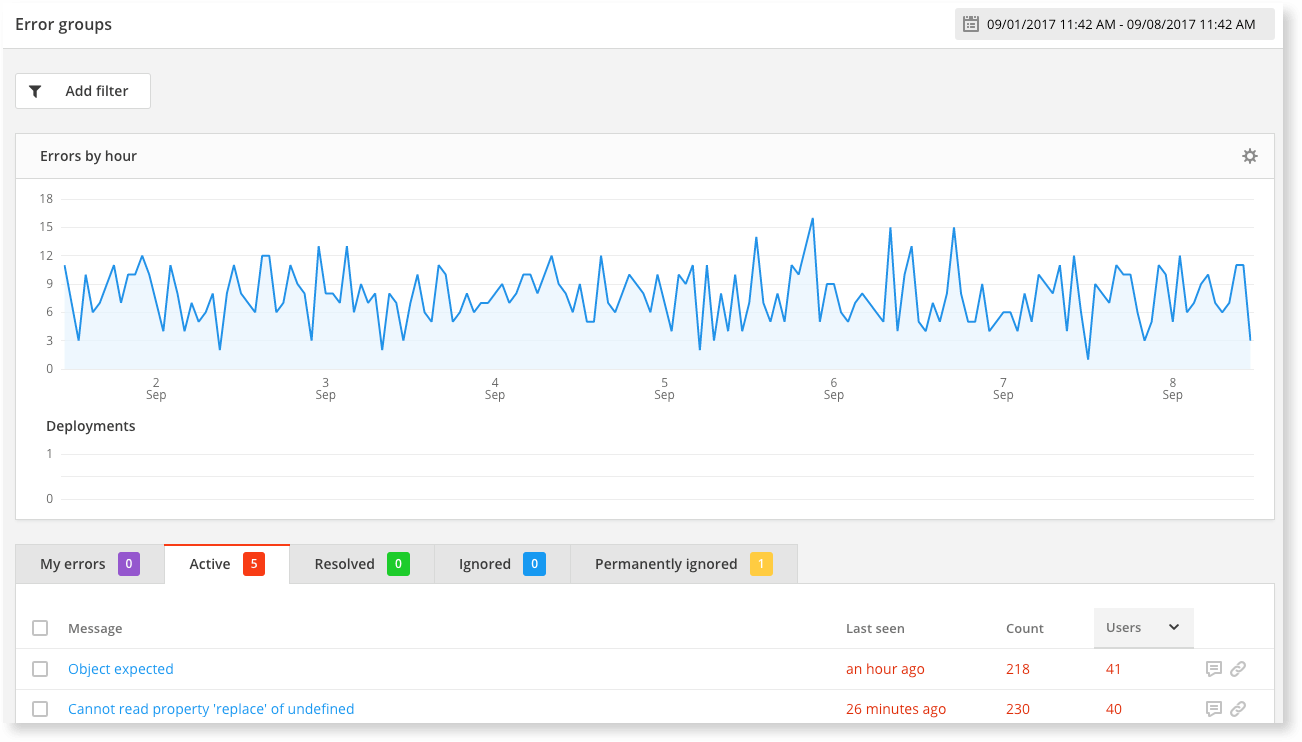
So now you should be all set up with our core features. But how can you start navigating your customized data? This section will explain how Raygun sorts and displays your data so you can organize your dashboards quickly.
Error statuses and how to resolve your first error
When Raygun receives an error, it gets sent to the Active tab. You can then take action to change it to another status. Error statuses are a great way to organize your dashboard and prioritize your resources for error fixes. They also directly affect your plan’s usage. Use the error statuses to drag an Active error to the Resolved tab. Congratulations, you resolved your first error!
Read more on error statuses here
Customizable error notifications
Raygun keeps you regularly updated on the health of your software. Any time your software throws an error, Raygun Crash Reporting will automatically send an email notification containing the diagnostic details you need to fix it.
How to filter and search information relating to errors
Use inbound filters to filter error groups: Inbound filters are necessary because they will reduce any error noise from any applications you wish to ignore. (For example, a legacy version.)
Search error groups: Raygun search allows you to view error groups and instances that match the keyword queries you enter.
Build custom reports: Raygun never samples data; we store every single error instance, which means you can download detailed reports for analysis. (Business and Enterprise plans only.)
Full session trace on errors
Edge cases are usually caused by an unforeseen sequence of events, for example, the way the end user is traveling through your app combined with the browser they use. This means that replicating the environment in which an error occurred takes longer. The full session trace is invaluable for putting this together.
Make replicating errors easier with real user sessions
How does Raygun automatically group errors?
Raygun’s error grouping algorithm relies primarily on the stack trace. So it works best when errors are given the appropriate design considerations before they’re sent into Raygun.
Here’s how to write great software error messages
How to get more control over error grouping
If rewriting your error messages isn’t an option, here are some ways you can add further controls over your error grouping.
Make sure you’re using the latest version of your Raygun language provider: Running your application on an outdated version means you won’t get all the benefits of the best grouping logic Raygun has to offer. Each time Raygun adds an updated version we include many edge cases from the billions of data points we collect.
JavaScript error grouping can be particularly problematic, so be sure you update to the latest version of our JavaScript provider.
Merge error groups inside the app: You can merge similar errors inside the app on an ad-hoc basis by using the merging feature. After merging singular errors into a group, both types of error will appear under the newly merged group. Reoccurring errors will also appear in the newly merged group.
Use the custom grouping feature: Everyone has slightly different ideas of how to group errors. Inconsistencies between languages make grouping criteria even harder. Raygun groups errors primarily on the stack trace.
When there are edge cases that Raygun can’t process, you can use the custom grouping feature to apply additional logic on top of what Raygun can automatically provide.
This is a feature that should be used with caution and only when the built-in grouping logic doesn’t quite suit you.
Need help with error grouping?
We’re constantly working on improving our grouping algorithm to ensure that the right errors are grouped together. Having said that, it’s a complex challenge, so it helps to get feedback from our users.
If you’ve tried all of the above methods, understood how Raygun automatically groups errors, and you’re still having issues, please get in touch.
Send us the name of the provider and language you are using and the URLs of the error events that you believe are grouped or separated incorrectly, and one of our engineers will be in touch.
Make the most of your plan
Where does Raygun fit into my workflow?
This will depend on your technology stack, but many of our customers use integrations to set up a robust debugging workflow.
See an example debugging workflow with Atlassian
Read a recommended developer workflow
How can I keep my error quota in check?
The key to staying within your quota is to keep the Raygun dashboard organized. Staying organized helps save time, too, as you’ll prevent non-critical errors staying active, ensuring you and your team are only alerted to the errors that matter.
Read our guide on keeping your error quota down.
Suggest features in our forums
Keep your eye on our product newsletter, changelog, and in-app messages for updates.
Is there something missing from Raygun that would make your life easier? Suggest it in our feature request forums! We read every one, and if we receive enough requests, we’ll get to work building it for you.
Still unsure about some of your plan settings or how to find features? Ask for a walkthrough of your ideal account setup.