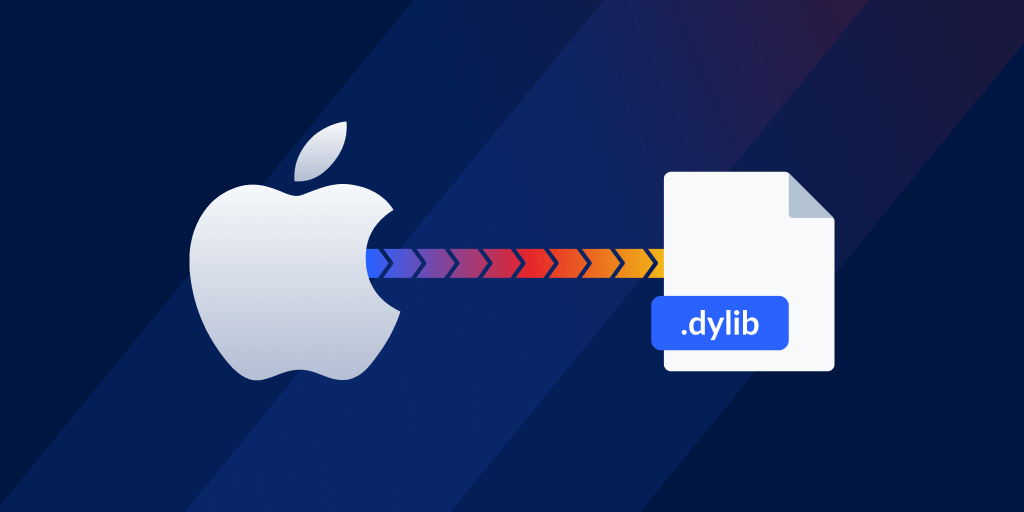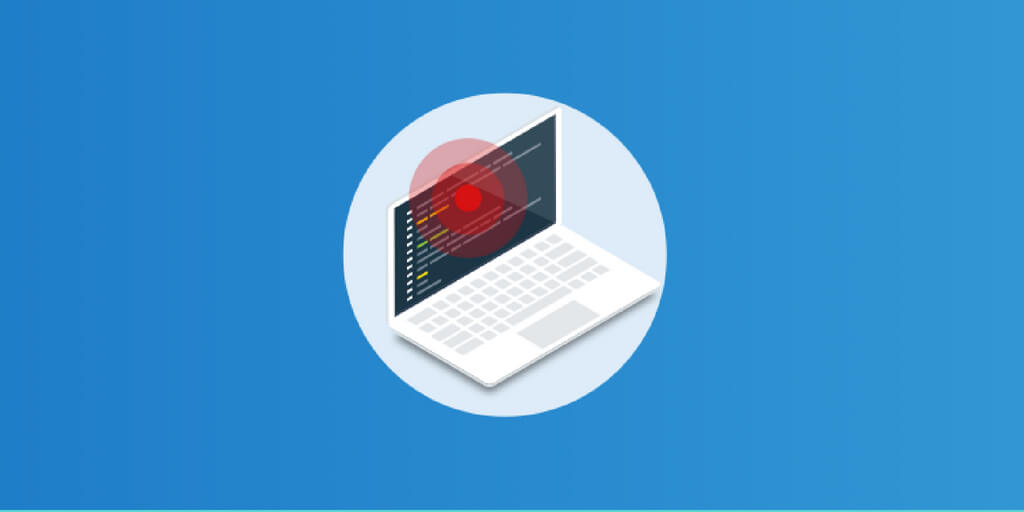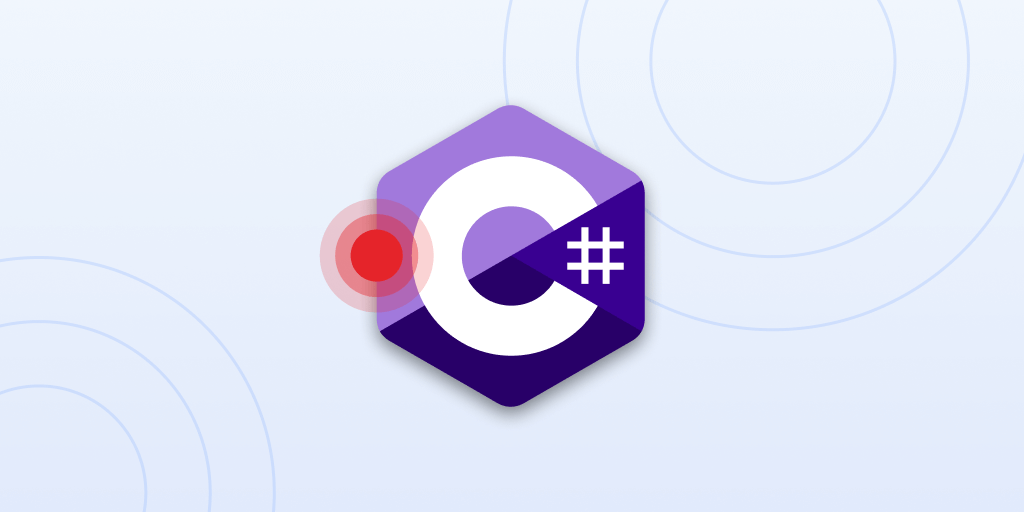Proactive error management: Collaborate effectively and work smarter with tags
Posted Nov 9, 2023 | 10 min. (1925 words)Talking to many of our customers with different needs and use cases, one particular issue comes up all the time.
When I’m seeing so many error groups in my app and so many error notifications in my inbox every day, it’s easy to end up feeling overwhelmed. I want a more proactive system to alert me to which errors need attention and when, so that I can stop getting buried.
Does this hit home? Then this article is written for you, the tech leads and the product managers who are on the front-line of issue prioritization.
(If you’re too busy fighting an important error to read through this entire article, you can download our 1-page checklist for when you’re ready to tackle tagging properly. Good luck with the firefighting, you’ve got this! 💪)
In this article, we’ll cover the hero feature that’s going to make this problem 99% more manageable – tags. We’ll cover some tangible benefits of mastering tags inside Raygun and how to use them strategically to categorize errors, backed by real-world success stories with step-by-step instructions and productivity gains from other Raygun customers just like you.
Here’s what we’ll cover below:
- Adding tags during the initial setup
- Is it too late to implement tags after years of using Raygun?
- How can I use tags more strategically to enhance prioritization and categorization?
- Where can I access and utilize tags within Raygun?
- Real-world case studies
- Step-by-step guide to optimizing error management with Raygun tags
- Frequently asked questions about tags
- From reactive to proactive error management
Establishing tags during your initial setup
When customers feel overwhelmed by errors or notifications, it often results from a missed step in initial setup. Setting up tags right from the creation of your new Raygun app is crucial, because of the role they play in streamlining exception data organization, making it far easier to navigate your error dashboard.
Picture this: Your team is overseeing a global e-commerce brand with multiple branches and local shops scattered across different countries. Tags empower you to assign distinct labels to each shop, brand, and country. Later down the road, when you or your BI team need to analyze error trends for a particular country, these tags become your allies. They allow you to filter errors down to a specific country or even drill down to a single brand or shop. This is a game-changer, enabling you to seamlessly transition from a high-level overview of all your errors and brands to an in-depth view of a single shop.
That’s the power of Raygun’s tag feature. By attaching specific tags to errors, your team gains valuable insights into error patterns and trends, enabling faster and more precise issue identification.
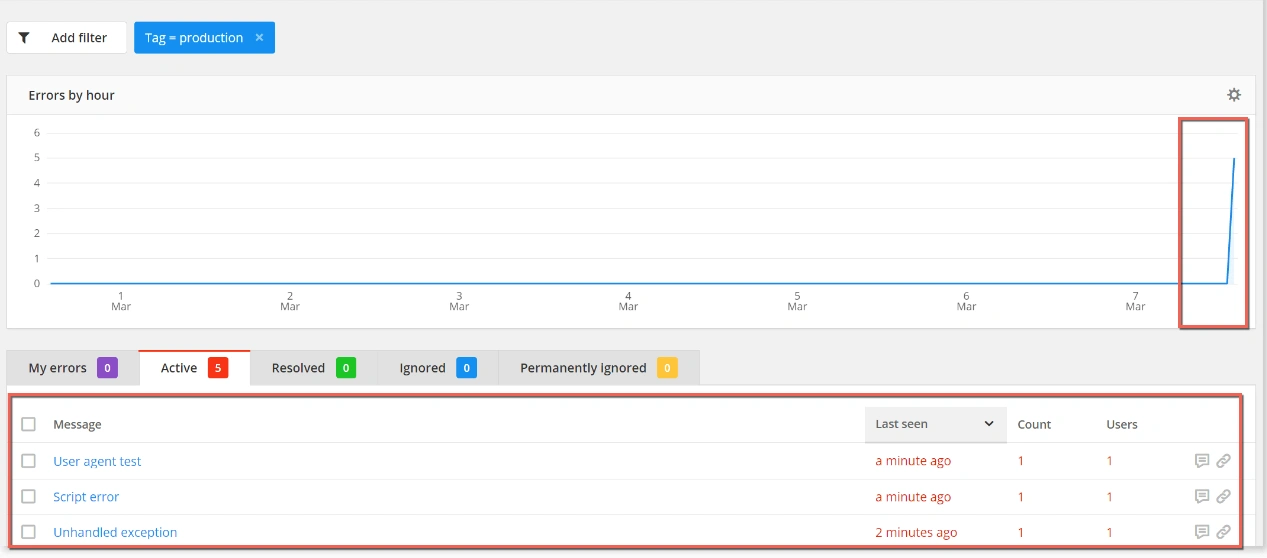
Our advice for those setting up Raygun for the first time? Get all of your teams together (from Product, Engineering, Devops, Support, Marketing and Analytics) and put together a tags classification plan inside Raygun, so that your tag configuration can support everyone’s purposes and help everyone get what they need in order to take meaningful action. Later in this article, we will discuss how tags can be used in a huge range of other ways, with a range of categorizations including priority, environment and much more.
Is it too late to implement tags after years of using Raygun?
Not at all! Without tags, you might struggle to compare errors effectively or gain a clear picture of an error’s impact. This critical and identifiable information can get buried deep in your raw data payload or custom data fields, or it might not be present at all when you need it for informed decision-making and prioritization. It’s a vital strategic tool to help you with organizing your information inside Raygun.
The good news is, it’s never too late to get organized! Even if you’ve been a Raygun customer for years, adding tags is a straightforward process. Just a few lines of code in your setup, and you’ll unlock this organizational superpower, making error data management and troubleshooting more efficient. Here’s the code for JavaScript applications:
// After initialization
rg4js('withTags', ['tag1', 'tag2']);
// When manually sending a error
rg4js('send', {
error: e,
tags: ['tag3']
});How can I use tags more strategically to enhance prioritization and categorization?
There are a range of ways to leverage tags, depending on your configuration and goals. Here are some common practices based on feedback from our customers.
Tags can be used to attach the following essential information to your exceptions:
-
1. Priority or SLA: Assign priority levels (P1-P4, etc.) to highlight the urgency of an issue
-
2. Environment: Differentiate between environments (beta, test, stage, prod, etc.) where errors occur
-
3. App areas: Tag errors related to major sections of your app (e.g., key-page, checkout, payment)
-
4. Process Steps: Tag errors occurring at specific steps within critical processes (e.g., step1-shoppingcart, step2-billinginfo)
-
5. Brand/Store Details: Identify errors associated with individual brands, stores, or merchant IDs and their locations (e.g., store123, branda-store123, store123-US)
-
6. Geographical Info: Categorize errors by country, state or region (e.g., USA, GB, AUS, CA)
-
7. Content Security Policy (CSP): Use tags to track and detect CSP violations
-
8. Google Tag Manager Integration: Sync GTM tags with your Raygun data for seamless integration
Where can I access and utilize tags within Raygun?
Tags are integrated across all Raygun products and features, available everywhere you need them. To get a bit more specific:
Tags in Crash Reporting
- Filters (tags & unhandled)
- Search
- Inbound filters
- Error group details (clickable tags)
- Reports
Tags in Real User Monitoring
Tags in Application Performance Monitoring
- Filters (for the Issues, Discover and Traces tabs)
Tags in other areas of your Raygun app
Alerting (as a filter under the Condition section)
We also have exciting plans to incorporate tags into Dashboards, the Raygun API and various other sections of the Raygun app in the future. Stay informed about these upcoming additions by keeping an eye on the ‘What’s New’ section of the Raygun app. We’ll keep you updated!
Real-world case studies
Don’t simply take our word for it; these companies have experienced quantifiable and substantial benefits with tags in Raygun, each in their own unique ways:
How OpenWater uses tags in Raygun to reduce error noise by 99%
A step by step guide from OpenWater on how they offer excellent customer service and make error management quicker with custom tags and their “Error Zero” initiative.
How Hyperfish saves $150,000 per year on support costs by leveraging tags in Raygun
Find out how Hyperfish’s CTO used Raygun’s tagging feature to tag errors with customer information so they can take appropriate action and solve customer problems fast.
How Competition Golf uses 3 powerful Raygun features to provide error-free user experiences
The three Raygun Karl’s team use daily to ensure that their customers get the best user experience possible: custom tags, Customers, and Deployment Tracking.
Step-by-step guide to optimizing error management with Raygun tags
Setting up tags only takes a few lines of code. See the JavaScript example above.
If you’d like to use tags to build a better error resolution and customer support workflow, here are the steps recommended by OpenWater Co-founder and Director of Technology Kunal Johar:
1. Identify user-generated errors: Recognize that not all errors are code-related; some may be user-generated or beyond your control. You could also use the “unhandled” filter in Crash Reporting to differentiate between handled vs unhandled exceptions.
2. Launch a cross-functional initiative: Initiate a company-wide effort to reduce error noise and improve response times. OpenWater called this the “Raygun Error Zero Initiative”
3. Utilize tags: Create unique alphanumeric tags for exceptions outside of your control to classify errors and determine their significance. This will make it easier for your non-technical to understand how they should triage the issue.
4. Sort errors in the Crash Reporting dashboard: Use the Raygun Crash Reporting dashboard to categorize error statuses as ‘Active,’ ‘Ignored,’ or ‘Permanently ignore’ based on their importance.
5. Improve error messages: Write more user-friendly error messages to empower users to troubleshoot common issues independently. We cover this topic extensively in this article.
6. Prioritize error resolution: Focus on addressing the top 10% of recurring errors rather than attempting to fix every error.
7. Allocate time for error resolution: Dedicate time to both fixing errors and enhancing error messages, with the goal of improving error handling gradually. As a guide 25% of your engineers’ time should be spent on proactively fixing issues.
8. Regularly check the dashboard: Proactively monitor your application’s health by regularly reviewing the Crash Reporting dashboard, checking for recent activity and error spikes. Setting up custom alerts is another way to make sure you are keeping track of the health of your apps.
9. Connect Raygun to your existing development & support workflows: Consider integrating Raygun with your existing error resolution and support workflows, alongside Slack, JIRA, GitHub and other support tools to manage various aspects of your software development and customer support.
10. Evaluate progress: Continuously assess the effectiveness of your error reduction efforts, understanding that achieving zero errors is not the primary goal, but rather managing errors effectively. For those that are focused on improving the user experience of their apps, you might want to learn more about our Crash Free Users metric that gives you the ability to not only measure the user experience score of your website but allows you to track its trend over time.
As a result of following these steps, OpenWater was able to reduce error noise by 99% and significantly improve error diagnosis time, ultimately enhancing the customer experience.
Frequently asked questions about tags
What’s the difference between tags and custom data?
What sets tags and custom data apart in Raygun is their data structure. Tags are designed for structured data, while custom data accommodates unstructured information. This distinction becomes particularly apparent when conducting searches within Crash Reporting.
When using tags, you can easily filter your results by navigating to “Add filters > Tags” at the top of the Crash Reporting dashboard, allowing you to refine your search results using tags and additional filters. On the other hand, if you intend to search through custom data, you’ll utilize the search functionality and associated parameters provided specifically for custom data.
What is the maximum number of tags I can use?
Great news – all Raygun plans come with unlimited tags, so you can be as granular as you like when it comes to categorizing your Raygun data.
Can I add tags into my error reports without making a code change?
Yes, you can use Google Tag Manager to sync up your tags with Raygun without a code change. Otherwise, you will need to go the traditional route of making a code change in order to implement the tags, but we have plans to make this available in-app in the near future, so watch this space!
Transitioning from reactive to proactive error management is a game-changer
This article has covered the value of Raygun tags, a feature capable of making error management 99% more effective. Even if you’ve been a Raygun user for years, it’s never too late to organize your error data with tags. They offer versatility for prioritization and categorization, while integrating effortlessly across Raygun products.
Hopefully, we’ve given tech leads and product managers new capacity to work smarter, collaborate efficiently, and transform their error management. So, set up those tags and take your error management to the next level! 💪
For more assistance, please contact our team at support@raygun.com.
Not a Raygun customer? Sign up for a free 14-day trial to get started today.