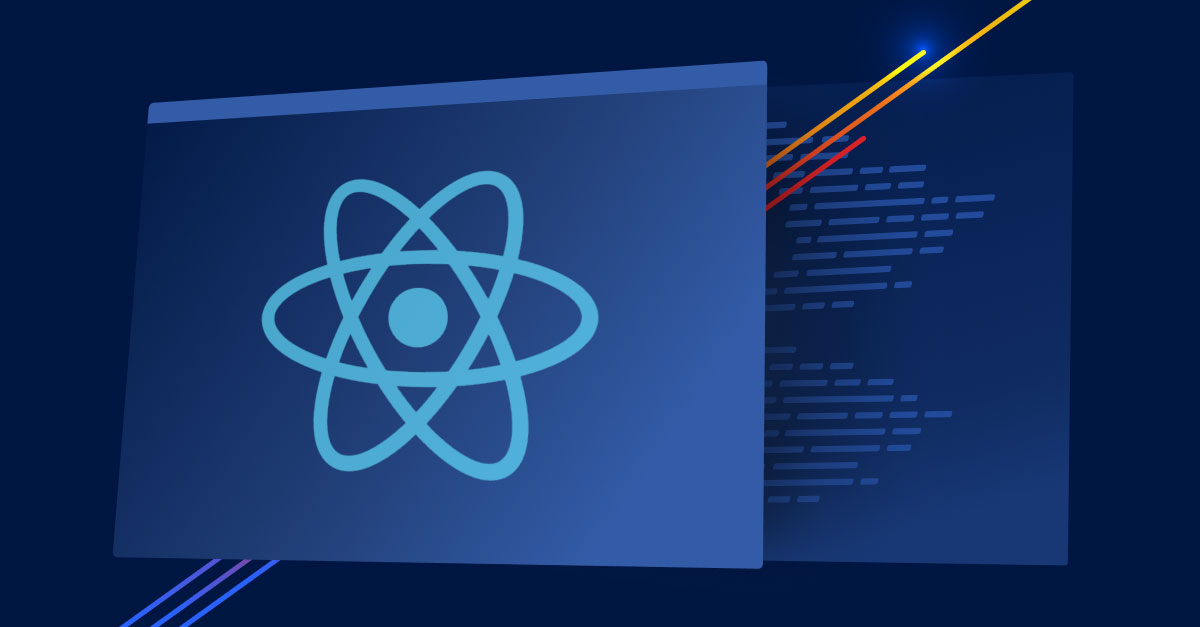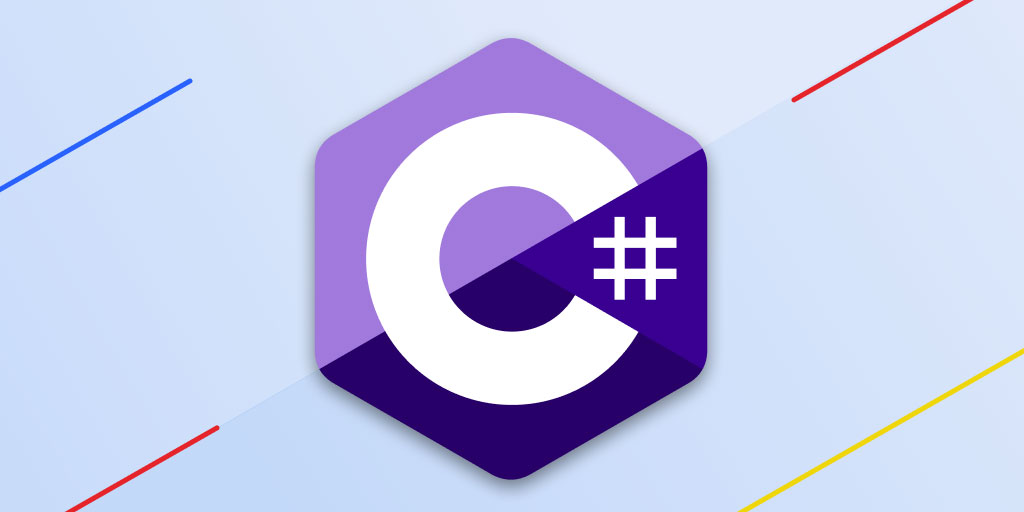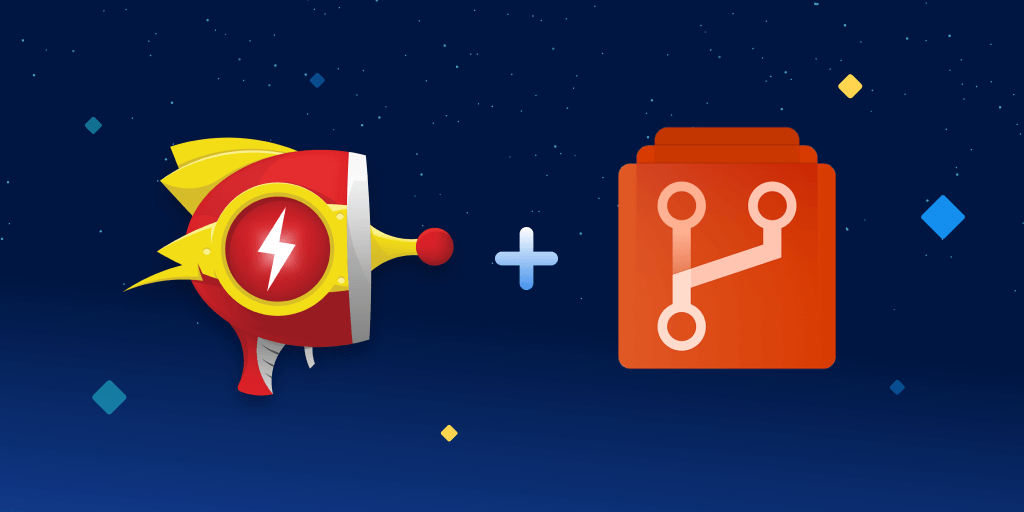Debugging tips for common issues with cloud-based applications
Posted Apr 12, 2023 | 12 min. (2508 words)Debugging in a cloud environment can be tricky, as it involves multiple layers of abstraction and virtualization. Unlike traditional on-premise environments, cloud environments are highly distributed and dynamic, making it challenging to identify and troubleshoot issues.
One of the biggest challenges with debugging cloud applications is the need for more visibility into the underlying infrastructure and the complexity of the application architecture. Fortunately, pinpointing and resolving the cause of the issue is much more manageable with server-side monitoring, detailed error reporting and cloud debugging solutions.
This article gives a general overview of the common issues with cloud-based apps, providing debugging tips for each issue and shedding light on some of the best practices for debugging cloud-based applications.
Common issues with cloud-based applications
The following details seven common issues developers face with cloud-based applications.
- Network connectivity
- Scaling limitation
- Database issues
- Server misconfiguration
- Cloud security challenges
- Vendor lock-in
- Integration issues
1. Network Connectivity
With cloud-based applications, all network access and connectivity are through the cloud. So network problems can easily arise, such as high latency, misconfigurations, and network intermediaries.
These network connectivity problems usually have the greatest impact on your application users, so it’s essential to prevent them from escalating.
Here are simple steps to avoid or fix network connectivity issues affecting cloud-based applications:
Check for any firewall rules or network restrictions blocking the application’s communication:
- Check the cloud provider’s documentation for restrictions.
- Check the application logs to see if any errors indicate a network issue.
- Use a network traceroute tool to identify the location of the restriction.
- Review the firewall settings to ensure that ports are open for communication.
- Use a network port scanner like Nmap to check if the required ports are open.
Verify if the DNS settings are properly configured for the cloud-based application:
- Check the DNS records to confirm that it was set up correctly. An easy way to do this is to use a DNS lookup tool like dig or nslookup.
- Confirm that the DNS records are resolving correctly. You can use a DNS monitoring tool to track this consistently.
- If your applications have subdomains, verify that each subdomain’s DNS records are correctly configured.
- Use server and application performance monitoring to track and monitor the DNS performance.
Monitor network latency and packet loss to identify any issues in network connectivity:
- You can use a network monitoring command such as Ping. To use this, open a command prompt or terminal window and type: ping <IP address or hostname>. For example, ping google.com. The ping command will send packets to the target host, displaying the response time and packet loss statistics.
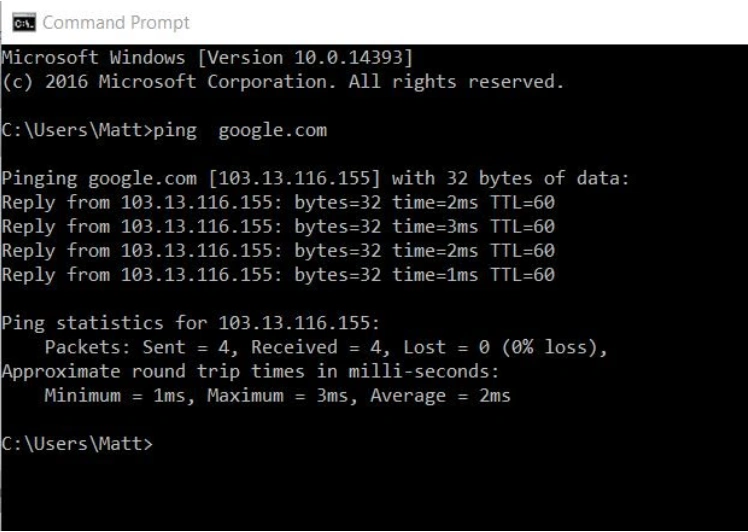
Image from n4l.co.nz
If the network connectivity issue still isn’t resolved:
- Check for any bandwidth limitations on your applications or if the issue is with your service providers.
- Verify if the application is using the correct network protocols and ports.
- Check if the cloud provider’s network infrastructure is experiencing any outages or issues.
- Use network monitoring tools to diagnose and resolve network connectivity issues.
2. Scaling Limitations
Scalability is a major benefit of hosting your cloud application but it can also present challenges. Here are some debugging tips for resolving scaling issues with cloud-based applications:
Verify if the application’s architecture and design can scale horizontally or vertically to handle increasing workloads:
- Use load testing tools to simulate increasing workloads and observe how the application responds to the traffic.
- Conduct a code review to ensure the application is designed to take advantage of horizontal or vertical scaling.
- Consult with cloud experts or solution architects to evaluate the application’s design for scalability.
Use cloud-based auto-scaling services for automated provisioning and deprovisioning based on the application’s workload:
- Configure auto-scaling policies that scale the application up or down based on predefined thresholds or utilization metrics.
- Use cloud-based deployment tools that integrate with auto-scaling services to automatically deploy new application instances when demand increases.
- Monitor the auto-scaling service’s logs and events to troubleshoot application scaling issues.
Monitor the application’s performance metrics and utilization to identify the optimal scaling thresholds and policies:
- Use cloud-based monitoring tools to track the application’s network usage and other performance metrics.
- Create dashboards that display the application’s performance metrics in real-time to identify bottlenecks or issues easily.
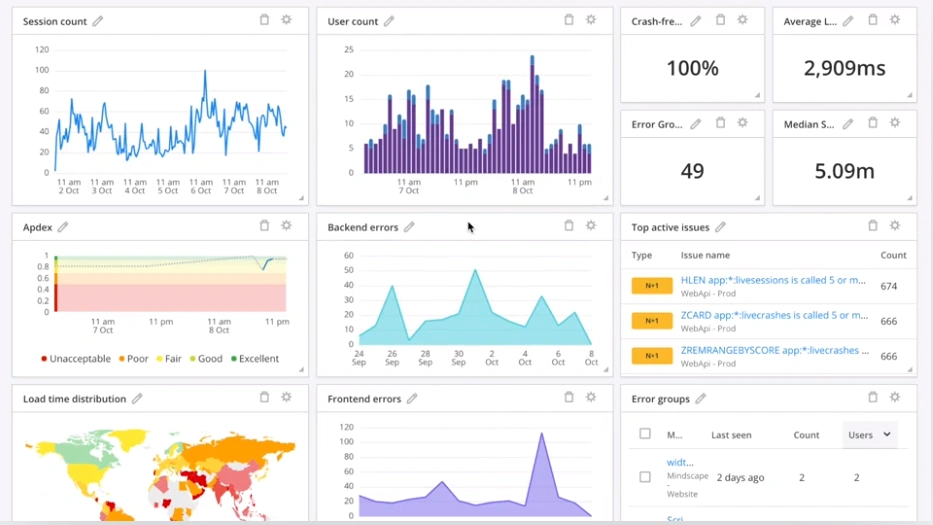 An example dashboard in Raygun
An example dashboard in Raygun
- Set thresholds for your application’s “normal” performance range to detect and alert your team to any anomalies, and proactively troubleshoot performance issues before they impact the application’s availability.
- Perform load testing and use cloud-based monitoring and alerting services to detect and respond to performance or scalability issues.
3. Database Issues
Database issues are common with cloud-based applications. Sometimes, these issues may be prevalent even when the application is performing well.
When debugging database issues with cloud-based applications, the focus should be on identifying the root cause. You can do this by analyzing database performance metrics and logs, reviewing the database schema and queries, and ensuring proper indexing and query optimization techniques are used.
The following steps will help you do this:
Verify if the application configures the database credentials and connection settings correctly:
- Check the application configuration files to ensure they match the database credentials and the connection settings you’re trying to use.
- Test the database connection. You can use tools such as MySQL Workbench or pgAdmin.
- Check the application logs for errors or error notifications from your monitoring tool.
- Test the application functionality that uses the database to ensure it functions as expected. If not, contact your support team.
Monitor the database performance and query execution times to identify any performance bottlenecks:
- Monitor server resources such as CPU usage, memory usage, disk I/O, and network traffic.
- Establish baseline metrics to help you identify abnormal behavior when it occurs.
- Consider indexing frequently used columns, optimizing data types, and reducing table size.
- Regularly review query performance to identify performance issues before they have any major impact on the system.
Verify if the database schema and table structures are correctly defined and consistent with the application’s code:
- Review the database schema documentation to understand the schema structure.
- Check the app’s code to ensure the schema is consistent with the code’s functionality.
- Test different app features to ensure the data is correctly saved and retrieved.
- Check the schema’s consistency to identify potential errors.
- Optimize the database schema to improve performance.
If the database issues persist:
- Check if the database is running out of storage space or experiencing any other resource constraints.
- Check if any database connection or throttling policies are limiting or affecting the application’s database access.
- Use database monitoring and profiling tools to diagnose and resolve database issues.
- Check if there are any database backups or replication strategies in place to recover from any data loss or corruption issues.
4. Server Misconfiguration
Server misconfiguration is one of the leading causes of cloud data breaches. It creates vulnerabilities in the cloud infrastructure that malicious actors can exploit to gain unauthorized access to sensitive data or resources.
To debug server misconfiguration issues, do the following:
Verify if the server configurations are consistent with the application’s requirements and recommended settings:
- Review the cloud application’s documentation to understand the system requirement and recommended settings.
- Check the server configuration to confirm they meet the application’s requirements and recommended settings.
- Check if the server can handle the expected workload by performing a benchmark test.
Ensure the server’s firewall and security settings are configured correctly to prevent unauthorized access or attacks:
- Ensure that only necessary ports are open on your server.
- Check for vulnerabilities in the firewall.
- Check the system logs for suspicious activities, such as failed login attempts.
- Confirm that only necessary user accounts are active and they have strong passwords.
- Disable unnecessary services and implement HTTPS encryption.
- Perform regular security audits.
For added security:
- Verify if the server software and operating system are up to date with the latest patches and security updates.
- Use server monitoring and management tools to diagnose and resolve server configuration issues.
- Ensure the server’s configuration is consistent across all environments: development, staging, and production.
5. Cloud Security Challenges
As much as cloud-based applications provide additional flexibility, scaling, and cost-effectiveness, they pose new challenges, such as compliance and regulatory issues, cross-site scripting, and cross-site request forgery attacks.
Here are some tips for debugging common cloud security issues:
Verify if the cloud provider’s security policies and practices align with the application’s requirements:
- Identify the security requirements of the cloud-based application.
- Compare the requirements with the cloud provider’s offerings.
- Conduct a gap analysis to identify any areas of misalignment.
- Request documentation, such as reports from third-party auditors and security controls documentation, to support your cloud provider’s security practices.
Check if the application’s data is encrypted at rest and in transit:
- Confirm that your cloud service provider uses encryption standards like AES 256.
- Use a network sniffer to check if your application’s data is encrypted in transit.
- Check whether the app’s code uses SSL/TLS to encrypt data in transit and before it is stored on a database.
- Verify if the application’s authentication and authorization mechanisms are secure and robust.
- Implement security monitoring and alerting mechanisms to detect and respond to security incidents.
Check if the application’s compliance requirements are met:
- Understand the regulatory requirements for your cloud-based application.
- Confirm the provider’s documentation to ensure compliance with regulatory requirements.
- Check the application’s configuration settings to align with the relevant compliance requirements, such as HIPAA, GDPR, or PCI. Consider using HIPAA-compliant CRM platforms.
- Engage third-party auditors to conduct an independent review of your application’s compliance.
6. Vendor Lock-In
Vendor lock-in is a common issue with cloud-based applications. Clients often become dependent on a single cloud provider or its technology, making switching to a different vendor harder.
Here are some tips for debugging lock-in issues:
Identify the vendor-specific components:
- Consult the cloud provider’s documentation to identify the vendor-specific components.
- Use configuration management tools like Terraform or JetBrains to manage your cloud infrastructure as code and easily identify vendor-specific components.
- Consider using open-source alternatives to vendor-specific components, such as Ansible, for object storage instead of Amazon S3.
Ensure each component’s version is compatible with each other and the cloud provider’s API:
- Review the release notes and changelogs of each component you’re using to understand any compatibility issues.
- Use version control to manage your code and configuration changes, allowing you to revert to a previous version if necessary.
- Use automated testing to ensure compatibility between different components and catch any issues early in the development cycle.
Test the application in different environments:
- Use a multi-cloud strategy to deploy your application on different cloud providers and on-premises environments.
- Use continuous integration and delivery (CI/CD) pipelines to automate testing and deployment across different environments.
- Use synthetic testing tools like load testing or pentesting tools to simulate real-world scenarios and identify any issues.
Consider using abstraction layers to minimize dependencies on cloud-specific providers:
- Use open-source tools, like Kubernetes or AppScale, to remove the underlying infrastructure and make your application more portable.
- Use configuration management tools, such as Ansible or Chef, to automate the deployment and management of your infrastructure.
- Use service mesh tools, like Istio or Linkerd, to manage and secure your microservices and reduce the dependency on vendor-specific components.
It’s much better to avoid vendor lock-in from the beginning than to solve a lock-in problem after it has occurred.
To prevent vendor lock-in issues, do the following:
- Verify if the application’s architecture and design are flexible and modular.
- Use industry-standard APIs and protocols to ensure compatibility with other cloud providers or on-premises infrastructure.
- Implement containerization or virtualization technologies to abstract the application from the underlying infrastructure.
- Use multi-cloud or hybrid cloud strategies to avoid being tied to a single cloud provider.
7. Integration Issues
Cloud-based applications can encounter integration issues when connecting with other systems, particularly with the increasing use of mobile platforms. These integration issues can significantly impact the performance and functionality of cloud-based applications.
To effectively debug integration issues in cloud-based applications, consider the following tips:
Verify if the application’s integration points and APIs are well-documented and tested:
- Ensure the integration points and APIs are well-documented and tested thoroughly.
- If there is no documentation, create comprehensive documentation of the integration points and APIs.
Ensure the integration points and APIs are consistent with the application’s data model and business logic:
- Check if the integration points and APIs are consistent with the data model and business logic.
- Use standard integration patterns and technologies, such as RESTful APIs, message queues, and event-driven architectures.
- Use versioning and change management practices to ensure backward compatibility and minimize disruptions to downstream systems.
- Ensure that the application’s integration points are secure and comply with the relevant security standards and policies.
General debugging tips for common issues with cloud-based applications
Now that we’ve looked at how to address the most common issues, we’ll close out with some broader best practise tips. Here are five general debugging tips to help you deal with cloud-based applications:
1. Start with logging
Logs are a valuable source of information when debugging cloud applications. Ensure your application logs all relevant information, including errors and exceptions. Use a logging framework that allows you to search and filter logs easily, such as Log DNA or Microsoft Azure Logs. (Logging is useful for data collection, but not so much for analysis. Make sure you supplement your logging tool with an error monitoring tool to get complete, code-level diagnostics for every error).
2. Monitor performance
Performance issues are common in cloud environments, especially when dealing with many users or a high volume of data. Use Real User Monitoring tools to monitor the application’s performance and identify any bottlenecks or areas that need improvement (for example your slowest and most requested pages).
3. Use tracing
Tracing is a technique for understanding the flow of requests through your application. It can help you identify where requests are getting stuck or delayed. Tools like Jaeger or Zipkin can help you set up tracing for your application.
4. Test your application in different environments
Cloud environments can be complex, and your application might behave differently in different environments. Test your application in different environments, such as staging and production, to ensure it behaves consistently.
5. Use Version Control
Version control can help you keep track of changes to your application over time. Use a version control system like Git to monitor changes to your code and configuration files.
Get code-level insights for your cloud application
Debugging common issues with cloud-based applications is much easier when you have real-time code-level insights into the health of your application.
Application performance monitoring (APM) tools can provide code-level analysis for your cloud-based application. Raygun APM enables data-driven performance monitoring and management of back-end issues, capturing the complete life-cycle of incoming web requests. Paired with diagnostic tools like error and crash reporting, these tools can identify anomalies and reveal the root cause of bugs and performance issues faster.
Raygun APM supports .NET, Ruby, and Node.js. Start a free trial today to test the Raygun APM tool firsthand and get server-side visibility like you’ve never seen before.
Related Reading: