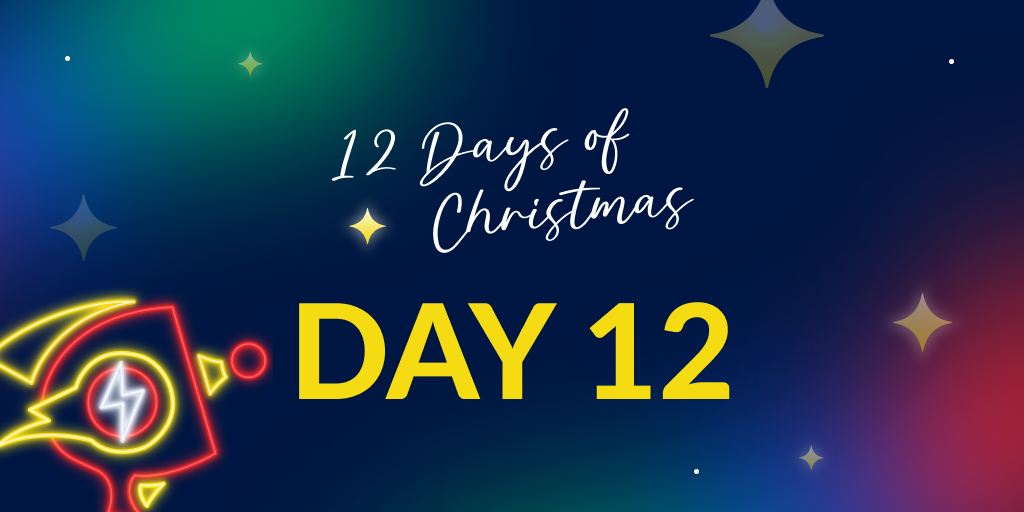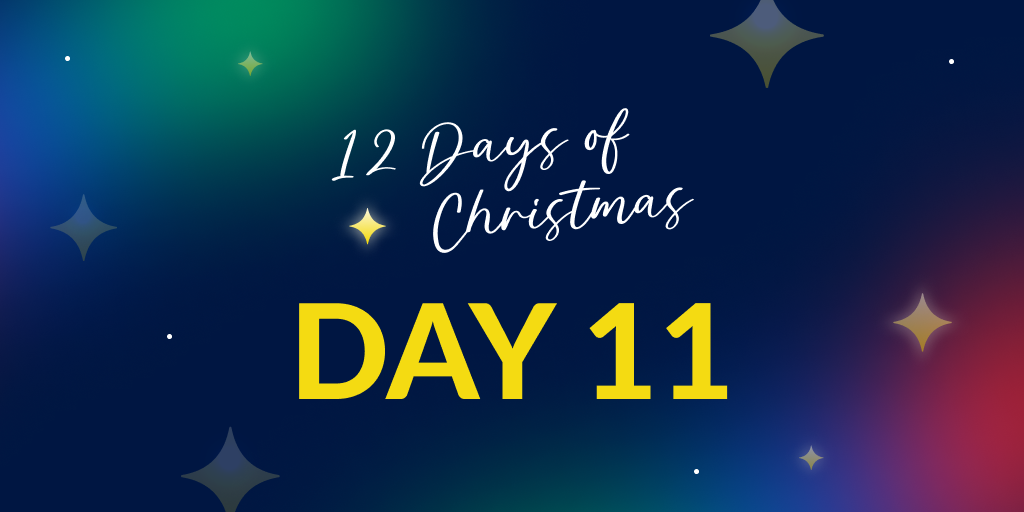3 Raygun tips to keep your e-commerce site in peak shape this holiday season
Posted Nov 21, 2024 | 5 min. (925 words)The holiday season is here, and with it comes the yearly surge in online shopping traffic. If you’re a software developer working for an e-commerce company, you’re likely gearing up for the busiest time of the year. Keeping your application smooth, fast, and error-free during this high-pressure period is essential to ensuring a stellar customer experience.
Luckily, if you’re already using Raygun, you’ve got the tools to stay on top of it all! To help you be prepared, we’ve compiled three practical tips for using Raygun to keep your site running like clockwork—no matter how many shoppers hit your platform. If you are not a Raygun customer, here is how Raygun can help you get on top of critical software issues during the silly season.
What’s in this article?
- 1. Use tags to pinpoint problems fast
- 2. Set up alerts to ensure critical bugs are resolved quickly
- 3. Prioritize errors in your error inbox
- Stay proactive and keep users happy
1. Use tags to pinpoint problems fast
If you’re not already leveraging tags in Raygun, you’re missing out on a powerful way to organize and track errors. Tags are labels you can add to exceptions in your code, making it easier to categorize and prioritize errors based on context.
For instance, you can create tags for specific areas of your application, such as the checkout flow or shopping cart, to quickly identify where issues are coming from. When something breaks, you’ll know immediately whether it’s a problem in a critical area or something less urgent.
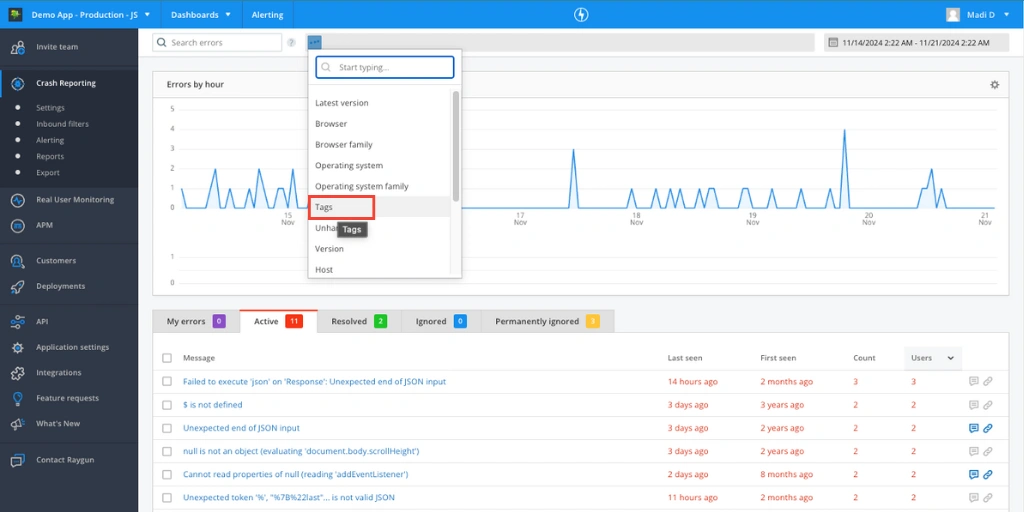
In a high-traffic event, even a small bug in the checkout process can lead to frustrated customers and lost revenue. By tagging errors strategically, you can ensure issues in high-priority areas are flagged and resolved faster.
Adding custom tags is simple—just a few lines of code during setup, and you’re all set. Need guidance? Our language guide documentation has all the details you need to get started.
2. Set up alerts to ensure critical bugs are resolved quickly
You can set up conditional alerts with Raygun Alerting. Once in place, Raygun will instantly alert you when a new error arises. It also notifies you when an existing issue spikes or an error reaches a specific threshold.
You can choose how you’d like to receive the alerts. Whether you want to receive notifications in Slack, Microsoft Teams, Webhooks, or email your on-call team, Raygun ensures the right people get the right alerts about critical issues when they occur.
To get the most out of Alerting:
-
Create specific alerts to focus on high-priority areas, such as the shopping cart or the checkout flow.
-
Set thresholds that reflect your business needs based on your application’s normal error cadence. For example:
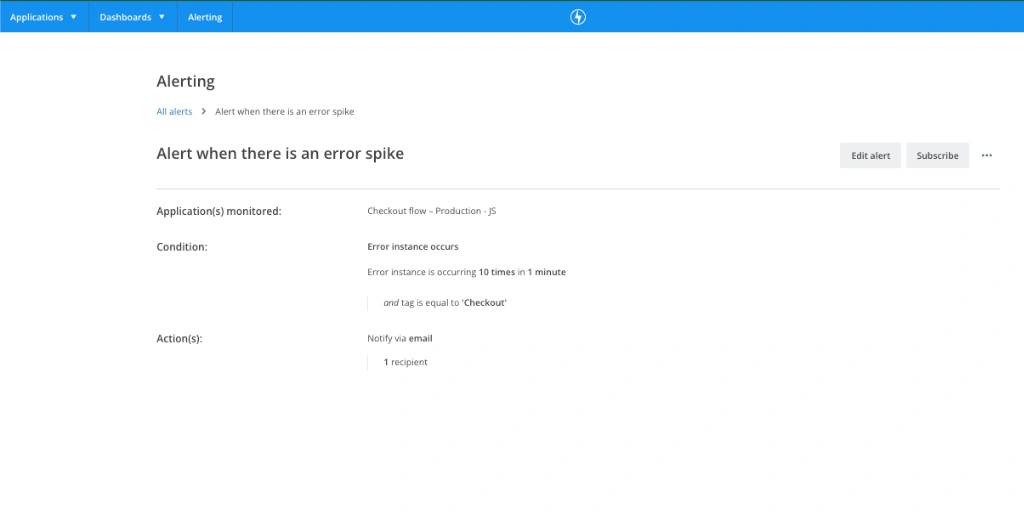
This way, you’ll be notified of problems before they impact too many users. And don’t forget—research shows 57% of shoppers will abandon a slow site for a competitor, so real-time notifications are essential for retaining customers.
You can customize alerts to focus on critical or strategic issues by adding tags. This helps cut down on noise and keeps the signal clear. For example:
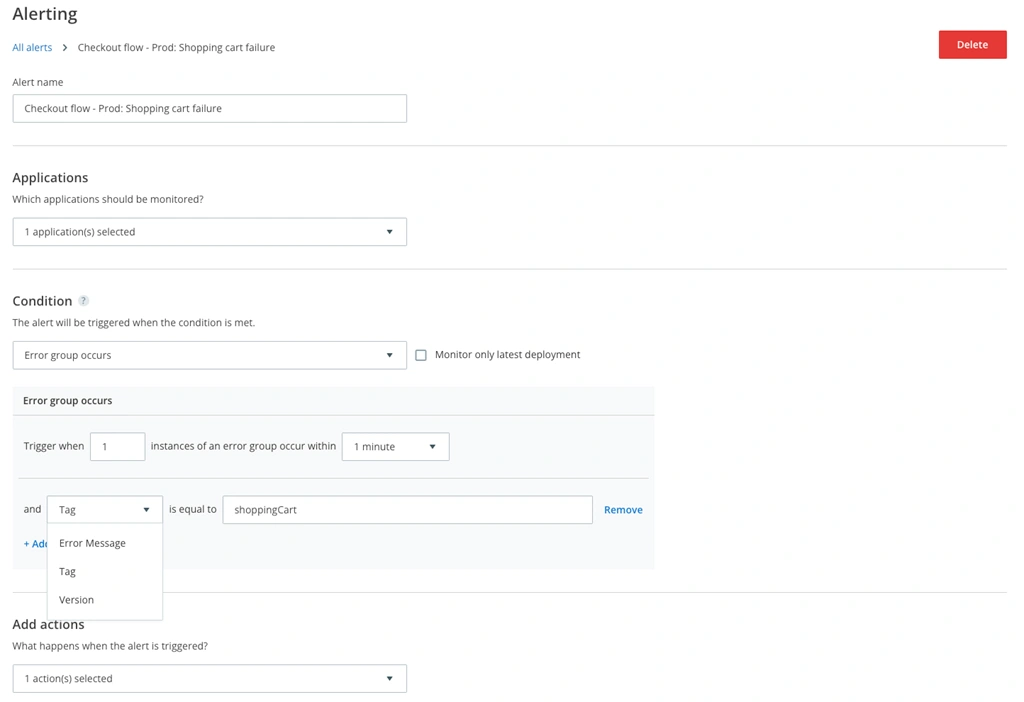
Creating an alert is easy:
- Click on Alerting in the top navigation and click on the Create alert button.
- Give it a meaningful name that grabs your attention and highlights the alert’s importance.
- Select the application/s you want to monitor and define the conditions.
- If you are using tags, make sure you add them as an extra condition.
- Choose how you want to be notified in the Add actions area.
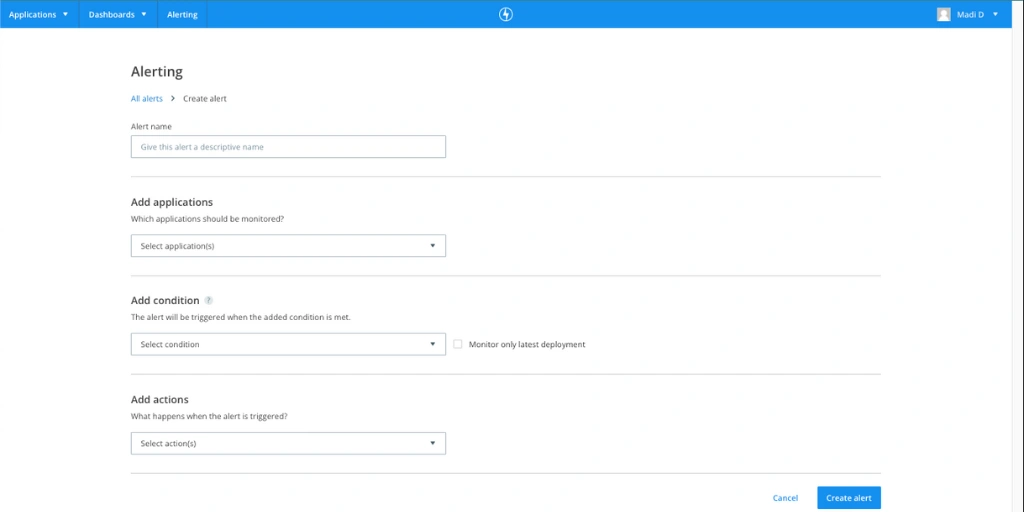
With the right alerts in place, you can rest a little easier knowing you’ll never miss an issue.

3. Prioritize errors in your error inbox
Your error inbox can feel overwhelming during peak traffic periods, with reports pouring in from all over your app. Instead of trying to tackle everything at once, we recommend you focus on the errors impacting the highest number of users.
In Raygun’s Crash Reporting dashboard, you can organize errors by user count rather than by error count. This lets you prioritize bugs impacting the most customers. Here’s a suggested workflow:
- Identify the top three errors affecting users.
- Add them to your team’s sprint for resolution by integrating Crash Reporting with an issue tracking tool like JIRA, Trello, Azure DevOps, or another tool.
- Once resolved, update the error status in Raygun to reflect its resolution.
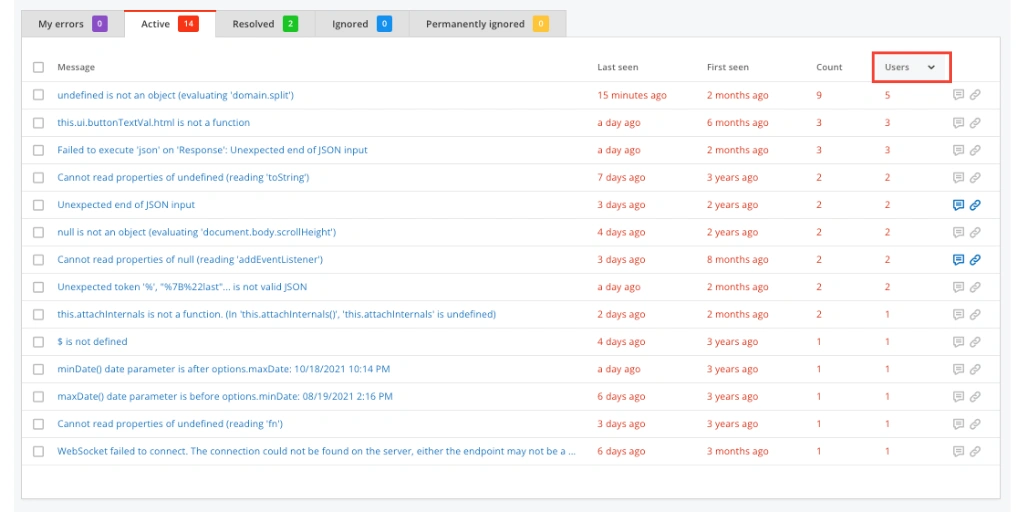
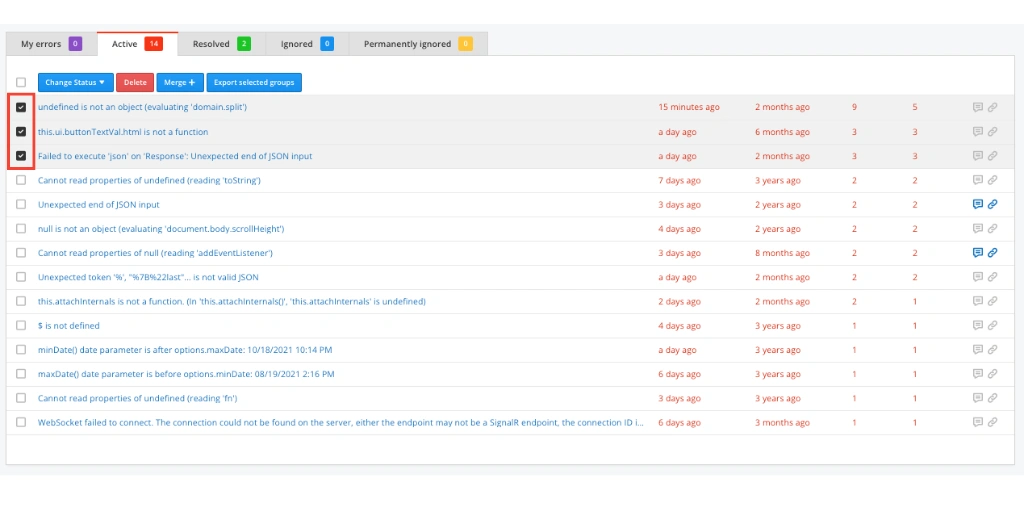
To keep your inbox manageable, take advantage of the Permanently Ignored error status.
You can use the Permanently Ignored status for error groups that you cannot fix, such as issues arising from third-party plugins or low-priority bugs that do not affect customers. Raygun won’t alert you about these errors again, reducing noise in your inbox.
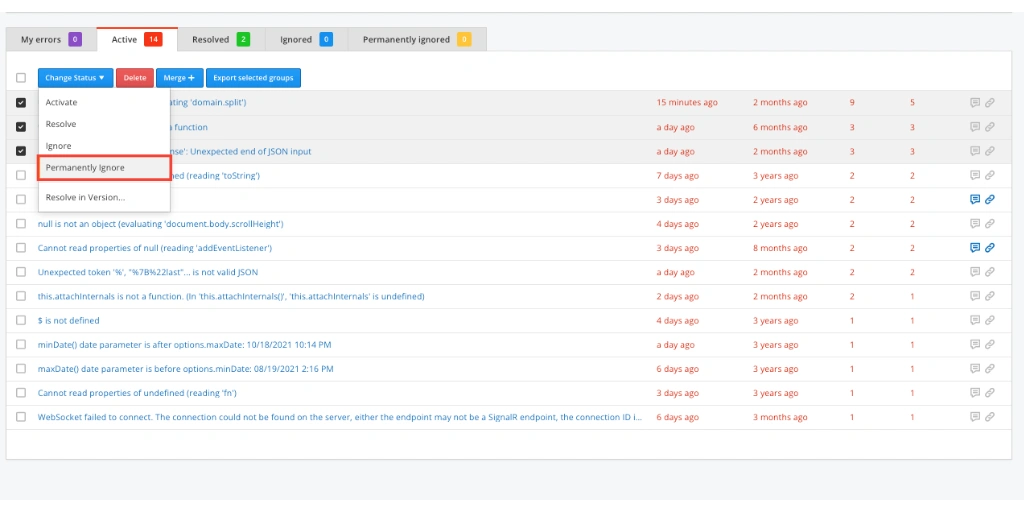
By streamlining your error-handling process, you’ll ensure your team stays productive and focused on what matters most during the busiest time of the year.
Stay proactive and keep users happy
Cyber week and other holidays can be stressful, but with these top three Raygun tips, you’ll be best equipped to soar to your highest-performing week yet. Using tags, setting up alerts, and managing your error inbox effectively will minimize downtime, keep your app running smoothly, and deliver the experience your customers expect.
If you’d like more tips like these, you might also like 6 tips for preventing performance headaches in retail apps.
Need help implementing any of our tips? Check out our documentation or contact our support team for assistance.
Not a Raygun customer? Try out the full Crash Reporting application free for 14 days!
Happy coding—and may your holiday season be as bug-free as possible!