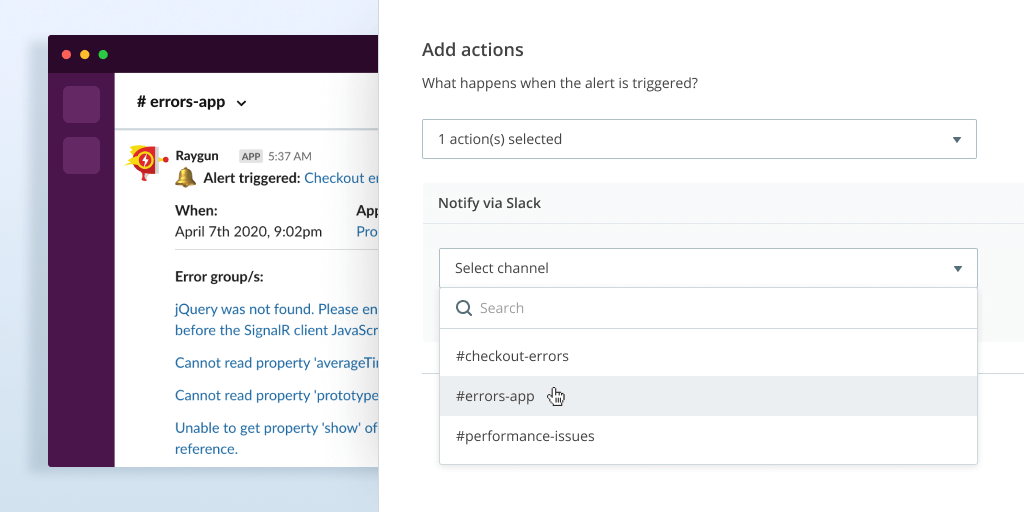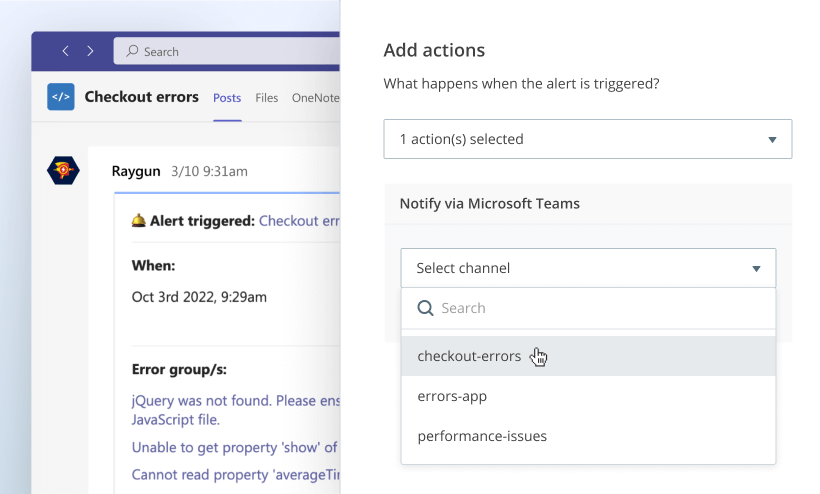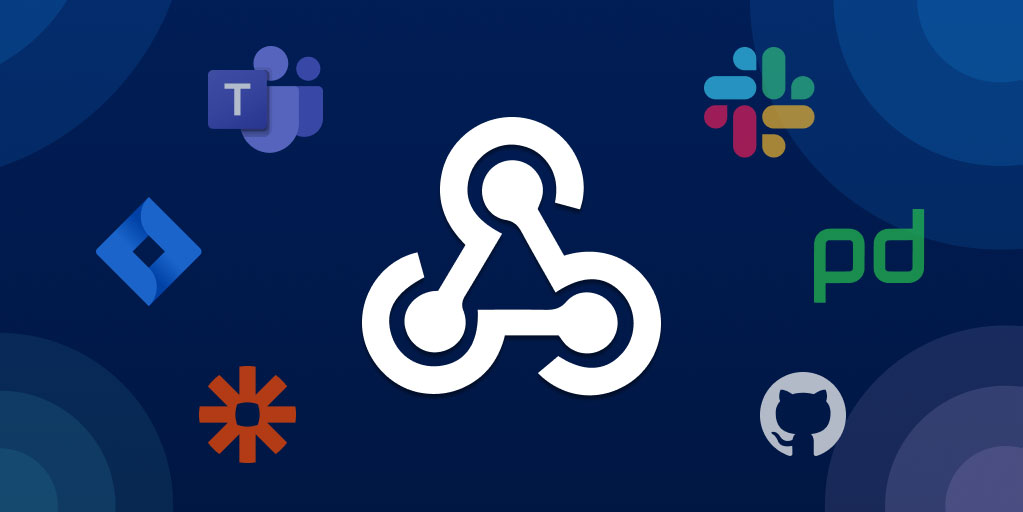Get Alerted to mission-critical issues directly in Slack
Posted Aug 24, 2022 | 5 min. (1018 words)You’ve spoken and we’ve listened and as a result, the highly anticipated Slack integration for Raygun Alerting is here! Once integrated with Slack, you’ll receive customized error, crash, and performance alert notifications directly to the channel of your choosing.
Reduce your Mean Time to Resolution (MTTR) and resolve issues in your code before your customers even notice. Build a world-class issue resolution workflow that keeps your whole team looped in by combining the powerful diagnostics surfaced in Raygun with the convenience of designated Slack channels.
“We use Slack for our internal team chat and have Raygun error notifications appearing in a dedicated Slack channel. This means we can be alerted of errors and discuss potential causes and fixes right within Slack. It makes error investigation and diagnosis a breeze.”
Andrew Schofield - Chief Technology Officer at Timely
Why Slack and not [insert integration name]
When we introduced Raygun Alerting last year, the overwhelming majority of you wrote in and said it was a great addition to Raygun and it really helped you reduce the signal-to-noise ratio, however, it definitely needed to integrate with Slack. So, here we are!
It was by no means the only integration that you had suggested, many of you also asked for a native integration between Raygun Alerting and PagerDuty, Microsoft Teams and Atlassian Opsgenie. We heard you and we are looking forward to bringing these integrations to you in the near future. But today, let’s celebrate Slack!
Already have a working Slack integration with Raygun?
Great, there is nothing you need to do for your existing Slack integration, everything will continue to work as it always has.
This new Slack integration we are announcing is independent of your existing Slack integration and offers new functionality and works seamlessly with our newest product offering from 2021 - Raygun Alerting.
As of today, both ways of integrating with Slack are valid and will continue to co-exist.
Your existing app-level Slack integration
The Slack integration that you have currently is an app-level integration with Raygun with basic notification options, such as sending a Slack message when a new error occurs in a specific application. Let’s call this the app-level Slack integration. The scope of the app-level Slack integration requires you to authenticate with Slack for each of your applications.
E.g. If you had 10 applications with Raygun and you wanted error alerts for all 10 apps to appear in Slack, you’d need to authenticate 10 times with Slack (one authentication per application).
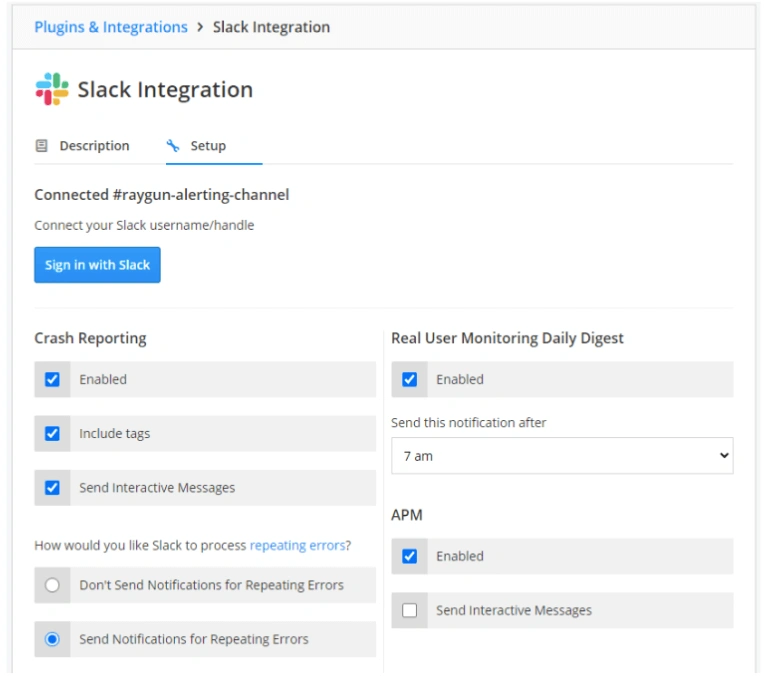
The new plan-level Slack integration with Alerting
This new Slack integration works seamlessly with our Alerting feature with advanced and custom monitoring options, such as alert on threshold, conditions, and adhering to one or more filters. Let’s call this the plan-level Slack integration with Alerting. The scope of the plan-level Slack integration with Alerting only requires authentication with Slack once for all of your applications within a single plan.
E.g. If you had 10 applications with Raygun and you wanted to build a custom threshold-based error alert that applies to all 10 applications, you will only need to authenticate with Slack once and for any past or future alerts, you’ll only need to pick the channel from the Slack channel dropdown without further authentication with Slack.
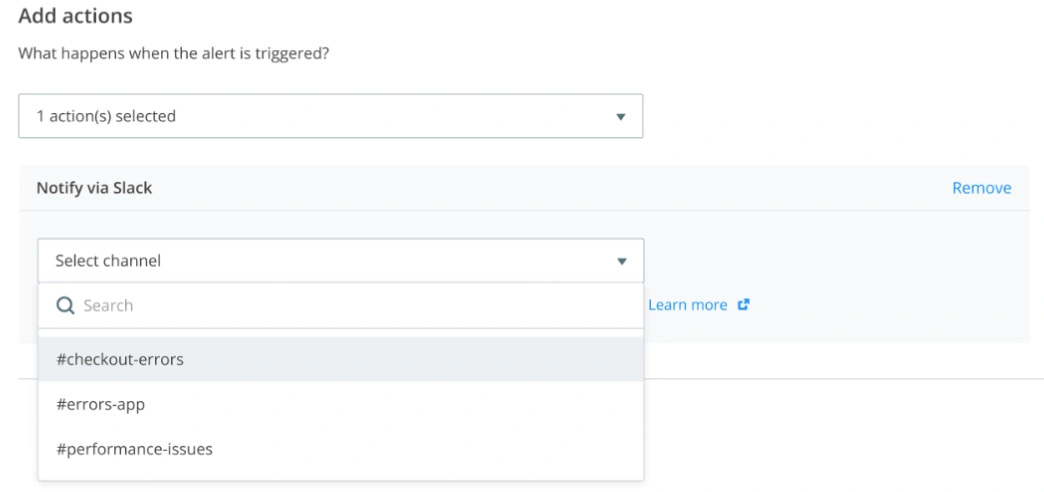
Although both ways of integrating with Slack are valid and will continue to co-exist, The new plan-level Slack integration with Alerting offers greater coverage and flexibility than the existing app-level Slack integration, working across all of your applications immediately after authentication.
New to Raygun Alerting?
If you are not using Alerting yet but are using the existing app-level Slack integration, then we suggest you check out our Alerting launch announcement and our webinar on the 4 powerful workflows with Raygun Alerting and loop back here to start creating more powerful and flexible alerts with Raygun Alerting by using the instructions below:
How to use the new plan-level Slack integration with Alerting:
1. Authenticate with Slack from your plan settings page
Click on your name on the right of the navigation bar and select the plan you wish to add Slack to.
Navigate to the new “Plan integrations” tab.
Find the Slack logo and click on the “Set up” button underneath and go through the authentication process with Slack.
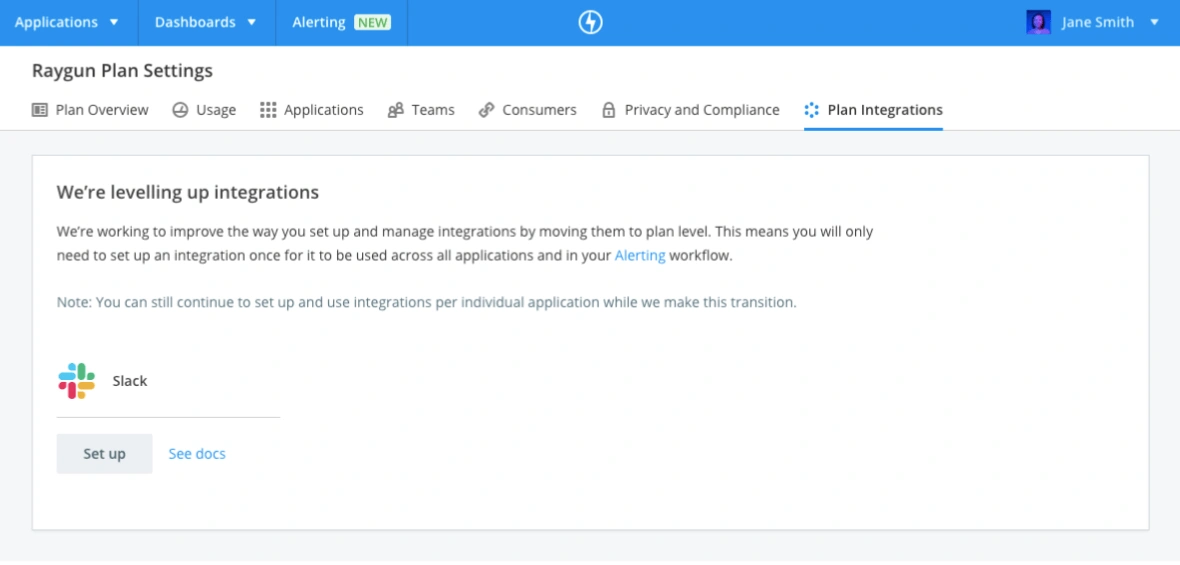
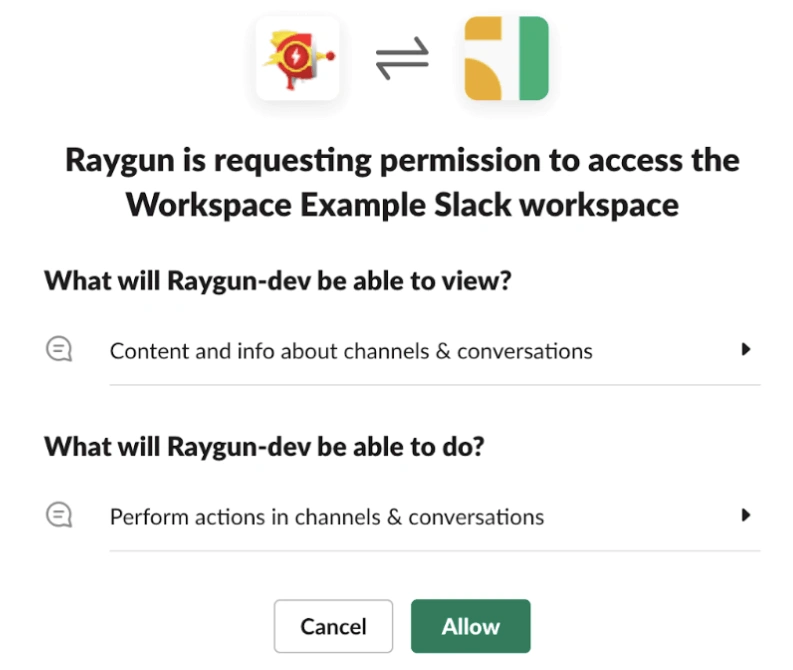
2. Create a new alert or edit an existing alert
Go to Alerting by clicking on “Alerting” in the navigation bar.
If you are new to Alerting, you will need to create a new alert by using the “Create alert” button and fill out the necessary details such as conditions and filters you wish to add.
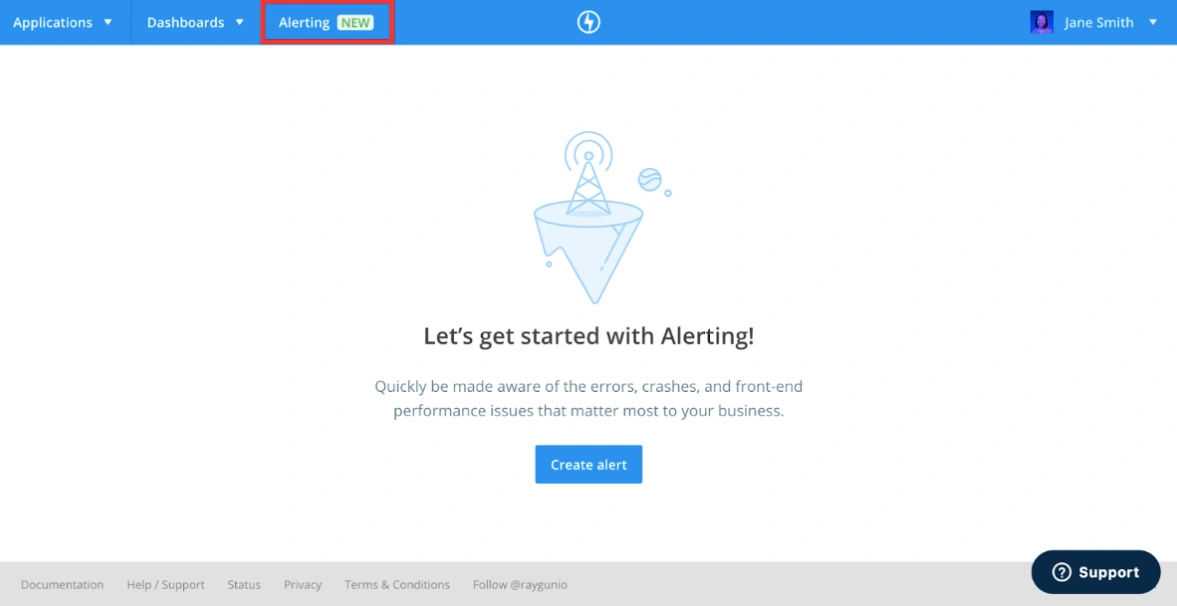
If you are already using Alerting and have an existing alert that you’d like to add Slack to, you can simply click on the alert and click the “edit alert” button.
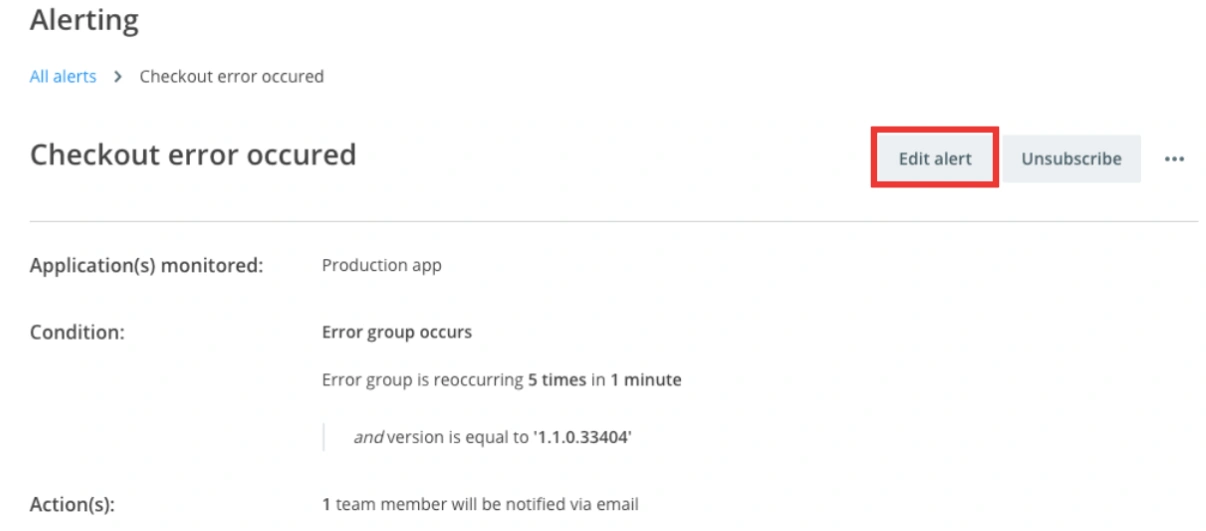
3. Add Slack as an action to an alert
At the bottom of the create or edit page, select “Notify via Slack” in the “Add actions” dropdown.
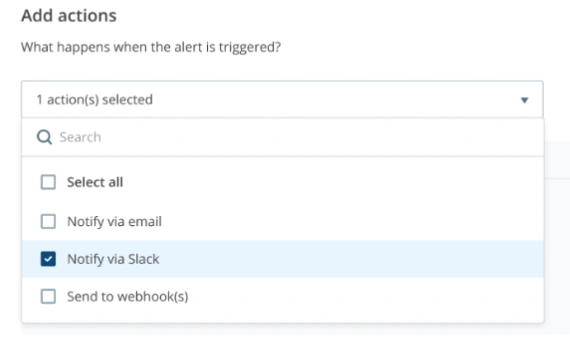
You can then select which Slack channel you would like to send your alert into. You can choose multiple actions per alert. E.g. notify via email AND Slack, however you can only choose one Slack channel per alert.
You can also include private Slack channels in your Slack integration on Raygun. To do so, please first set up the integration for public channels, and then add the Raygun Slack app for each private channel that you want to include. Please note that these private channels will then also be listed for everyone on your plan when setting up an alert. Check out our documentation for more information on the how-to.
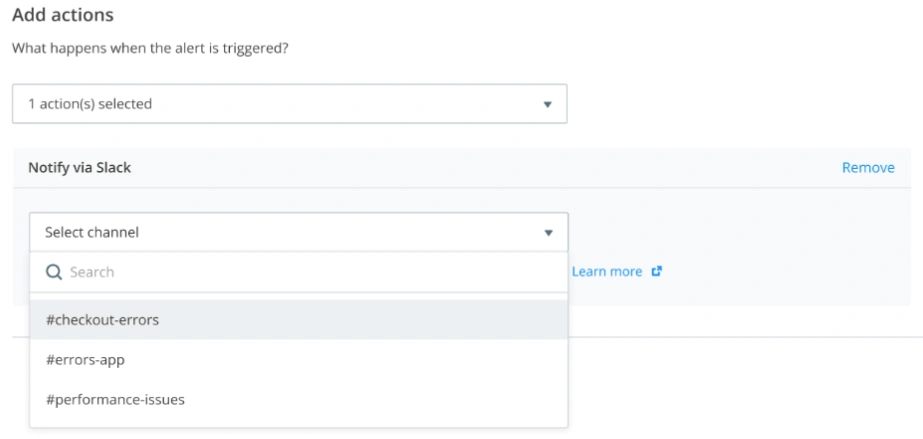
Click on the “Create alert” or the “Save changes” button and that’s it!
Once an alert is triggered, you’ll receive a Slack notification with information about the issue that triggered your alert natively in Slack. You can then click through the error for more information if required.
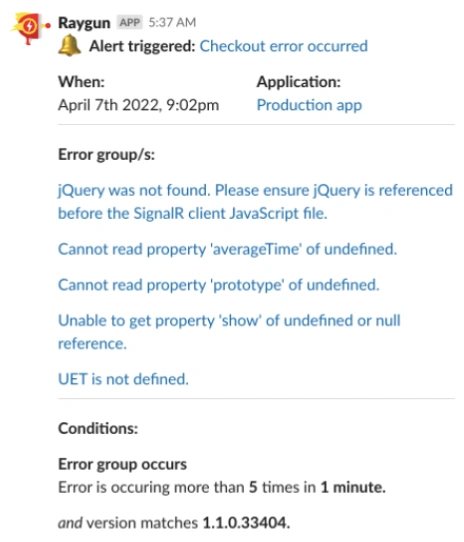
Our Product team would love to hear what you think of this latest addition to Raygun Alerting. Please email product-feedback@raygun.com or use the “Contact Raygun” link in the sidebar of your Raygun app to start a conversation with us.