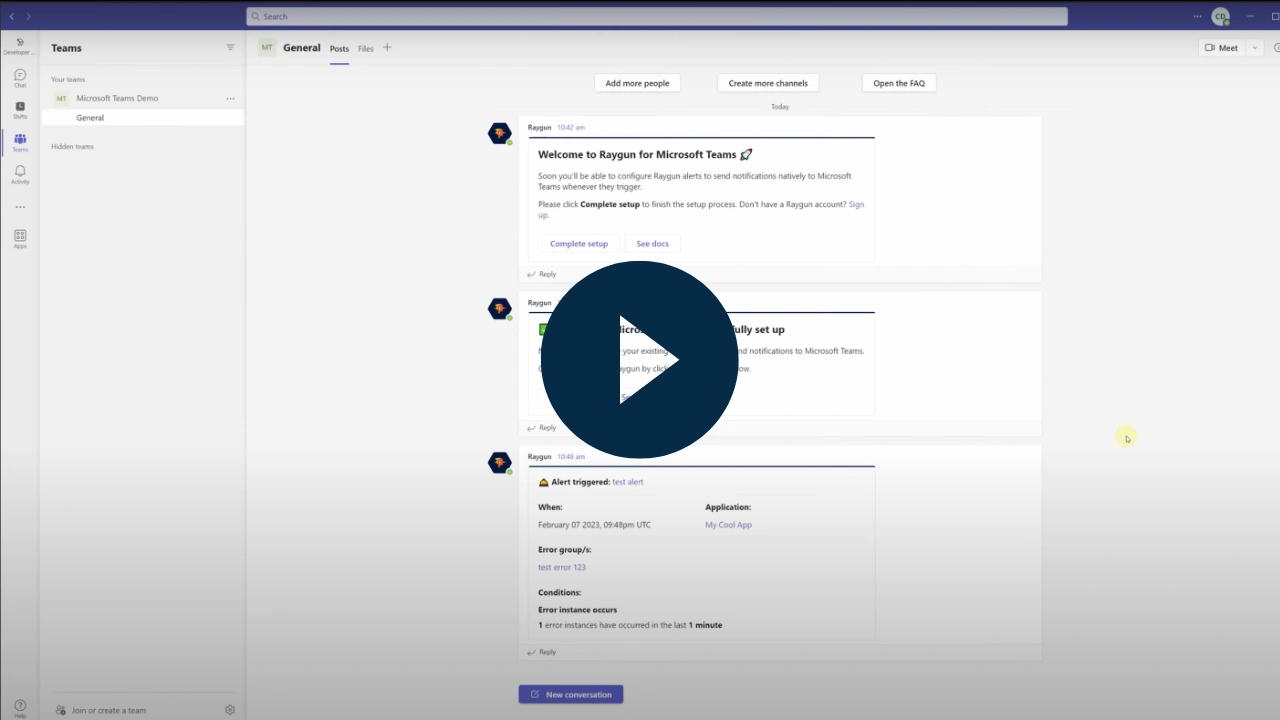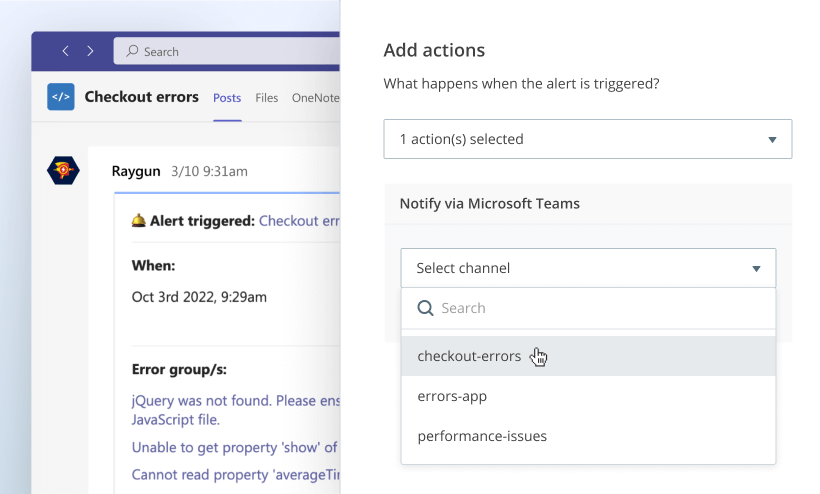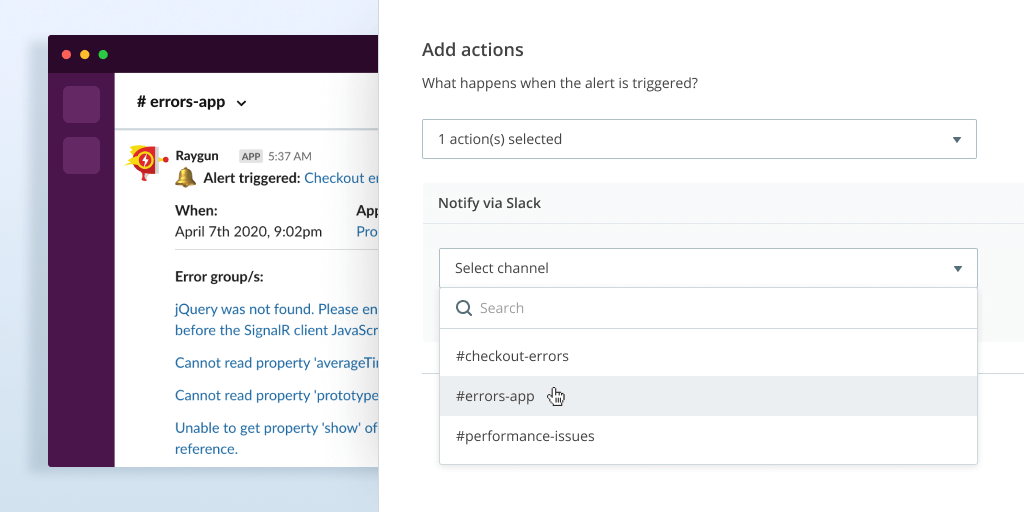Microsoft Teams for Alerting has landed
Posted Mar 8, 2023 | 5 min. (906 words)Get crucial error and performance diagnostics sent directly to your chosen Microsoft Teams channel with Raygun Alerting.
As of 2022, Microsoft Teams has surpassed Slack’s 18 million active users with a user base of over 270 million, solidifying its position as the leading business communication platform. In August 2021, we released our Slack for Alerting integration, and now it’s time to extend that capability to Microsoft Teams. This integration will deliver customized error, crash, and performance alert notifications directly to your chosen Teams channel.
The Alerting integration enables you to minimize Mean Time to Resolution (MTTR) by receiving real-time notifications about crucial errors and performance issues experienced by your customers, without relying on them to tell you. Build a proactive issue resolution workflow that keeps your whole team looped in by combining the powerful diagnostics surfaced in Raygun with the convenience of designated Microsoft Teams channels.
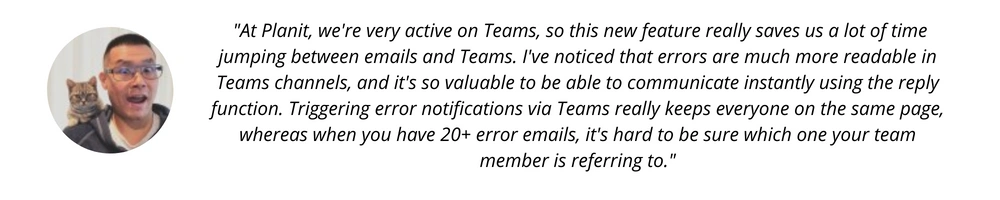 – Alex Li, Planit Testing
– Alex Li, Planit Testing
The official Raygun for Microsoft Teams app
Our official Microsoft Teams app works seamlessly with Raygun Alerting with advanced and custom monitoring options, such as alert on threshold, conditions, and adhering to one or more filters. The scope of this app with Alerting only requires authentication with Microsoft once for all of your applications within a single plan and team. E.g. If you had 10 applications with Raygun and you wanted to build a custom threshold-based error alert that applies to all 10 applications, you’d only need to authenticate with Microsoft once and for any past or future alerts, you’ll only need to pick the channel from the Microsoft Teams channel dropdown without further authentication with Microsoft.
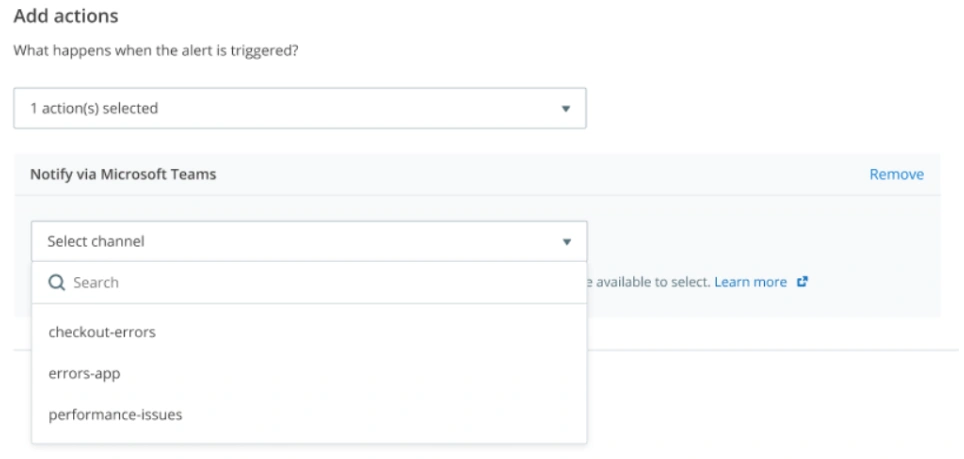
New to Raygun Alerting?
If you’re not using Alerting yet, we suggest you start by checking out our Alerting launch announcement and our webinar on 4 powerful workflows with Raygun Alerting. Then loop back here to start creating more flexible alerts with the instructions below:
How to use the official Raygun for Microsoft Teams app with Alerting
Watch a video walkthrough of the setup process below:
1. Authenticate with Microsoft Teams from your plan settings page
Click on your name on the right of the navigation bar and select the plan you want to add Microsoft Teams to.
Navigate to the “Plan integrations” tab.
Find the Microsoft Teams logo and click on the “Set up” button underneath.
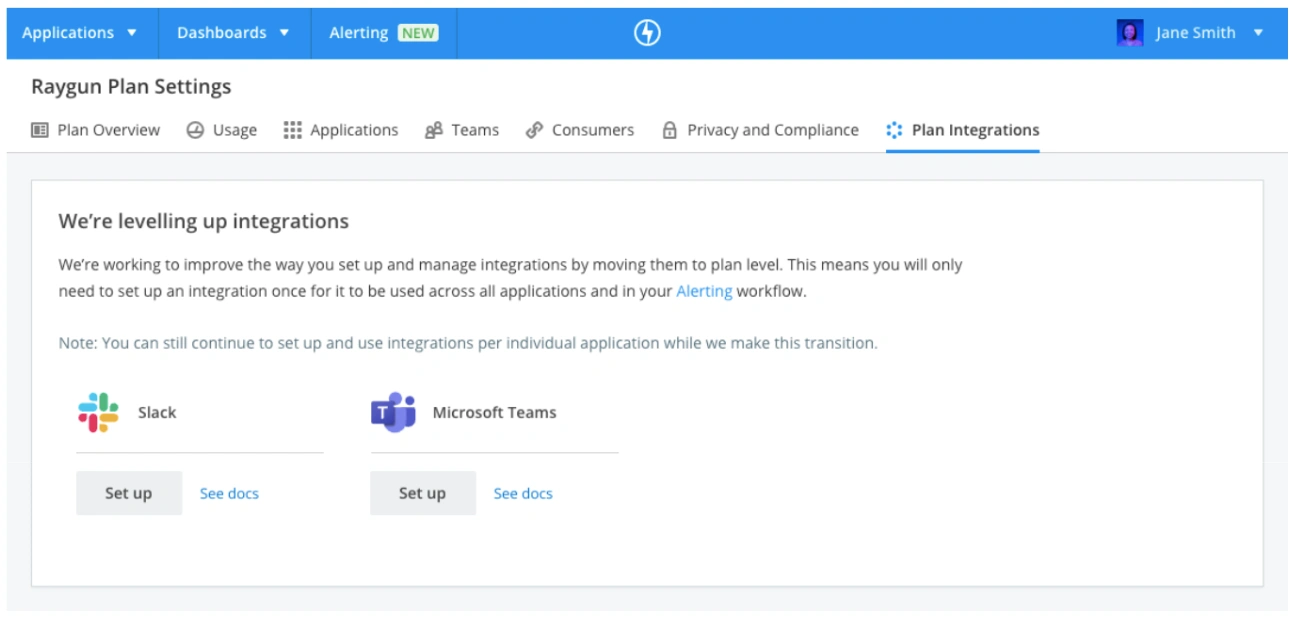
You will then be taken to the Raygun app in Microsoft Teams. You will then need to click on “Add to a team”.
You may need administrator rights to authorize the app or request Global Admin/Team Admin of your Microsoft 365 tenant to approve the app in the Teams Admin Center. You can find more details here.
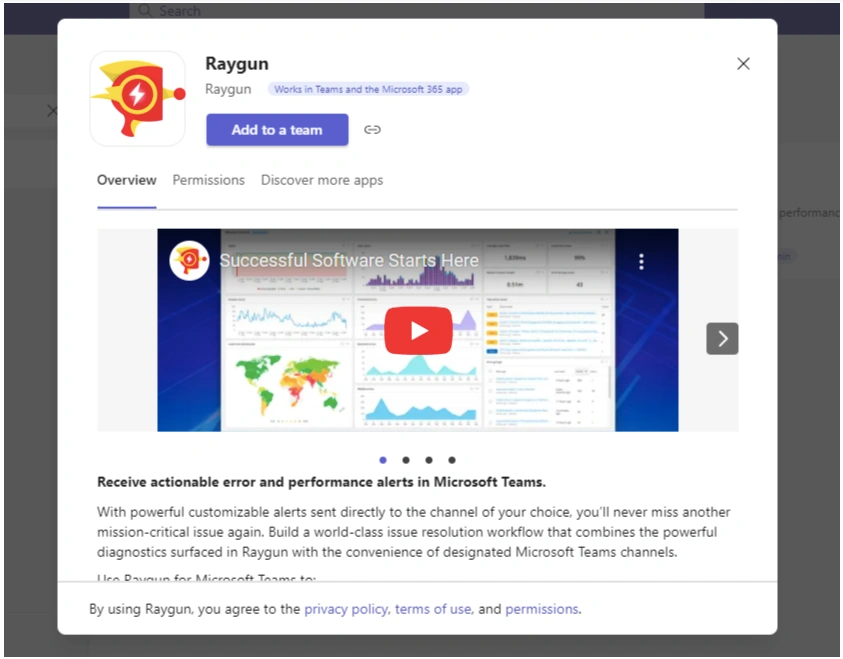
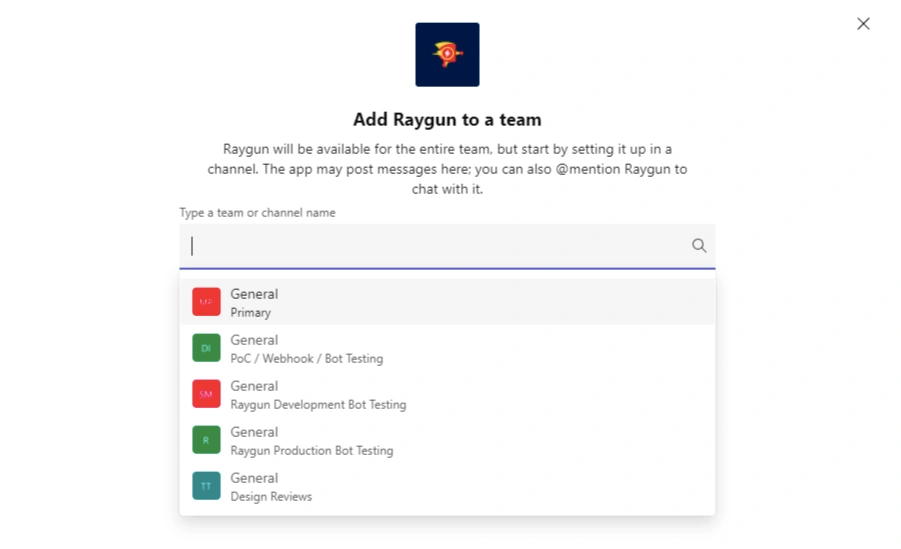
2. Create a new alert or edit an existing alert
Click on “Alerting” in the navigation bar.
If you are new to Alerting, you’ll need to create a new alert by using the “Create alert” button and fill out the necessary details like conditions and filters.
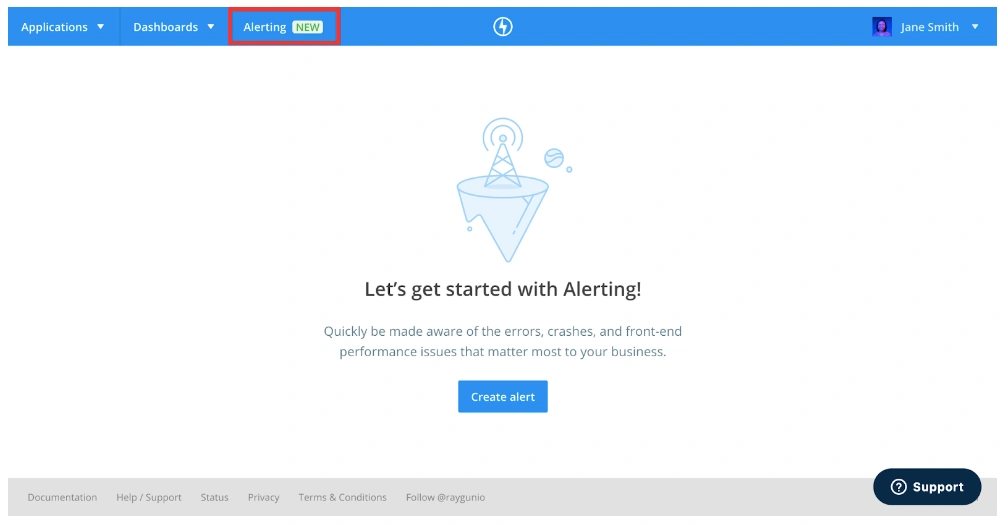
If you are already using Alerting and want to add Microsoft teams to an existing alert, you can simply click on the alert and click the “edit alert” button.
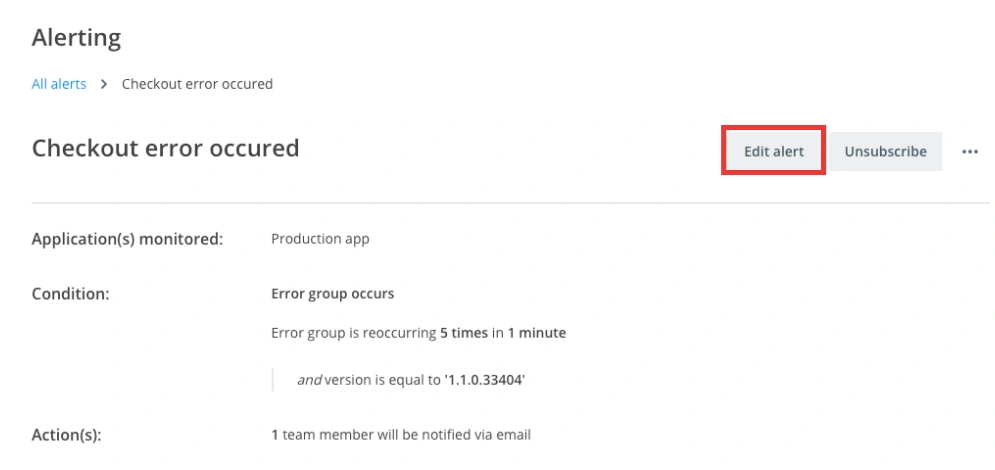
3. Add Microsoft Teams as an action to an alert
At the bottom of the create or edit page, select “Notify via Microsoft Teams” in the “Add actions” dropdown.
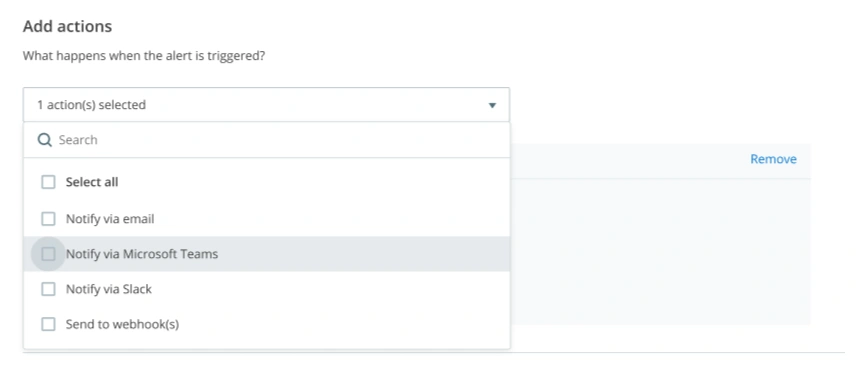
From here, you can then select which Microsoft Teams channel you would like to send your alert to. You can choose multiple actions per alert. E.g. notify via email AND Microsoft Teams, however you can only choose one Microsoft Teams channel per alert.
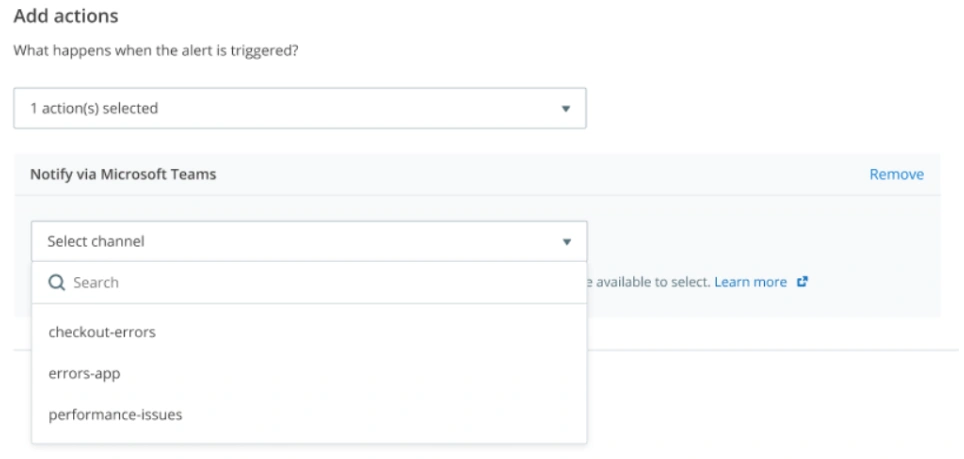
Click on the “Create alert” or the “Save changes” button, and that’s it!
Once an alert is triggered, you’ll receive a notification with information about the issue that triggered your alert natively in Microsoft Teams. You can then click through the error for more information if required.
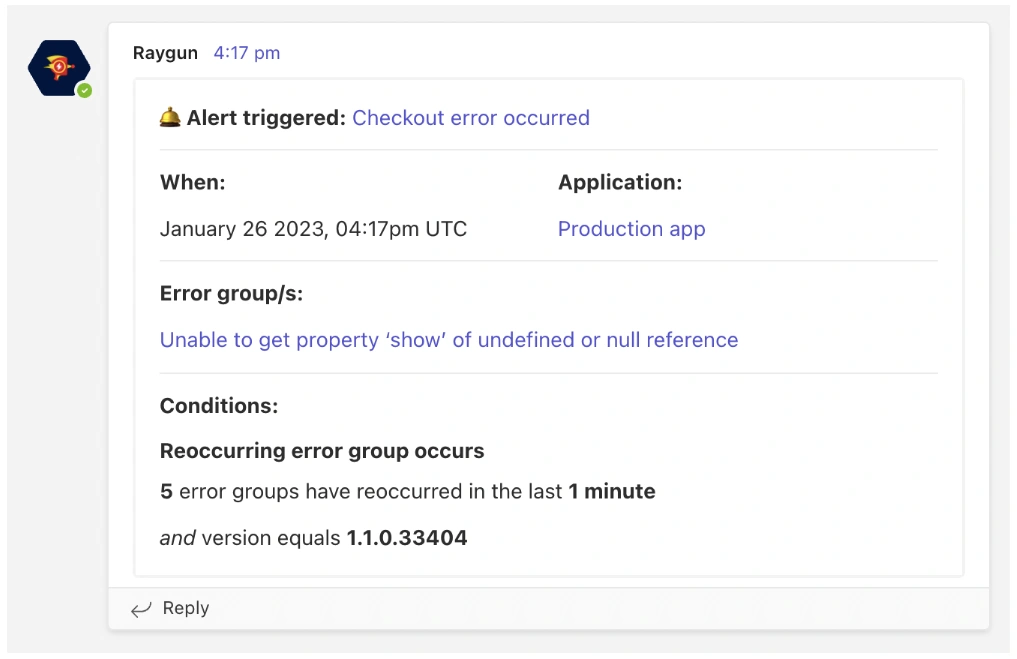 A Microsoft Teams alert about errors from Raygun Alerting
A Microsoft Teams alert about errors from Raygun Alerting
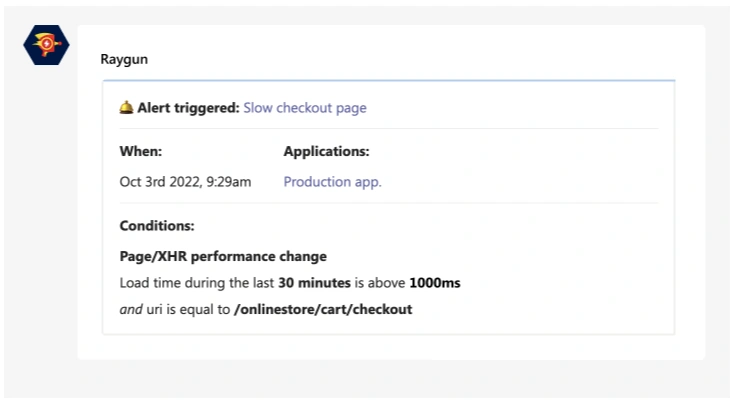 A Microsoft Teams alert about performance issues from Raygun Alerting
A Microsoft Teams alert about performance issues from Raygun Alerting
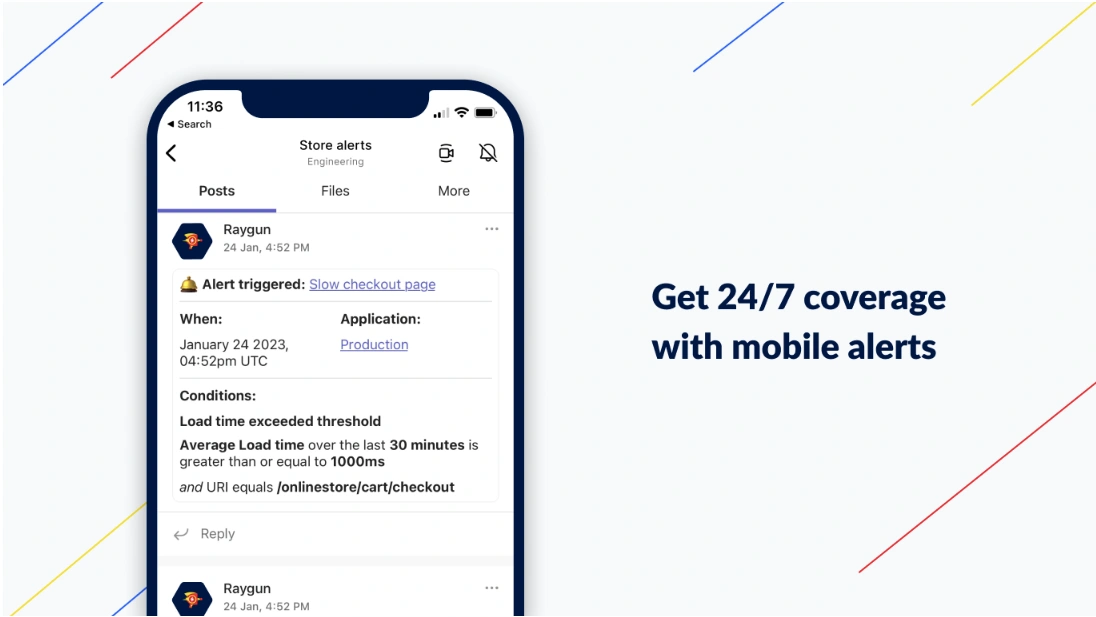 Get 24/7 coverage with mobile alerts
Get 24/7 coverage with mobile alerts
Using the Raygun Legacy app from Microsoft?
Microsoft created their own integration with us a few years ago, based on our app-level Webhooks integration. Now that there is an official Raygun for Microsoft Teams app, Microsoft has renamed their app “Raygun Legacy” in the app directory to avoid confusion. Similar to other legacy applications in AppSource, it’s likely that the Raygun Legacy app will stay operational for some time behind the scenes to give existing users the opportunity to set up the official Raygun for Microsoft Teams app without service interruptions.
If you are using the Raygun Legacy app, please make the switch now by getting the official Raygun for Microsoft Teams app and disabling the Raygun Legacy app. The official Raygun for Microsoft Teams app with Alerting offers greater coverage and flexibility than the Raygun Legacy app from Microsoft, working across all of your applications immediately after authentication.
Using a different third party tool than Slack or Microsoft Teams?
Please let us know if you have another integration in mind with Raygun Alerting. In the meantime, we do have a Webhooks integration with Raygun Alerting, which allows you to connect Raygun Alerting to a range of 3rd party tools.
We’d love to hear your feedback
Our Product team would love to hear what you think of this latest addition to Raygun Alerting. Please email product-feedback@raygun.com or use the “Contact Raygun” link in the sidebar of your Raygun app to start a conversation with us.