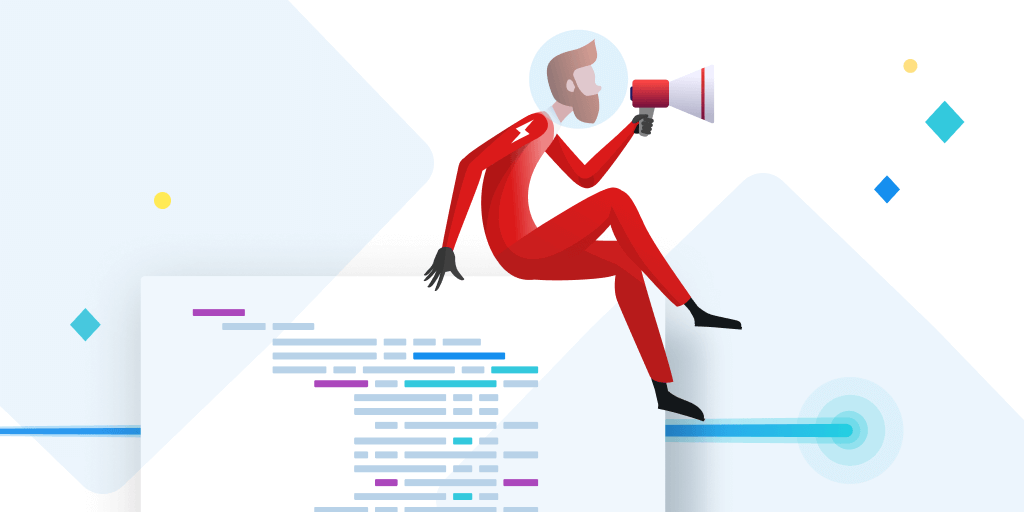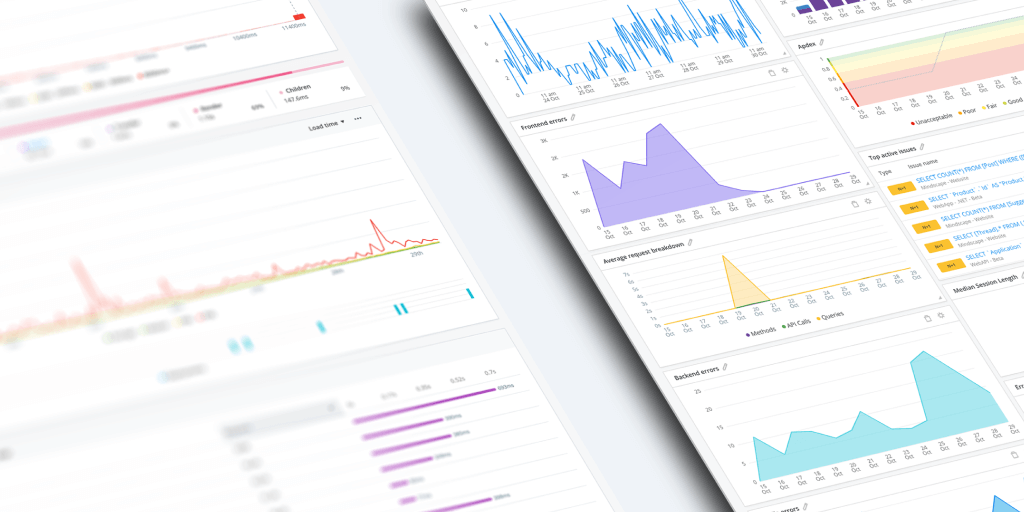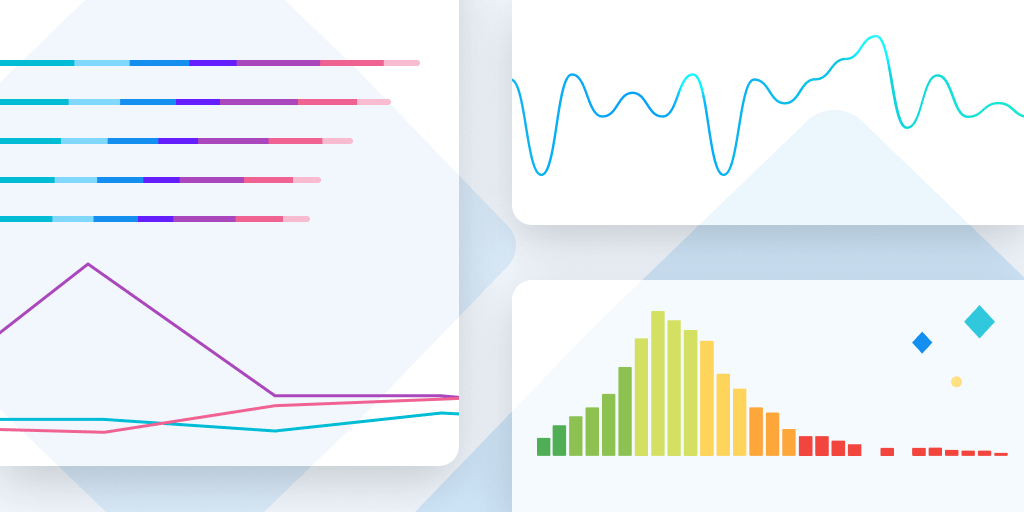How healthy are your applications? Find out quickly with customizable Dashboard tiles
Posted Mar 23, 2021 | 5 min. (945 words)Editable dashboard tiles are a key Raygun feature for tracking progress and to share and prove the value of development work.
If you haven’t already used Raygun’s Dashboards, you can read about them here.
Dashboards give you and your team a high-level overview of the health of your application. This is achieved with customizable dashboard tiles that you can drag, drop and edit however you want!
The data to display is entirely up to you. Whether you want to understand the locations of your end users or how many are experiencing crashes in real time, Raygun will present the data you’re after on a user-friendly dash that looks pretty dang good (if we do say so ourselves). Use the TV mode to display this information company-wide.
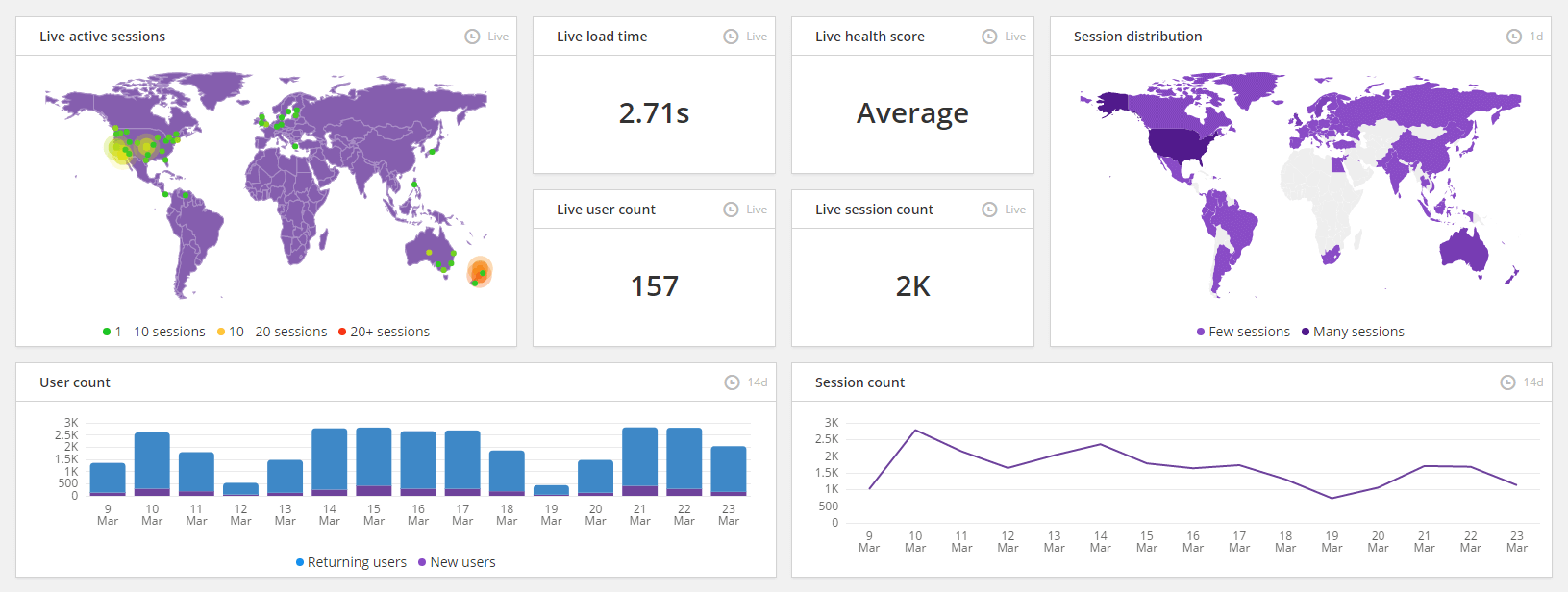
Your dashboard has an awesome-looking UI that’s super simple and intuitive. Drag and drop editable tiles for limitless different combinations.
Below, we’ve created a few example tile combinations to achieve different objectives:
- Display data for a non technical person
- See a high level overview of errors and crashes affecting your users
- See a high level overview of the performance issues affecting your users
Use these as inspiration. For more details on customizing your dashboard, head to the [documentation][6].
1. Show a non technical person the traffic of your application
When non-technical team members need to know how your application is doing, you can show them a polished visual representation rather than another spreadsheet filled with numbers. A graph that goes up and to the right tells a much more powerful story. You could use tiles similar to this arrangement:
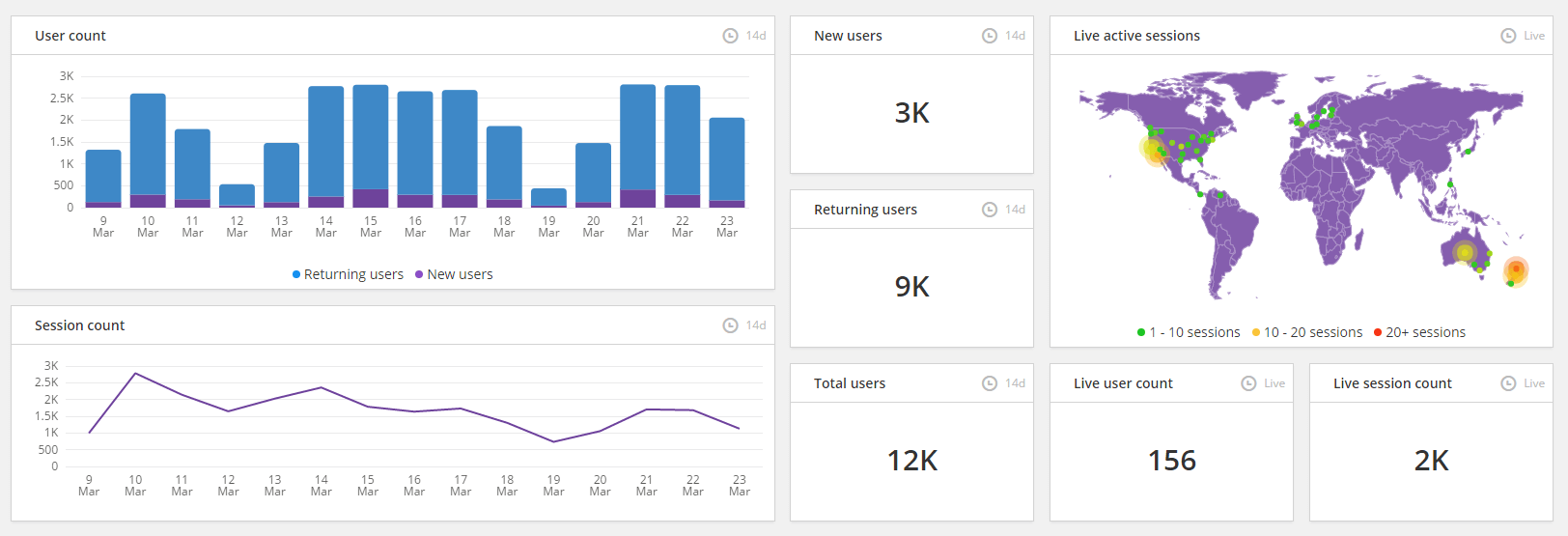
- Total user count See the total number of returning and new users broken down by date.
- Session count The total number of sessions of your application over time.
- New, Returning and Total users Impress your investors by showing adoption rates, loyal users and total users of your applications over a given time frame.
- Live active sessions Shows the geographical density of where your app is being used right this second
- Live user count How many users are in your application right now? Get a high level view to understand more about your users.
- Live session count How many sessions are currently running in your application? This information is updated live, so for example you could watch for traffic spikes at certain times of day.
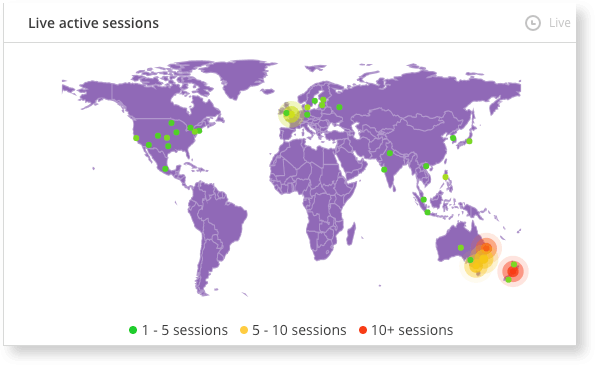
2. Get a high level view on errors and crashes users are experiencing
Do you have a team KPI to lower the number of errors in your application, or maybe to reduce technical debt? This example could work for you. Below, you can track the errors in your application, their location and how they are affecting end users:
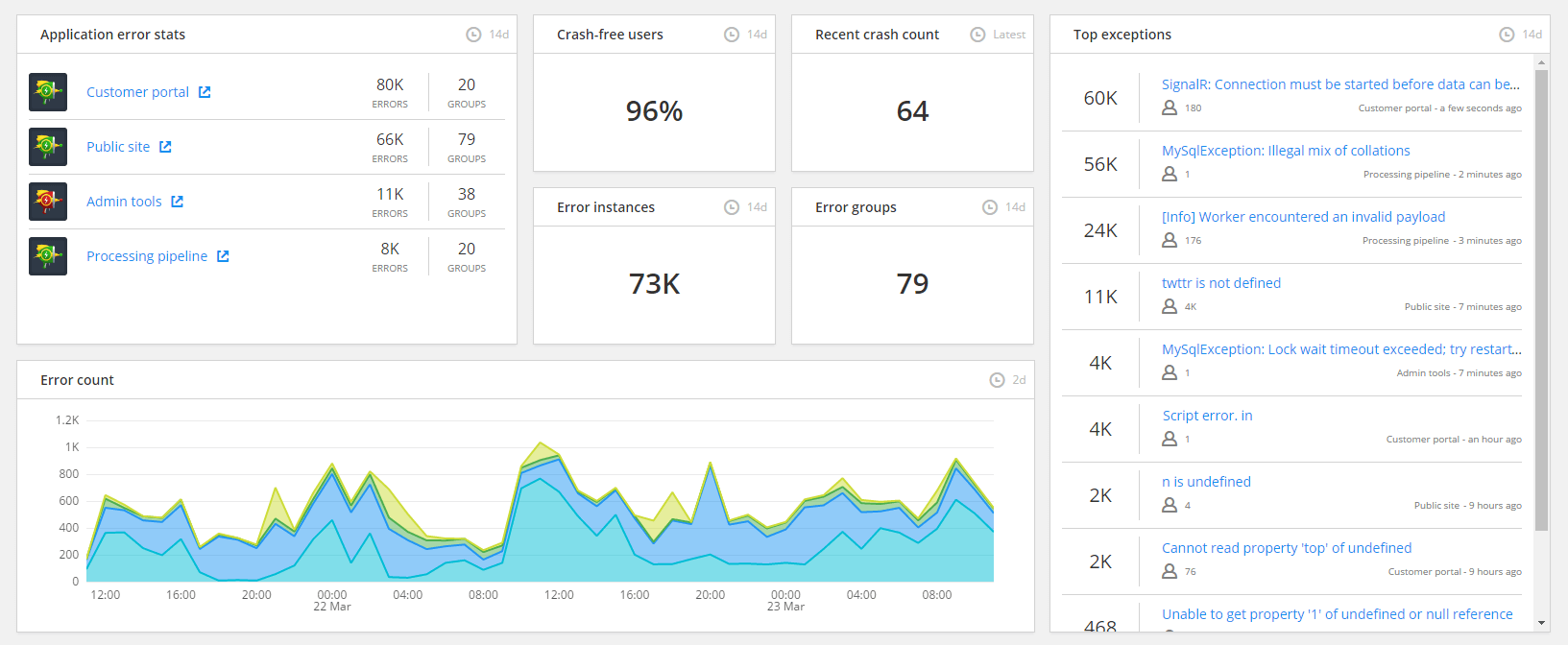
- Application error stats A high-level view of where exceptions are mostly occurring and in what volumes
- Error count A visualization over time so you can see trends in your error counts. This could allow you to spot a point in time where something changed, and address accordingly.
- Crash free users, Recent crash count, Error instances, and Error groups These four tiles collectively give a real-time overview of the count of crashes happening, and the percentage of users that have been affected. Error instances shows a sum of how many crashes have happened over time. The Recent crash count collects the crashes that have occurred in the last 10 minutes.
- Top exceptions A list of which errors are occurring most frequently. Clicking into the errors will drill down into data for that particular error group. These are ranked according to which errors are occurring the most over the currently selected time range.
3. Are you providing the best possible user experience?
At the end of the day, the performance issues impacting end users also affect your bottom line. Get your entire team on the same page about performance issues and highlight where you’re outstripping the competition. Set team benchmarks for performance improvement and surface and celebrate your wins. For this objective, you might use a combination that looks like the below:
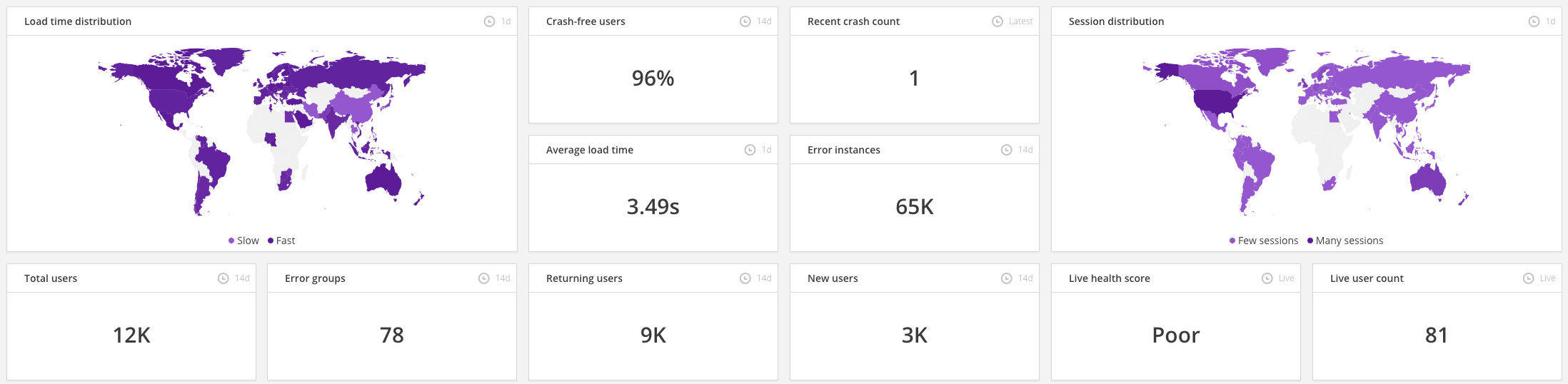
- Load time distribution This tile allows you to specify a time range and displays the average loading time experienced in each country. If your key customers are in a given region and you see they’re experiencing slow load times, it might be something to pay attention to.
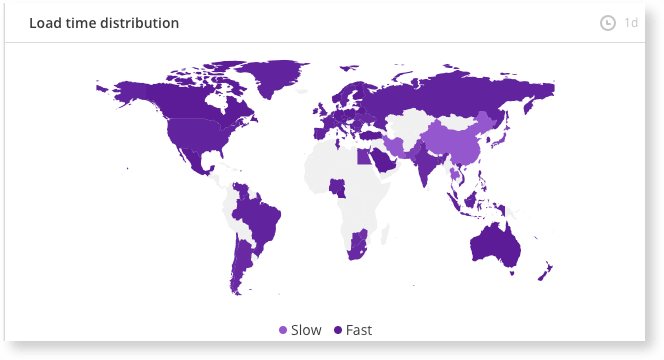
- New and returning users How are your users behaving? Are they signing up and staying? This is an excellent use for the new and returning users tiles.
- Crash free users, Recent crash count, Error instances, Error Groups Assess how many users are experiencing no crashes at all, and aim to improve this number over time. How many crashes did your application just experience? Assess whether they were major or minor, then address them quickly and easily by going into your Crash Reporting dashboard.
- Average load times If you see a high load time, it might be time to review your slowest loading pages. Use Slowest and most requested pages to dive into which pages are causing problems and get them fixed quickly.
- Session distribution Which country is your app most popular in? Visualize the global distribution of your customers by session.
- Live health score Want to demonstrate that you’re giving your customers the highest-quality software experiences? The live health score will calculate overall health in real time, giving an accurate representation of the health of your entire application.
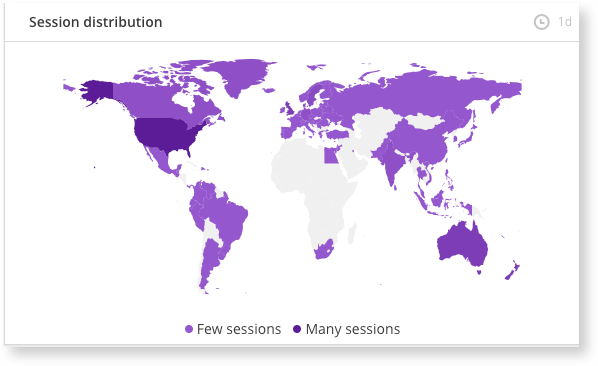
The session distribution shows where people are using your application
Getting started is easy
Dashboards will provide a powerful overview of the health of your application. By dragging and dropping your preferred tiles into your chosen arrangement, you can create a rich and dynamic picture of overall software health.
Start exploring Dashboards today!