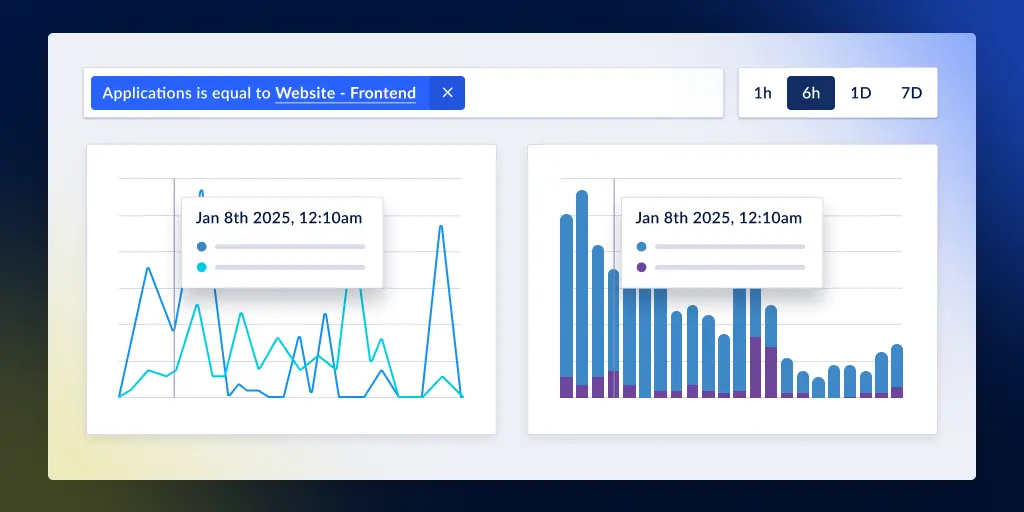How to set up Real User Monitoring for existing Raygun users
Posted Nov 11, 2015 | 2 min. (314 words)You may have seen that we recently launched our latest application, Pulse, a real user monitoring app to see how your users are experiencing your application.
Getting started is pretty easy if you’re new – but what about if you’ve been using Crash Reporting for a while? You may have noticed that the Javascript is all different! Fear not, here’s a handy guide to make the transition over. And best of all? It shouldn’t take more than a few minutes of your time, we know you’re busy.
Everyone
Currently you’ll have something like the following
To upgrade, plop the snippet over your Raygun CDN script tag like so
Next, chuck the initialisation code near the bottom of your body, note we’re also calling Pulse here
Crash Reporting + Pulse are now setup – there may be a few more options you need to move over to get the full benefit out of Crash Reporting and Pulse though.
I report errors to Raygun
Cool, you have it easy as! So easy in fact, that you’re done. Deploy your site and watch those graphs move!
I report errors with user details to Raygun
Somewhere in your code you’ll have a Raygun.setUser, dig that guy up and add the following below it, obviously changing the values over from your previous code
rg4js('setUser', {
identifier: 'user_email_address@localhost.local',
isAnonymous: false,
email: 'emailaddress@localhost.local',
firstName: 'Foo',
fullName: 'Foo Bar',
uuid: 'BAE62917-ACE8-ab3D-9287-B6A33B8E8C55'
});Delete the Raygun.setUser line and you’re done!
I track version numbers too
This is a super easy change! Find your Raygun.setVersion call and flip it over to something like the following
rg4js('setVersion', '1.0.0.0');We use something else, what about that?
You can find a list of all the supported commands for the new API on the documentation page. We’ve purposely kept the names as similar as possible to make moving over super quick so you can enjoy Pulse straight away!