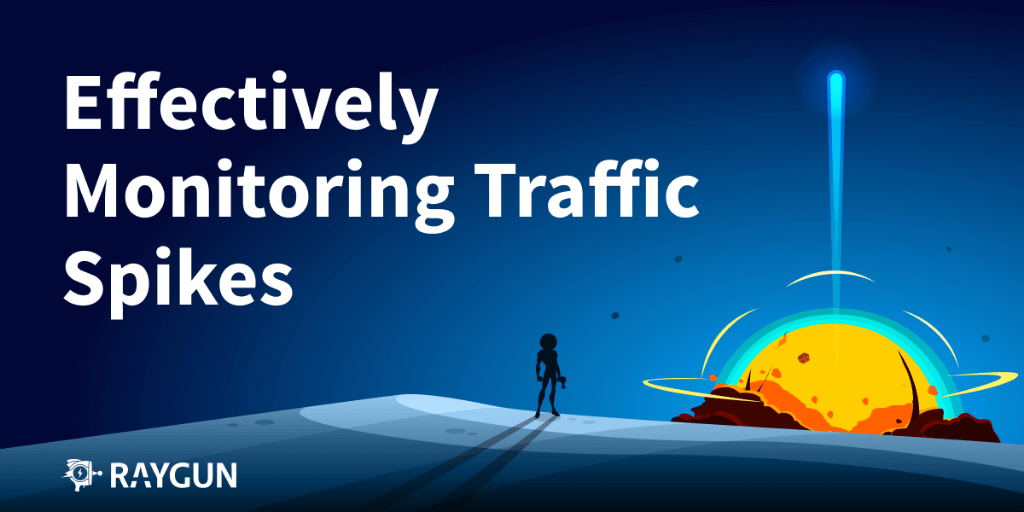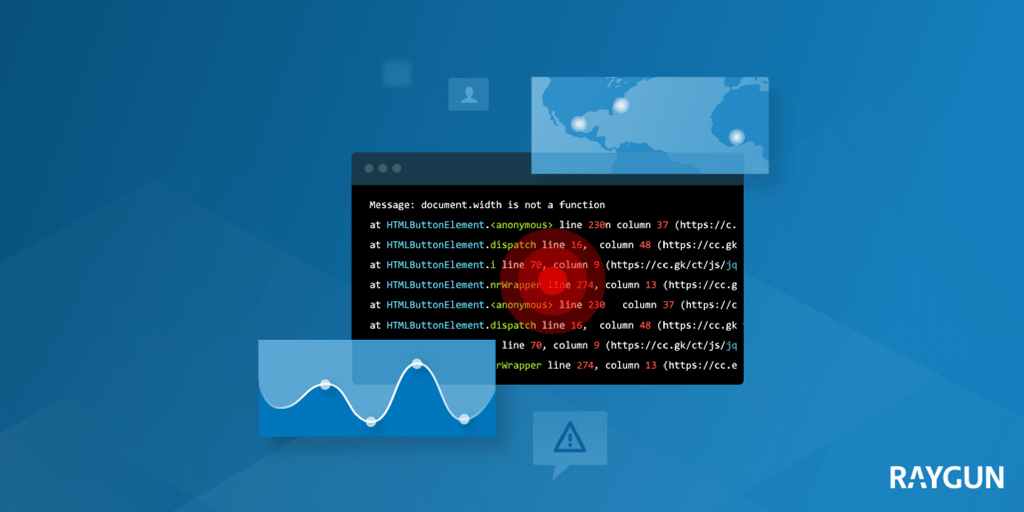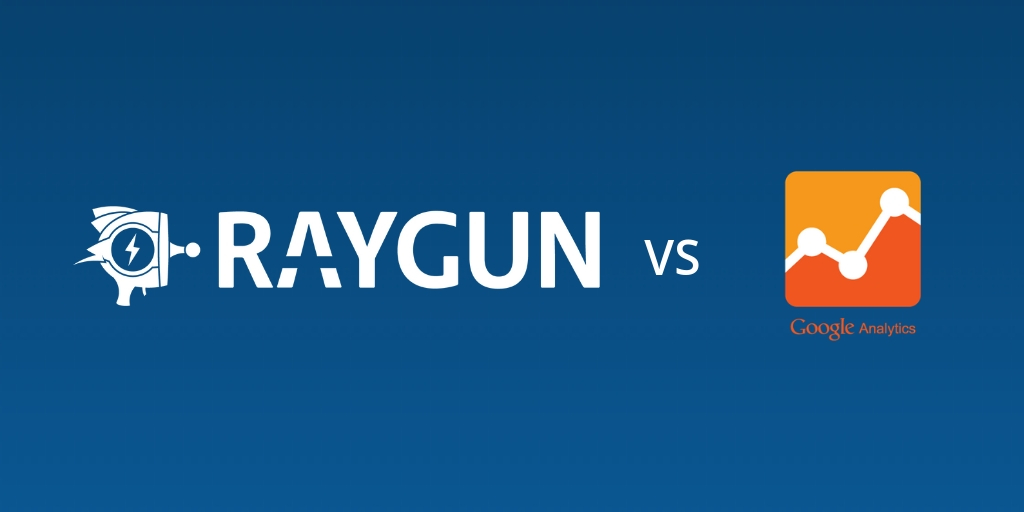Slice and dice your data with advanced Real User Monitoring filters
Posted Jul 12, 2017 | 4 min. (646 words)Raygun is happy to announce an enhanced filtering option for Real User Monitoring. You can now add a selection of filters to your Real User Monitoring data so you can surface the most useful information. Sort through data faster and be reassured you address performance problems affecting your end users as quickly as possible.
Real User Monitoring filters are automatically added to your account; there’s no need to set anything up.
To set up filters for RUM, read the documentation.
You can now filter data according to the following criteria
Anonymous user
Filtering by an anonymous user will help you ignore traffic from hackers and bots. Use this filter to check that your most important customers have the best possible experience by ignoring irrelevant traffic.
Browser and Browser Version
Browsers have fewer compatibility issues and more features than ever before, therefore performance can vary significantly for your end users. (If you’re unfamiliar with browser monitoring, read this article If you’d like to offer a more consistent customer experience across your most popular browsers, use this filter to drill down. This screenshot shows the performance for Chrome version 57.0.2987:
Country code
How are your applications performing for particular regions? The country code filter and Geo tab will help you identify which countries are having a slow average load time. You could also filter all other countries and drill down into the problems on each page:
Device
Use this peripheral filter to deliver a more consistent experience across devices for your end users. For example, the Device Filter makes it easy to compare experiences between the Samsung Galaxy Note and the iPhone 7s.
Operating system
See whether Android is outperforming iOS and isolate problem pages on each operating system. For example, your development team may find it useful when testing to filter out Desktop and Mac, to discover if other operating systems are experiencing poor performance. Filtering by an operating system is also a good way to get a performance snapshot of your mobile users.
Tags
Add tags to your code when sending data to Raygun. For example, tag high priority customers and filter them in Raygun Real User Monitoring to get a better cross-section of how your VIPs are experiencing your application. The screenshot below shows data that has excluded all tags containing “Test”:
URL
Filtering by URL is helpful when you have a lot of external scripts running in your application that you’d like to ignore. Simply set your filter to “contains ‘yoursite.com‘” to eliminate third party scripts. Filtering by URL is also useful when you need an accurate performance cross section of your website. For example, say the URL you would like to check ends in “/store”. Real User Monitoring filters will isolate the performance of your store page (shown below). You may also like to use this filter as an alternative to setting up multiple applications, as you could just filter them out as needed.
User
The User filter is useful for isolating high priority customers and ensuring they have the best experience your app has to offer. Identify user by domain or email address. For example, if you have a high priority customer that has just taken a trial of your software, you can zero in on their experience, monitoring page load times and isolated performance problems:
Version
Use the Version filter to understand how the latest deployment has affected end users. Roll back between version numbers to isolate a performance issue and determine which version caused the problem. In the screenshot example below, the child requests are the biggest culprit on this page:
Need more information on Real User Monitoring filters?
In summary, Real User Monitoring filters can give you many insights into your customers and how they are using your application.
If you have any questions on the best way to set filters, get in touch with a friendly team member.