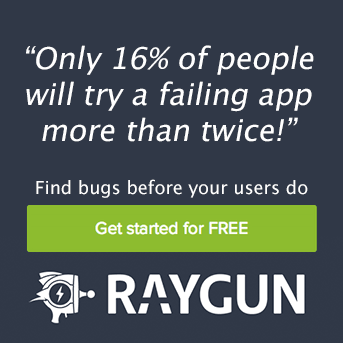Raygun4Net offline support and Xamarin.iOS updates
Posted Dec 6, 2015 | 3 min. (441 words)Raygun4Net version 5.2.0 was released recently which solves a handful of bugs, and brings the frequently requested offline support feature to desktop applications.
What is offline support?
In a nutshell – if an application crashes while the machine is not connected to the internet, then rather than dropping the crash report, Raygun4Net will save the report locally so that it can be sent later when a connection is available.
This is a feature that has been available in the first version of our mobile providers – Windows Phone, Windows Store, Xamarin.iOS, Xamarin.Android and native iOS. We made it a high priority to get this feature into the first version of the mobile providers, as mobile devices are less likely to have a constant internet connection compared to other platforms. This feature was well appreciated, and now by popular demand we’ve made this feature available for WPF, WinForms, Console apps, and apps built against the .NET client profile.
More than just offline support
Not only is this feature useful for when there is no internet connection, but reports will also be saved on the off chance that an exception occurs while trying to send the report to Raygun. Make sure to grab the latest version of Raygun4Net so that you don’t miss out on any valuable information you can use to strengthen your applications.
Xamarin.iOS updates
Changes to Xamarin and iOS a little while back had caused build warnings to be displayed while compiling apps containing Raygun. These warning were coming from the native Raygun4iOS provider embedded within the managed provider. (This embedded provider allows for native Objective-C crash reporting within your managed Xamarin.iOS apps). Raygun4Net now uses the latest version of the native Raygun4iOS provider which solves these build warnings.
An important thing to note though is that support for the armv7s architecture has been removed. This is due to XCode no longer supporting it. This might result in Xamarin Studio not being able to compile your application at first, but don’t fret! it’s easy to fix: In Xamarin Studio, double click your project in the solution explorer to bring up the project options. In the left hand menu, under the “Build” category, select “iOS Build”. The options that appear will include “Supported architectures” with a drop down next to it. Open the drop down, and select the option that matches your current option – but without “armv7s”. Make sure to do this for all affected build configurations.
Upgrade to the latest version of Raygun4Net via NuGet or the Xamarin Component store.
Want to track iOS errors offline but don’t have a Raygun account? Try Raygun free for 14 days here.