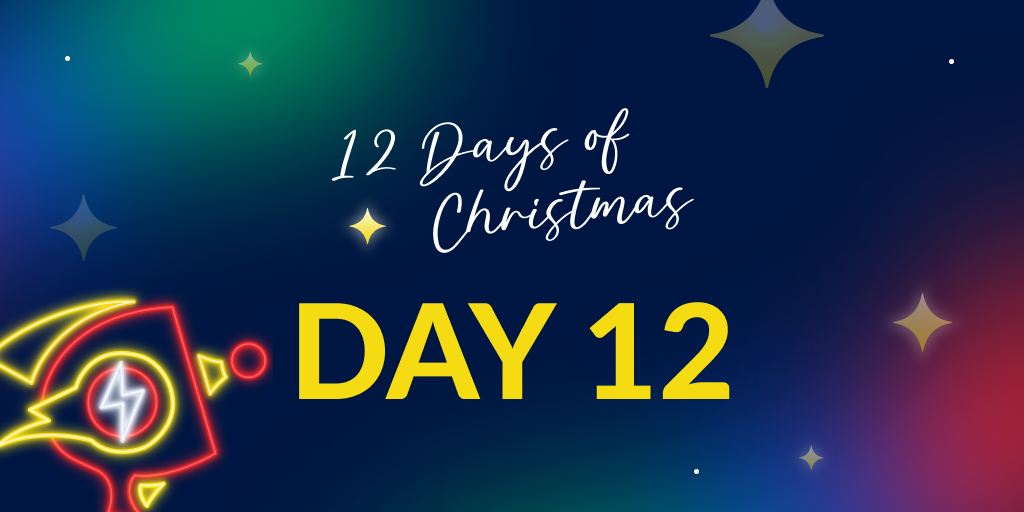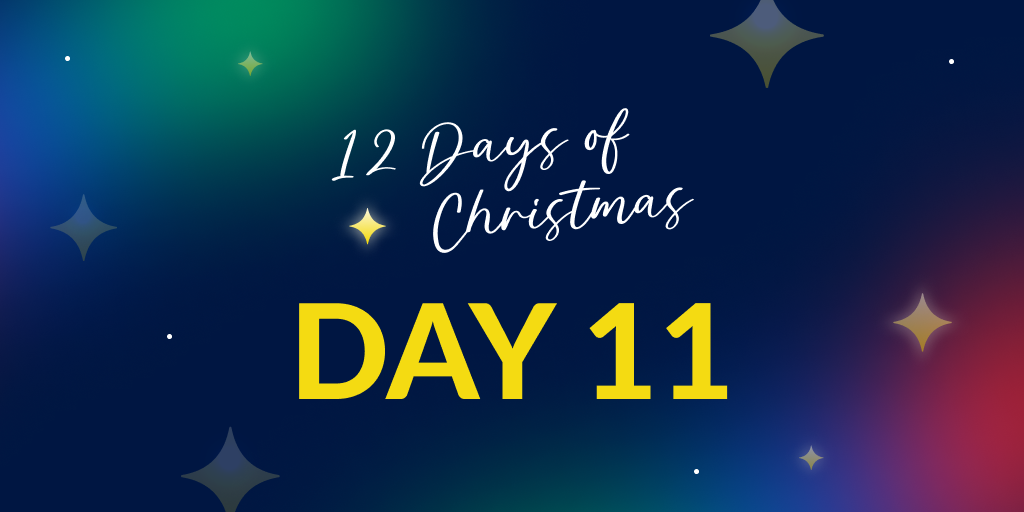New copy stack trace button for Crash Reporting
Posted Dec 10, 2024 | 2 min. (359 words)This enhancement is part of Raygun’s 12 Days of Christmas 2024. Over the next few weeks, we’ll share daily updates on bug fixes and feature improvements inspired by feedback from you, our customers. These are the small but impactful changes you’ve asked for, designed to make Raygun faster and easier to use. Check back tomorrow for the next update and see how we’re leveling up your experience one day at a time!
Our special thanks to Peter from the U.K. who suggested this great idea!
What is it?
We’ve added a handy button to copy the stack trace of an error instance straight from Raygun Crash Reporting. Paste it into your AI tool of choice and troubleshoot faster. Want to skip that step entirely? Try our AI Error Resolution feature to keep error responses private and all in one place.
Where is it and how does it work?
To access this feature, select any error group from the Crash Reporting page and look for the ‘Copy stack trace’ button in either the Summary or Error details tabs.
What is the benefit?
This button copies the stack trace to your clipboard in a format compatible with JetBrains Rider and Visual Studio’s Stack Trace Explorer. Just click into your IDE, and the stack trace viewer should pop open automatically. It’s a quick way to streamline error responses, especially when the trace has already been translated using source maps or symbols in the Raygun app.
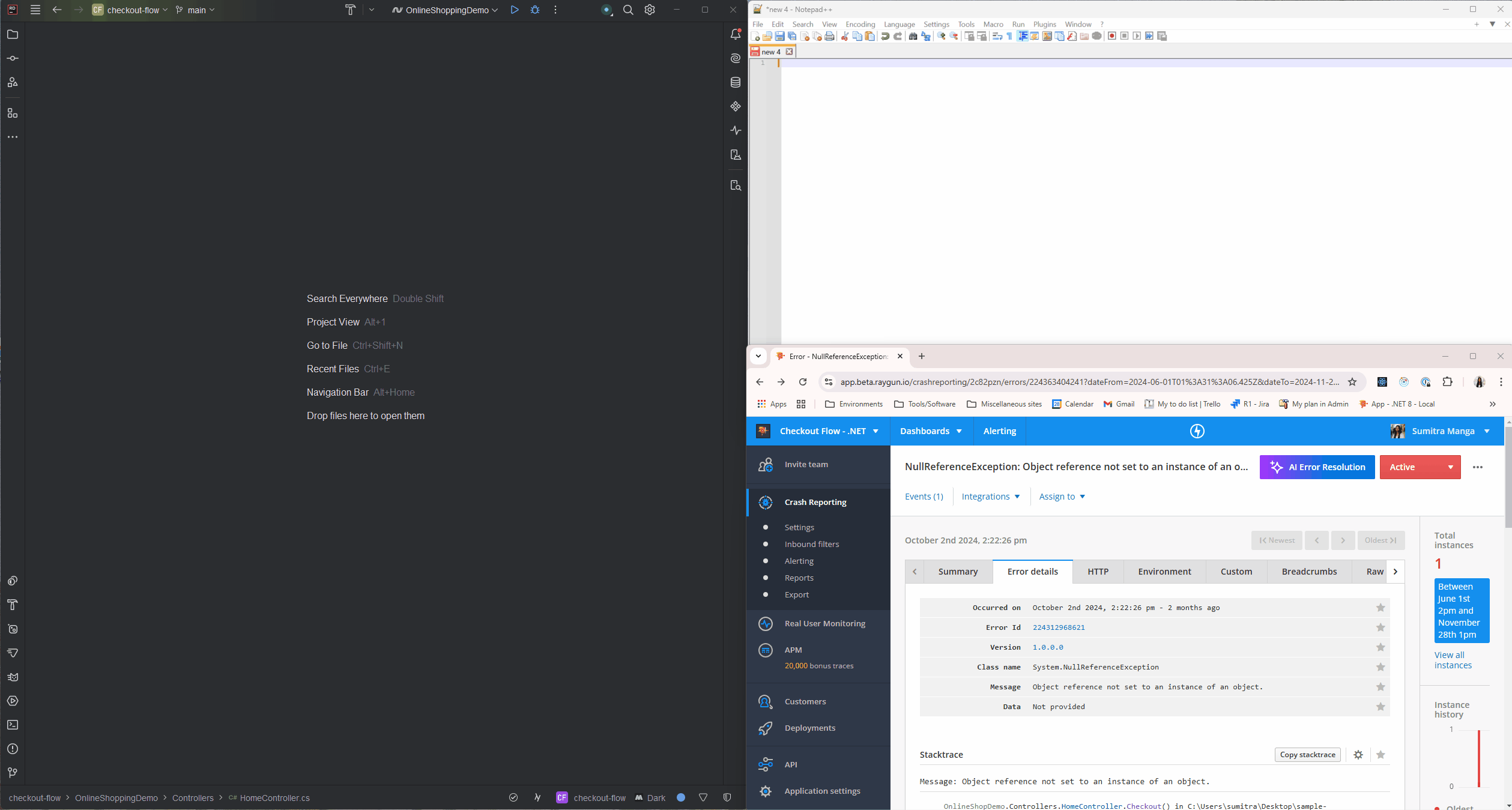
Where can I learn more?
You can find further details about the ‘Copy stack trace’ button in our documentation.
Stay tuned for the next day of Raygun Christmas Improvements.
Other 12 Days of Christmas improvements:
- Day 1 - New host filter for Real User Monitoring
- Day 2 - New API endpoint to delete all source maps
- Day 3 - Split your projects in Azure DevOps
- Day 4 - Auto-provisioning support for SAML SSO
- Day 5 - .NET error grouper V8
- Day 6 - New API endpoints for deployments
- Day 7 - New NOT operator for Raygun Alerting
- Day 8 - Raygun’s Christmas Bug Bashapalooza
- Day 9 - New URL tester for Real User Monitoring’s path segment rules