Raygun creates a seamless bug fixing workflow with Bitbucket and JIRA
Posted Oct 4, 2016 | 3 min. (445 words)Debugging is messy at the best of times, so you want to keep your bug fixing workflow as simple as possible. Communication issues and unseen errors often trip up deployments and even take projects back to the drawing board.
What does a finely tuned bug fixing workflow look like? Well, in many cases, it’s a matter of simplifying the steps in your current process.
We’ve designed a simple yet powerful bug fixing workflow to pinpoint the root cause of performance issues in your software. We’ll be using our two-way sync feature with Atlassian.
The tools we’ll be using are:
- Raygun Crash Reporting for detecting errors in your code
- HipChat for communicating and allocating errors to your wider team
- Bitbucket to serve as the Git repository for any code creating an error
- JIRA Software as the issue tracking system which will allows you to plan, track, release and support your software
Below is an example workflow of how to manage and fix bugs that occur in your software:
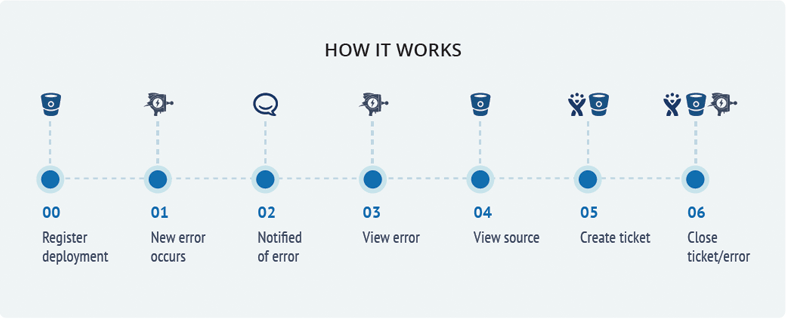
1. Raygun sends an error to HipChat
Here you can see an exception that has been reported to HipChat from Raygun Crash Reporting:
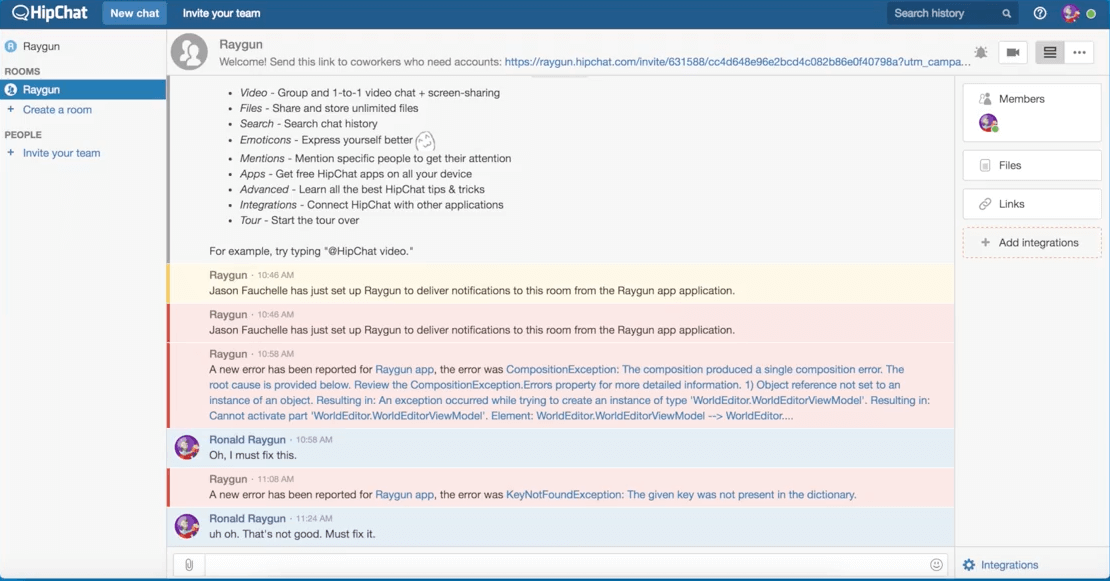
A team member is able to write any notes corresponding to that error using the chat screen. This is particularly useful for project management and visibility on an error status across your team:
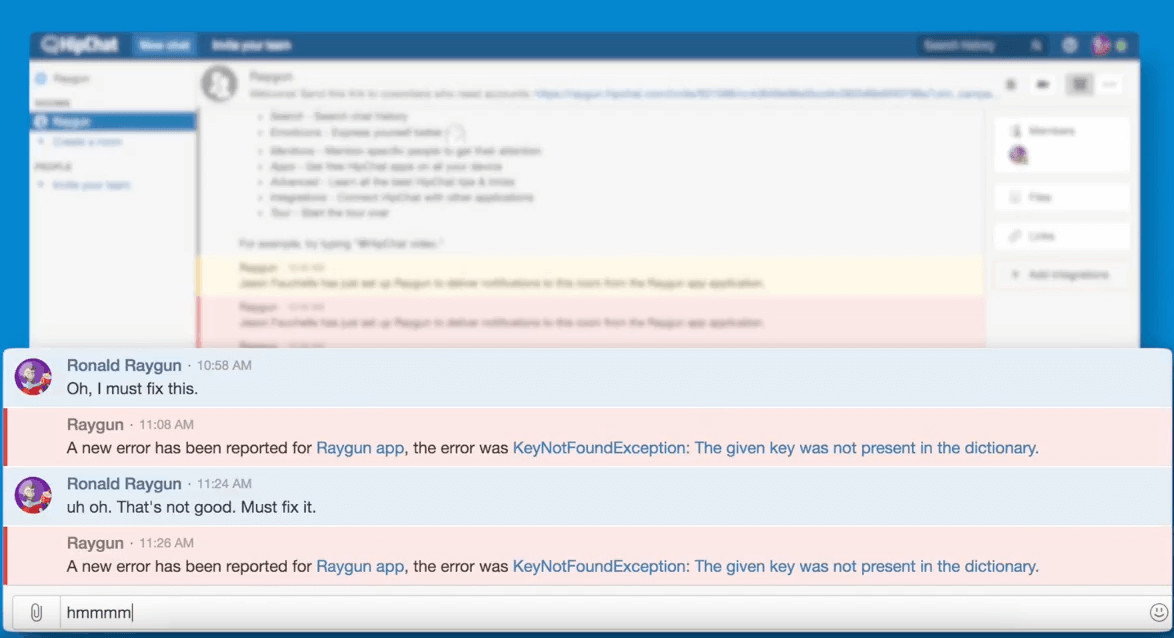
- Get the diagnostic details you need
Click on the error inside Raygun Crash Reporting to look at the deeper diagnostics of the error (including the stack trace). When clicking the Bitbucket icon next to the stack trace code lines, we can go directly to the location of that code in Bitbucket:
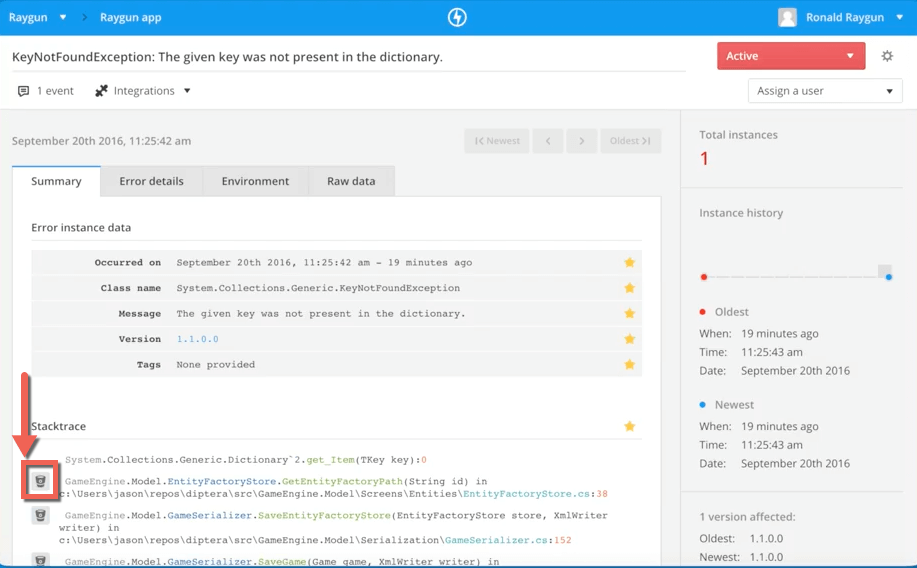
Here you can see the exact line of code in which error occurred, aiding a faster fix:
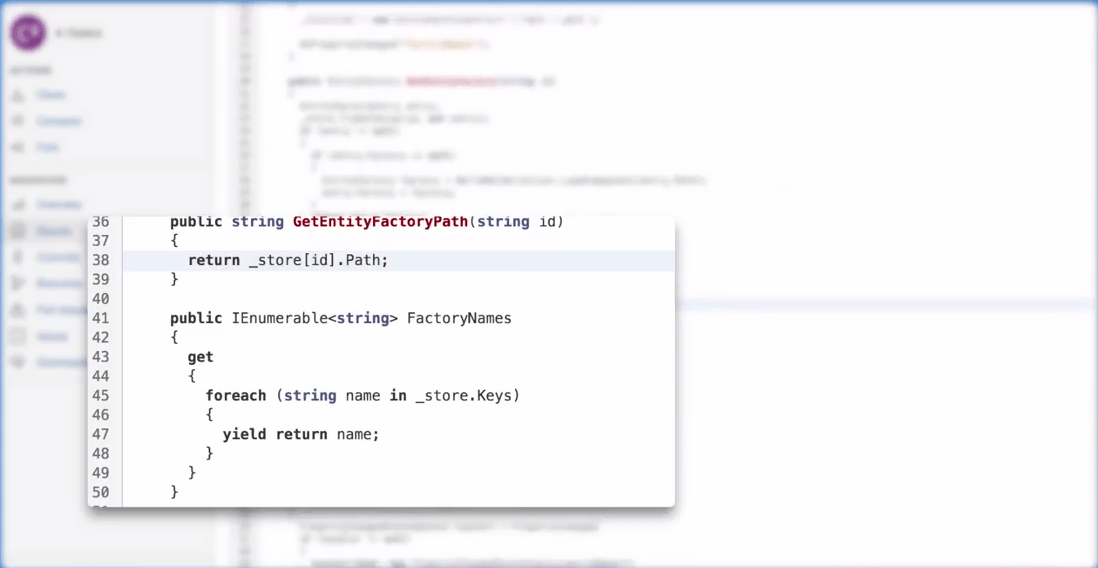
- Keep your team organized using JIRA
Inside Raygun, click on the integrations button, and choose JIRA from the drop down menu. You can see the new JIRA issue from the exception itself:
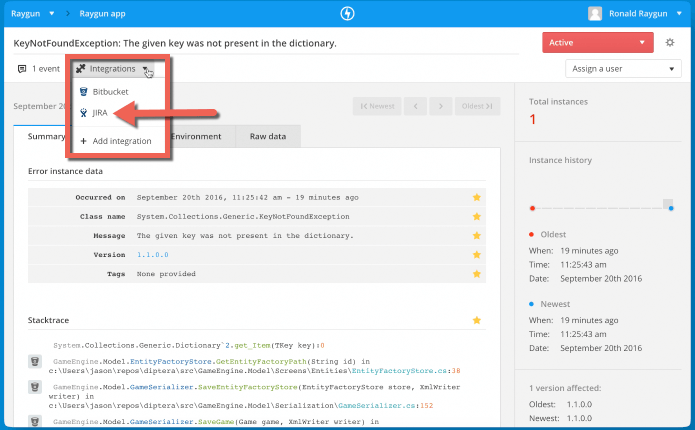
Click on the error inside Raygun to be taken to the corresponding JIRA Software issue:
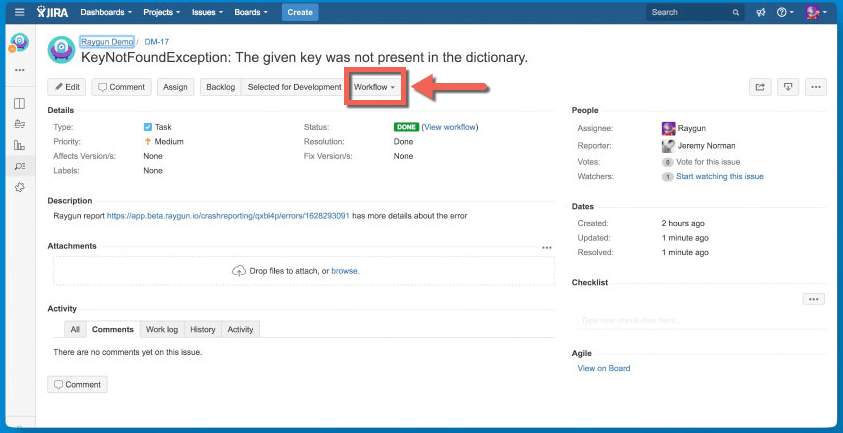
Using Raygun’s two-way sync with JIRA, marking the issue as Done inside the dashboard will sync that information back to Raygun. The exception is automatically moved to the Resolved group in your Raygun dashboard:
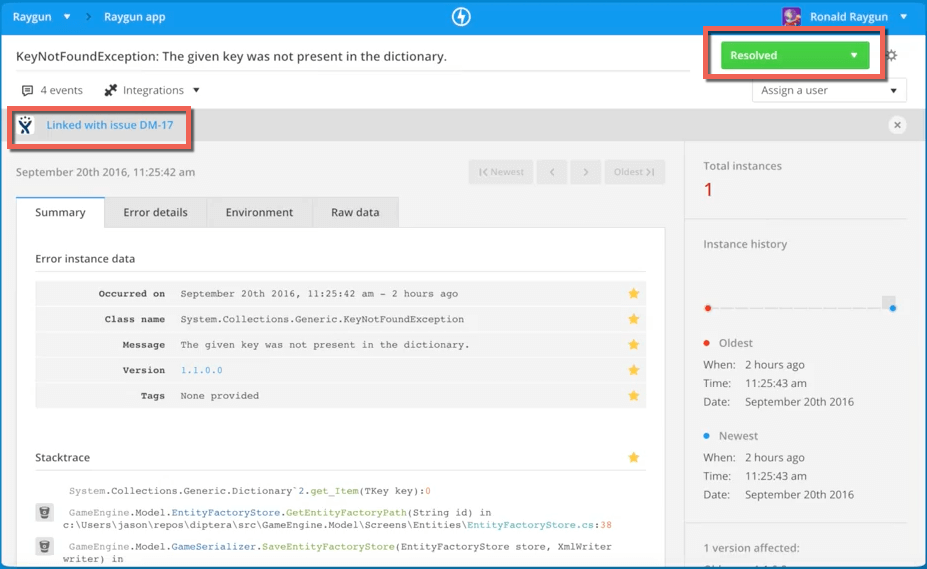
Implementing a simple bug fixing workflow will give you a detailed high level overview of exceptions that are thrown by your software. A smooth bug fixing workflow creates team-wide visibility on errors so they are found in your workflow well before your customers experience them.
If you"d like to replicate this workflow for your company, head to the appropriate documentation below: